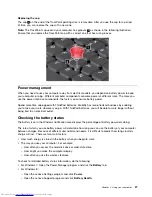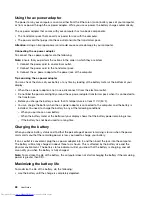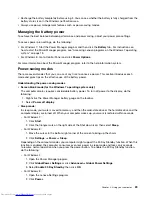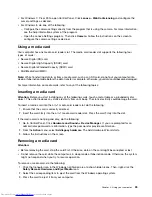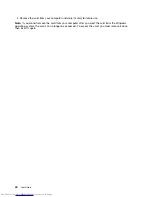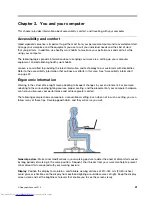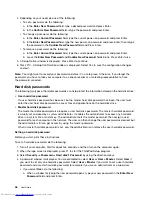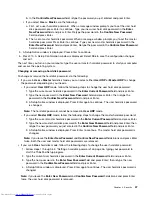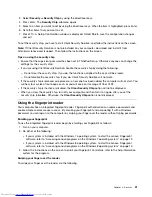• For Windows 7: Press F9 to open Control Panel. Click
Lenovo - Web Conferencing
and configure the
camera settings as desired.
• For Windows 8, do one of the following:
– Configure the camera settings directly from the program that is using the camera. For more information,
see the help information system of the program.
– Open the Lenovo Settings program. Then click
Camera
. Follow the instructions on the screen to
configure the camera settings as desired.
Using a media card
Your computer has one media card reader slot. The media card reader slot supports the following four
types of cards:
• Secure Digital (SD) card
• Secure Digital High-Capacity (SDHC) card
• Secure Digital eXtended-Capacity (SDXC) card
• MultiMediaCard (MMC)
Note:
While transferring data to or from a media card, such as an SD card, do not put your computer into
sleep or hibernation mode before the data transfer is complete; otherwise, your data could become damaged.
For more information on media cards, refer to any of the following topics:
Inserting a media card
Attention:
Before you start installing any of the following cards, touch a metal table or a grounded metal
object. This action reduces any static electricity from your body. The static electricity could damage the card.
To insert a media card into the 4-in-1 media card reader slot, do the following:
1. Ensure that the card is correctly oriented.
2. Insert the card firmly into the 4-in-1 media card reader slot. Press the card firmly into the slot.
If the media card is not plug and play, do the following:
1. Go to Control Panel. Click
Hardware and Sound
➙
Device Manager
. If you are prompted for an
administrator password or confirmation, type the password or provide confirmation.
2. From the
Action
menu, select
Add legacy hardware
. The Add Hardware Wizard starts.
3. Follow the instructions on the screen.
Removing a media card
Attention:
• Before removing the card, stop the card first. Otherwise, data on the card might be corrupted or lost.
• Do not remove the card while the computer is in sleep mode or hibernation mode. Otherwise, the system
might not respond when you try to resume operation.
To remove a media card, do the following:
1. Click the triangular icon in the Windows notification area to show hidden icons. Then, right-click the
Safely Remove Hardware and Eject Media
icon.
2. Select the corresponding item to eject the card from the Windows operating system.
3. Press the card to eject it from your computer.
Chapter 2
.
Using your computer
39
Summary of Contents for ThinkPad S440
Page 1: ...User Guide ThinkPad S440 ...
Page 6: ...iv User Guide ...
Page 16: ...Save these instructions xiv User Guide ...
Page 34: ...18 User Guide ...
Page 80: ...64 User Guide ...
Page 90: ...74 User Guide ...
Page 110: ...94 User Guide ...
Page 116: ...100 User Guide ...
Page 134: ...118 User Guide ...
Page 138: ...122 User Guide ...
Page 144: ...128 User Guide ...
Page 148: ...132 User Guide ...
Page 155: ......
Page 156: ......