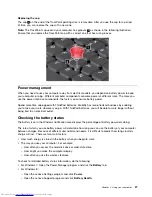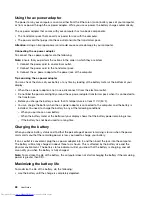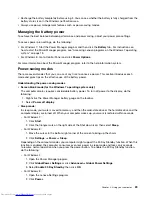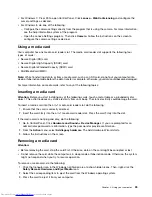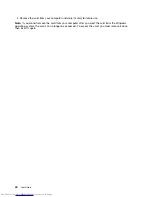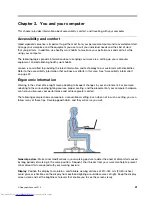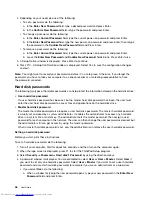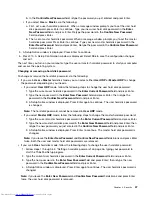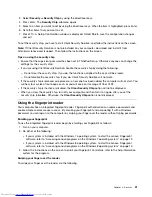Chapter 3. You and your computer
This chapter provides information about accessibility, comfort, and travelling with your computer.
Accessibility and comfort
Good ergonomic practice is important to get the most from your personal computer and to avoid discomfort.
Arrange your workplace and the equipment you use to suit your individual needs and the kind of work
that you perform. In addition, use healthy work habits to maximize your performance and comfort while
using your computer.
The following topics provide information about arranging your work area, setting up your computer
equipment, and establishing healthy work habits.
Lenovo is committed to providing the latest information and technology to our customers with disabilities.
Refer to the accessibility information that outlines our efforts in this area. See “Accessibility information”
on page 42.
Ergonomic information
Working in the virtual office might mean adapting to frequent changes in your environment. For example,
adapting to the surrounding lighting sources, proper seating, and the placement of your computer hardware,
can help you improve your performance and achieve greater comfort.
The following example shows someone in a conventional setting. Even when not in such a setting, you can
follow many of these tips. Develop good habits, and they will serve you well.
General posture
: Make minor modifications in your working posture to deter the onset of discomfort caused
by long periods of working in the same position. Frequent, short breaks from your work also help to prevent
minor discomfort associated with your working posture.
Display
: Position the display to maintain a comfortable viewing distance of 510-760 mm (20-30 inches).
Avoid glare or reflections on the display from overhead lighting or outside sources of light. Keep the display
screen clean and set the brightness to levels that enable you to see the screen clearly.
© Copyright Lenovo 2013
41
Summary of Contents for ThinkPad S440
Page 1: ...User Guide ThinkPad S440 ...
Page 6: ...iv User Guide ...
Page 16: ...Save these instructions xiv User Guide ...
Page 34: ...18 User Guide ...
Page 80: ...64 User Guide ...
Page 90: ...74 User Guide ...
Page 110: ...94 User Guide ...
Page 116: ...100 User Guide ...
Page 134: ...118 User Guide ...
Page 138: ...122 User Guide ...
Page 144: ...128 User Guide ...
Page 148: ...132 User Guide ...
Page 155: ......
Page 156: ......