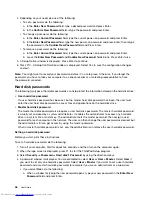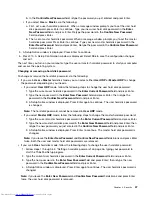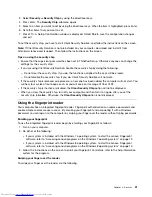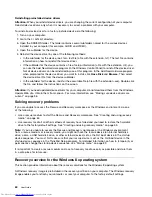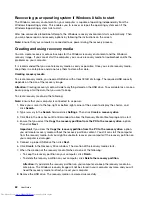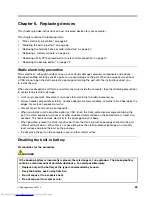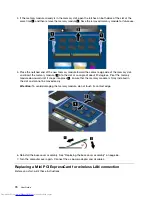To create recovery media on the Windows 7 operating system, click
Start
➙
All Programs
➙
Lenovo
ThinkVantage Tools
➙
Factory Recovery Disks
. Then, follow the instructions on the screen.
Using recovery media
This section provides instructions on how to use recovery media on different operating systems.
• On the Windows 7 operating system, you can use recovery media to restore the computer to the factory
default settings only. You can use recovery media to put the computer in an operational state after all
other methods of recovery have failed.
Attention:
When you use recovery media to restore the computer to the factory default settings, all the
files currently on the hard disk drive will be deleted and replaced by the factory default settings.
To use recovery media on the Windows 7 operating system, do one of the following:
– Method one:
1. Depending on the type of your recovery media, connect the boot medium (memory key or other
USB storage devices) to the computer, or insert the boot disc into the external optical drive.
2. Turn off the computer by pressing and holding the power button for four seconds.
3. Turn on the computer by pressing the power button, and then repeatedly press and release the
F12 key. When the Boot Menu window opens, release the F12 key.
4. Select the desired startup device and click
Next
.
5. Follow the instructions on the screen to complete the operation.
– Method two:
1. Depending on the type of your recovery media, connect the boot medium (memory key or other
USB storage devices) to the computer, or insert the boot disc into the external optical drive.
2. Turn on the computer by pressing the power button. When the logo screen is displayed, repeatedly
press and release the F12 key. When a message is displayed indicating you that the recovery
operation is failed, release the F12 key.
3. Click
OK
.
4. In the Product Recovery window, click
Cancel
.
5. When prompted, click
Yes
. The computer restarts automatically.
6. When the logo screen is displayed, repeatedly press and release the F12 key. When the Boot
Menu window opens, release the F12 key.
7. Select the desired startup device and click
Next
.
8. Follow the instructions on the screen to complete the operation.
Notes:
– After restoring your computer to the factory default settings, you might have to reinstall device drivers
for some devices. See “Reinstalling preinstalled applications and device drivers” on page 59.
– Some computers come with Microsoft Office or Microsoft Works preinstalled. If you need to recover
or reinstall your Microsoft Office or Microsoft Works applications, you must use the
Microsoft Office
CD
or
Microsoft Works CD
. These discs are provided only with computers preinstalled with Microsoft
Office or Microsoft Works.
Performing backup and recovery operations
The Rescue and Recovery program enables you to back up all your hard disk drive contents including the
operating system, data files, software programs, and personal settings. You can designate where the
Rescue and Recovery program stores the backup:
56
User Guide
Summary of Contents for ThinkPad S440
Page 1: ...User Guide ThinkPad S440 ...
Page 6: ...iv User Guide ...
Page 16: ...Save these instructions xiv User Guide ...
Page 34: ...18 User Guide ...
Page 80: ...64 User Guide ...
Page 90: ...74 User Guide ...
Page 110: ...94 User Guide ...
Page 116: ...100 User Guide ...
Page 134: ...118 User Guide ...
Page 138: ...122 User Guide ...
Page 144: ...128 User Guide ...
Page 148: ...132 User Guide ...
Page 155: ......
Page 156: ......