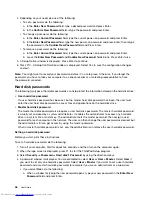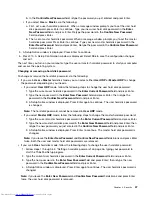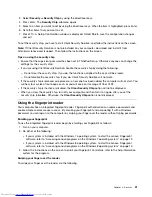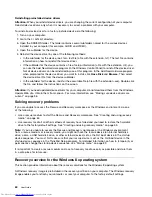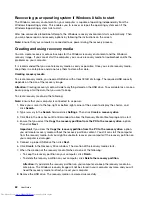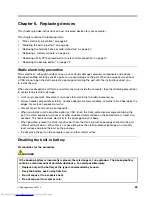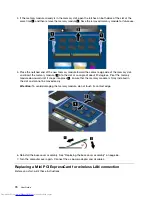• In a protected area of your hard disk drive
• On the secondary hard disk drive if a secondary hard disk drive is installed in your computer
• On an attached external USB hard disk drive
• On a network drive
• On recordable discs (a recordable external optical drive is required for this option)
After you have backed up the contents on the hard disk drive, you can restore the complete contents of the
hard disk drive, restore only the selected files, or restore only the Windows operating system and applications.
Performing a backup operation
This section provides instructions on how to perform a backup operation using the Rescue and Recovery
program on different operating systems.
• To perform a backup operation using the Rescue and Recovery program on the Windows 7 operating
system, do the following:
1. From the Windows desktop, click
Start
➙
All Programs
➙
Lenovo ThinkVantage Tools
➙
Enhanced Backup and Restore
. The Rescue and Recovery program opens.
2. In the Rescue and Recovery main window, click the
Launch advanced Rescue and Recovery
arrow.
3. Click
Back up your hard drive
and select backup operation options. Then, follow the instructions on
the screen to complete the backup operation.
Performing a recovery operation
This section provides instructions on how to perform a recovery operation using the Rescue and Recovery
program on different operating systems.
• To perform a recovery operation using the Rescue and Recovery program on the Windows 7 operating
system, do the following:
1. From the Windows desktop, click
Start
➙
All Programs
➙
Lenovo ThinkVantage Tools
➙
Enhanced Backup and Restore
. The Rescue and Recovery program opens.
2. In the Rescue and Recovery main window, click the
Launch advanced Rescue and Recovery
arrow.
3. Click the
Restore your system from a backup
icon.
4. Follow the instructions on the screen to complete the recovery operation.
For more information about performing a recovery operation from the Rescue and Recovery workspace, see
“Using the Rescue and Recovery workspace” on page 57.
Using the Rescue and Recovery workspace
The Rescue and Recovery workspace resides in a protected, hidden area of your hard disk drive that
operates independently from the Windows operating system. This enables you to perform recovery
operations even if you cannot start the Windows operating system. You can perform the following recovery
operations from the Rescue and Recovery workspace:
•
Rescue files from your hard disk drive or from a backup
The Rescue and Recovery workspace enables you to locate files on your hard disk drive and transfer
them to a network drive or other recordable media, such as a USB device or a disc. This solution is
available even if you did not back up your files or if changes were made to the files since your last backup
operation. You also can rescue individual files from a Rescue and Recovery backup located on your local
hard disk drive, a USB device, or a network drive.
•
Restore your hard disk drive from a Rescue and Recovery backup
Chapter 5
.
Recovery overview
57
Summary of Contents for ThinkPad S440
Page 1: ...User Guide ThinkPad S440 ...
Page 6: ...iv User Guide ...
Page 16: ...Save these instructions xiv User Guide ...
Page 34: ...18 User Guide ...
Page 80: ...64 User Guide ...
Page 90: ...74 User Guide ...
Page 110: ...94 User Guide ...
Page 116: ...100 User Guide ...
Page 134: ...118 User Guide ...
Page 138: ...122 User Guide ...
Page 144: ...128 User Guide ...
Page 148: ...132 User Guide ...
Page 155: ......
Page 156: ......