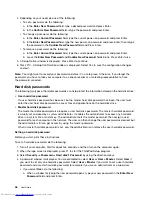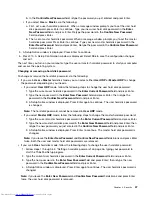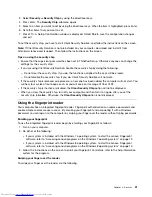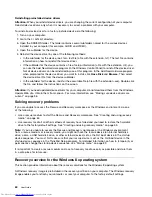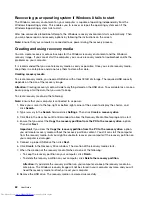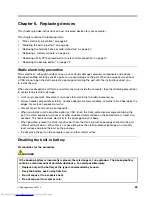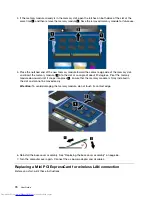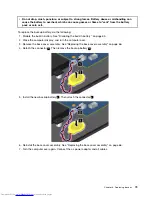If you have backed up your hard disk drive using the Rescue and Recovery program, you can restore the
hard disk drive from a Rescue and Recovery backup, even if you cannot start the Windows operating
system.
•
Restore your hard disk drive to the factory default settings
The Rescue and Recovery workspace enables you to restore the complete contents of your hard disk drive
to the factory default settings. If you have multiple partitions on your hard disk drive, you have the option
to restore the factory default settings to the C: partition and leave the other partitions intact. Because the
Rescue and Recovery workspace operates independently from the Windows operating system, you can
restore the factory default settings even if you cannot start the Windows operating system.
Attention:
If you restore the hard disk drive from a Rescue and Recovery backup or restore the hard disk
drive to the factory default settings, all files on the primary hard disk drive partition (usually drive C:) will be
deleted in the recovery process. If possible, make copies of important files. If you are unable to start the
Windows operating system, you can use the rescue files feature of the Rescue and Recovery workspace to
copy files from your hard disk drive to other media.
To start the Rescue and Recovery workspace, do the following:
1. Make sure that the computer is turned off.
2. Repeatedly press and release the F11 key when turning on the computer. When you hear beeps or
see a logo screen, release the F11 key.
3. If you have set a Rescue and Recovery password, type your password when prompted. The Rescue
and Recovery workspace opens after a short delay.
Note:
If the Rescue and Recovery workspace fails to open, see “Solving recovery problems” on page 60.
4. Do one of the following:
• To rescue files from your hard disk drive or from a backup, click
Rescue files
and follow the
instructions on the screen.
• To restore your hard disk drive from a Rescue and Recovery backup or to restore your hard disk drive
to the factory default settings, click
Restore your system
and follow the instructions on the screen.
For more information about the features of the Rescue and Recovery workspace, click
Help
.
Notes:
1. After restoring your hard disk drive to the factory default settings, you might have to reinstall device
drivers for some devices. See “Reinstalling preinstalled applications and device drivers” on page 59.
2. Some computers come with Microsoft Office or Microsoft Works preinstalled. If you need to recover
or reinstall your Microsoft Office or Microsoft Works applications, you must use the
Microsoft Office
CD
or
Microsoft Works CD
. These discs are provided only with computers preinstalled with Microsoft
Office or Microsoft Works.
Creating and using a rescue medium
With a rescue medium, such as a disc or a USB hard disk drive, you can recover the computer from failures
that prevent you from gaining access to the Rescue and Recovery workspace on your hard disk drive.
Notes:
1. The recovery operations you can perform using a rescue medium vary depending on the operating
system.
2. The rescue disc can be started in all types of optical drives.
Creating a rescue medium
This section provides instructions on how to create a rescue medium on different operating systems.
58
User Guide
Summary of Contents for ThinkPad S440
Page 1: ...User Guide ThinkPad S440 ...
Page 6: ...iv User Guide ...
Page 16: ...Save these instructions xiv User Guide ...
Page 34: ...18 User Guide ...
Page 80: ...64 User Guide ...
Page 90: ...74 User Guide ...
Page 110: ...94 User Guide ...
Page 116: ...100 User Guide ...
Page 134: ...118 User Guide ...
Page 138: ...122 User Guide ...
Page 144: ...128 User Guide ...
Page 148: ...132 User Guide ...
Page 155: ......
Page 156: ......