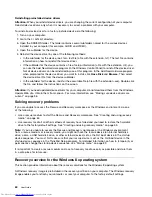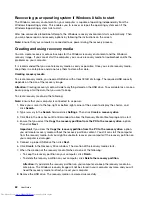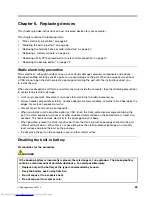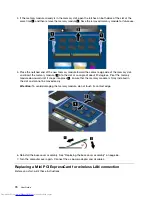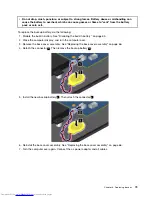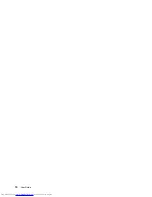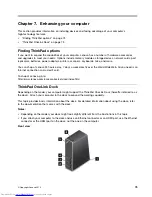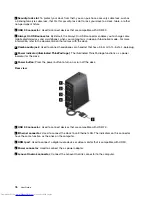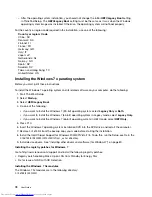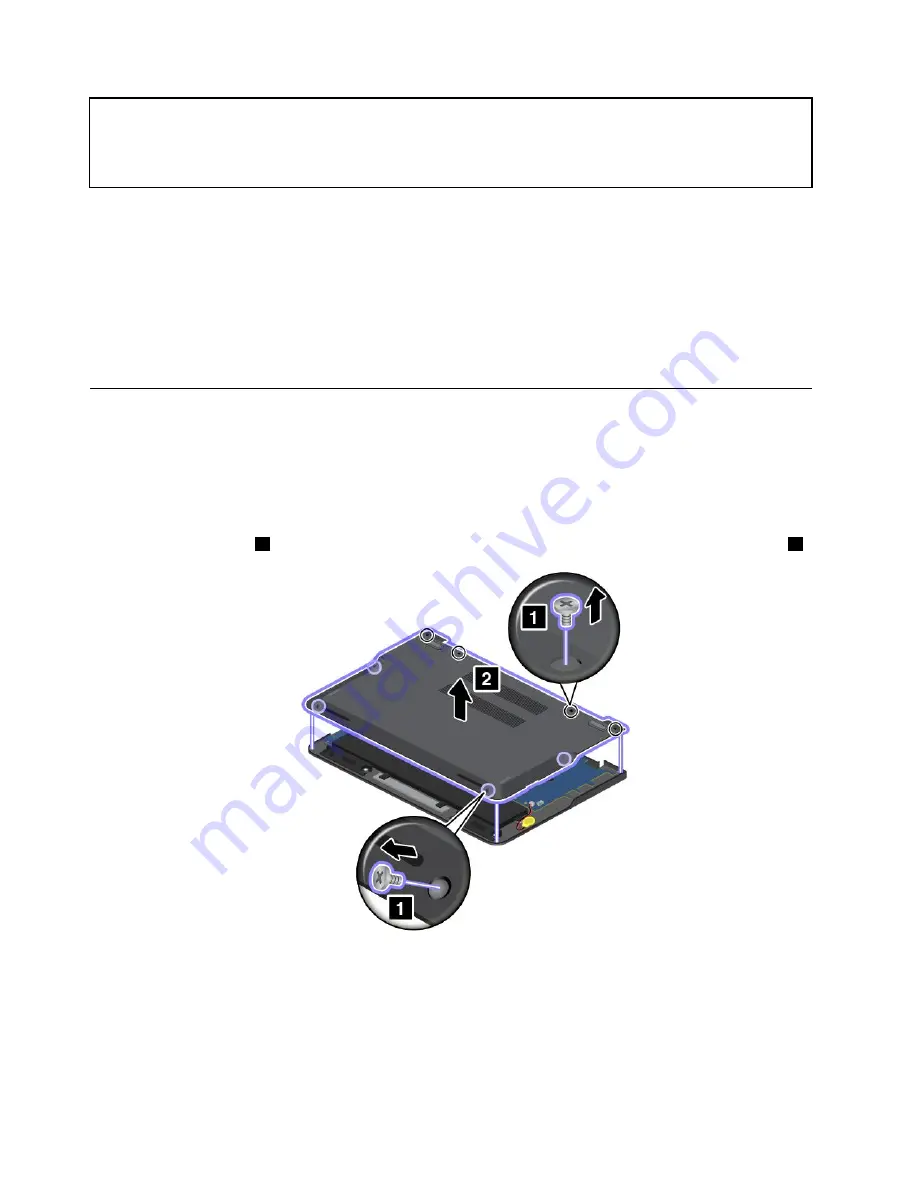
• Do not short-circuit it.
• Do not drop, crush, puncture, or subject to strong forces. Battery abuse or mishandling can
cause the battery to overheat, which can cause gasses or flame to “vent” from the battery
pack or coin cell.
Before replacing any CRU, ensure that you have disabled the built-in battery by doing the following:
1. Turn off your computer and disconnect the ac power adapter and all cables from the computer.
2. Turn on your computer. Press F1 to enter ThinkPad Setup when the ThinkPad logo appears.
3. Select
Config
➙
Power
. The
Power
submenu is displayed.
4. Select
Disable Built-in Battery
.
5. Click
Yes
in the Setup Warning window. The built-in battery is disabled and the computer turns off
automatically. Wait three to five minutes to let the computer cool.
Replacing the base cover assembly
Before you start, print these instructions.
To replace the base cover assembly, do the following:
1. Disable the built-in battery. See “Disabling the built-in battery” on page 65.
2. Close the computer display, and turn the computer over.
3. Remove the screws
1
that secure the base cover assembly. Then remove the base cover assembly
2
.
66
User Guide
Summary of Contents for ThinkPad S440
Page 1: ...User Guide ThinkPad S440 ...
Page 6: ...iv User Guide ...
Page 16: ...Save these instructions xiv User Guide ...
Page 34: ...18 User Guide ...
Page 80: ...64 User Guide ...
Page 90: ...74 User Guide ...
Page 110: ...94 User Guide ...
Page 116: ...100 User Guide ...
Page 134: ...118 User Guide ...
Page 138: ...122 User Guide ...
Page 144: ...128 User Guide ...
Page 148: ...132 User Guide ...
Page 155: ......
Page 156: ......