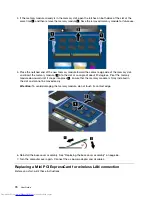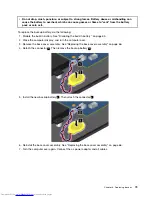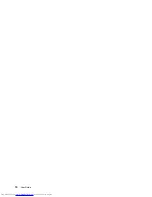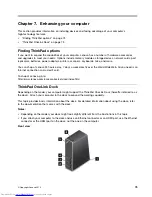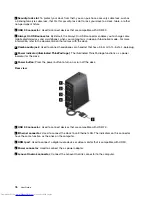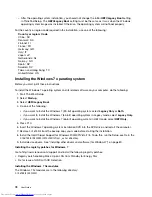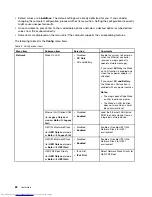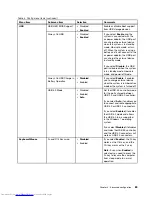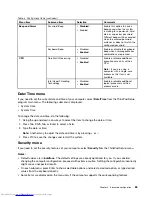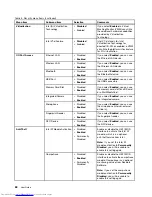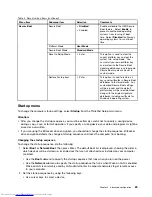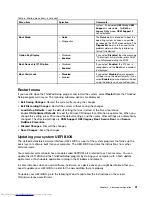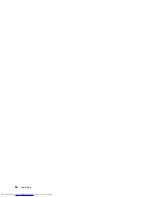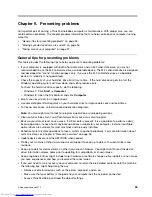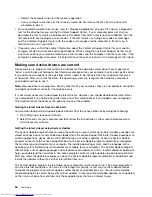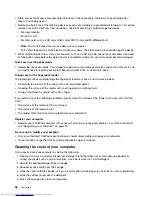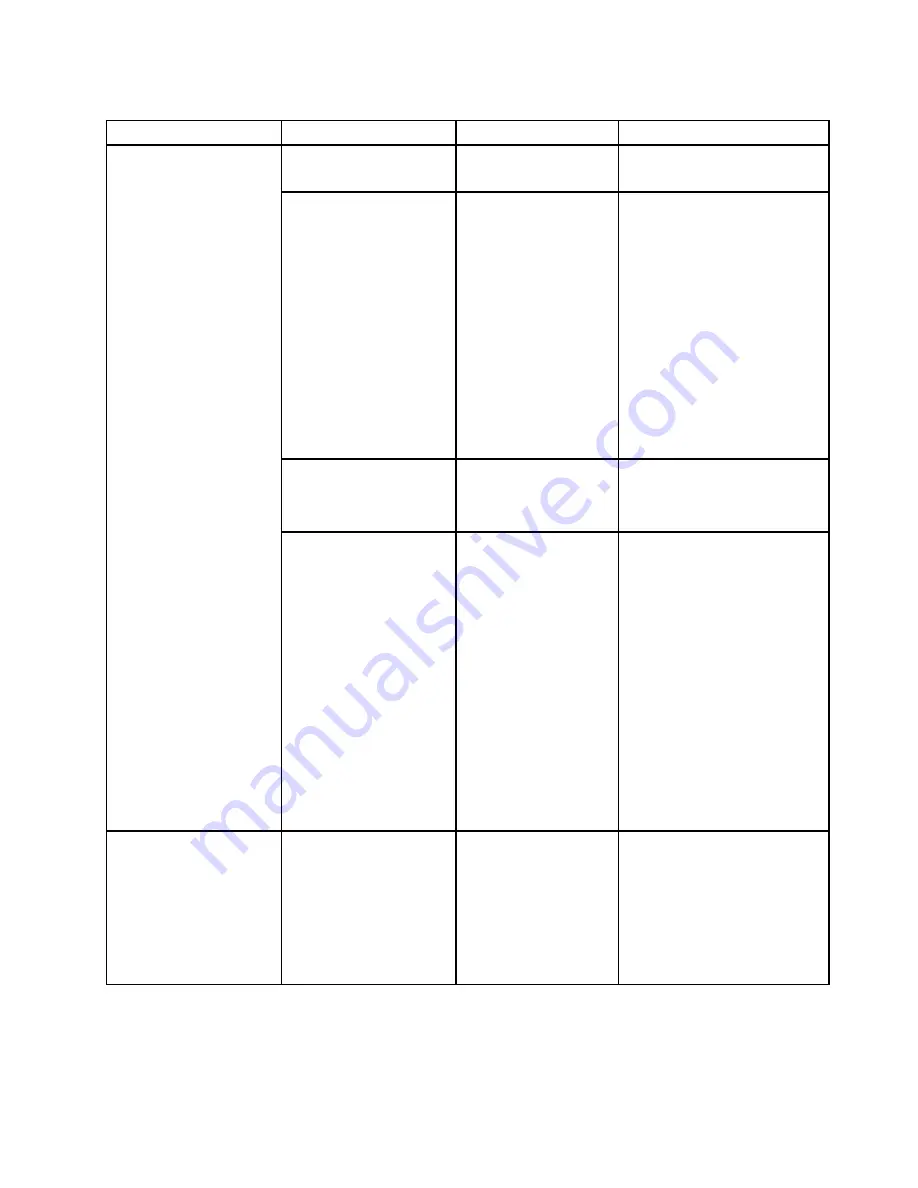
Table 4. Config menu items (continued)
Menu item
Submenu item
Selection
Comments
USB UEFI BIOS Support
• Disabled
•
Enabled
Enable or disable boot support
from USB storage devices.
Always On USB
• Disabled
•
Enabled
If you select
Enable
and the
system is connected with the
ac power adapter, the USB port
can charge the external device
when the system is in standby
mode, hibernate mode, or turn
off. When the system is using a
battery and is not connect to the
ac power adapter, the USB port
can charge the external device
in standby mode.
If you select
Disable
, the USB
port is disabled when the system
is in standby mode, hibernate
mode, and power-off mode.
Always On USB Charge in
Battery Operation
•
Disabled
• Enabled
If you select
Enable
, it enables
you to charge external device
when the system is in hibernation
mode or the system is turned off.
USB
USB 3.0 Mode
• Disabled
• Enabled
•
Auto
Set the USB 3.0 controller mode
for the ports shared between
USB 2.0 and USB 3.0 controller.
If you select
Auto
, it enables you
to connect and route appropriate
USB 3.0 or USB 2.0 connectors.
If you select
Enabled
, it enables
the USB 3.0 mode and allows
the USB 3.0 to be supported
in the Windows 7 operating
system.
If you select
Disabled
, it disables
and hides the USB 3.0 controller,
and the USB 3.0 connectors will
work as USB 2.0 connectors.
Keyboard/Mouse
Fn and Ctrl Key swap
•
Disabled
• Enabled
If you select
Enabled
, the Fn key
works as the Ctrl key, and the
Ctrl key works as the Fn key.
Note:
Even when
Enabled
is
selected, you need to press the
Fn key to resume the computer
from sleep mode to normal
operation.
Chapter 8
.
Advanced configuration
83
Summary of Contents for ThinkPad S440
Page 1: ...User Guide ThinkPad S440 ...
Page 6: ...iv User Guide ...
Page 16: ...Save these instructions xiv User Guide ...
Page 34: ...18 User Guide ...
Page 80: ...64 User Guide ...
Page 90: ...74 User Guide ...
Page 110: ...94 User Guide ...
Page 116: ...100 User Guide ...
Page 134: ...118 User Guide ...
Page 138: ...122 User Guide ...
Page 144: ...128 User Guide ...
Page 148: ...132 User Guide ...
Page 155: ......
Page 156: ......