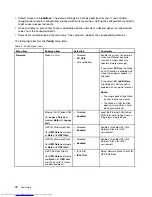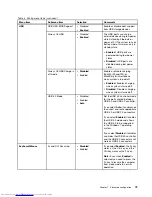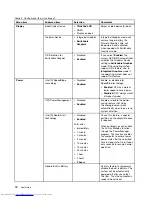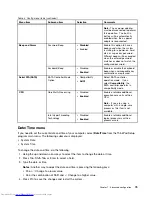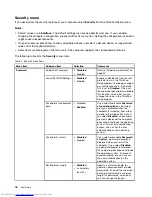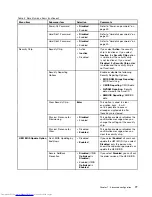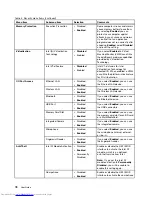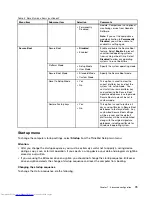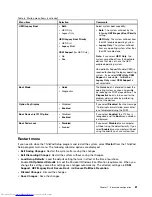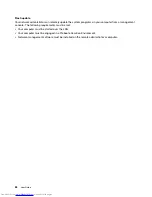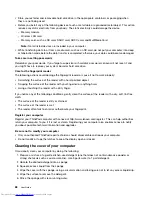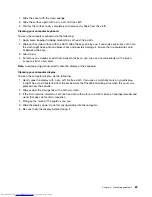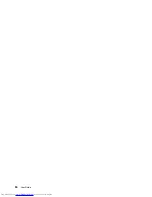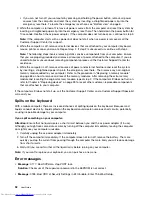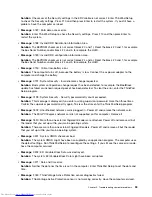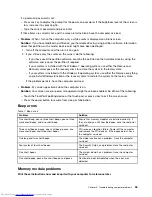Chapter 8. Preventing problems
An important part of owning a ThinkPad notebook computer is maintenance. With proper care, you can
avoid common problems. The chapter provides information that can help you keep your computer running
smoothly.
•
“General tips for preventing problems” on page 85
•
“Making sure device drivers are current” on page 86
•
“Taking care of your computer” on page 87
General tips for preventing problems
1. If your computer is equipped with both a hard disk drive and an M.2 solid-state drive, you are not
recommended to use the M.2 solid-state drive as a bootable device. The M.2 solid-state drive is
designed and developed for “cache” function purpose only. If you use the M.2 solid-state drive as a
bootable device, its reliability is not guaranteed.
2. Check the capacity of your hard disk drive from time to time. If the hard disk drive gets too full, the
Windows operating system will slow down and might produce errors. To check the hard disk drive
capacity, do either of the following:
• If your system is installed with the Windows 7 operating system, click
Start
➙
Computer
.
• If your system is installed with the Windows 8 operating system, open Windows Explorer, and click
Computer
.
3. Empty your recycle bin on a regular basis.
4. Use disk defragment tool regularly on your hard disk drive to improve data seek and read times.
5. To free up disk space, uninstall unused application programs.
Note:
You also might want to look for application program duplication or overlapping versions.
6. Clean out your Inbox, Sent, and Trash folders from your e-mail client program.
7. Back up your data at least once a week. If critical data is present, it is a good idea to perform a daily
backup operation. Lenovo has many backup options available for your computer. Rewritable optical
drives are available for most machines and are easily installed.
8. Schedule system restore operations to take a system snapshot periodically. For more information about
system restore, see Chapter 5 “Recovery overview” on page 51.
9. Update device drivers and UEFI BIOS when needed.
10. Profile your machine at http://www.lenovo.com/support to keep up to date with current drivers and
revisions.
11. Keep up to date for device drivers on other non-Lenovo hardware. You might want to read the device
driver information release notes prior to updating for compatibility or known issues.
12. Keep a log book. Entries might include major hardware or software changes, driver updates, minor
issues you have experienced, and how you resolved the minor issues.
13. If you ever need to run a recovery on your computer to return the preload onto the machine, the
following tips might help along the way:
• Remove all external devices such as the printer, keyboard, and so on.
• Ensure that your battery is charged and that you have the ac power connected.
• Boot into ThinkPad Setup and load the default settings.
• Restart the computer and start the recovery operation.
© Copyright Lenovo 2013
85
Summary of Contents for ThinkPad S531
Page 1: ...User Guide ThinkPad S531 ...
Page 6: ...iv User Guide ...
Page 16: ...xiv User Guide ...
Page 66: ...50 User Guide ...
Page 74: ...58 User Guide ...
Page 106: ...90 User Guide ...
Page 124: ...108 User Guide ...
Page 134: ...118 User Guide ...
Page 138: ...122 User Guide ...
Page 145: ...Appendix F Eurasian compliance mark Copyright Lenovo 2013 129 ...
Page 146: ...130 User Guide ...
Page 147: ......
Page 148: ......