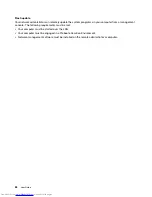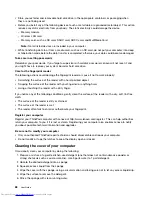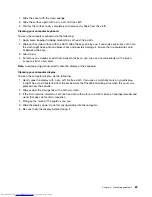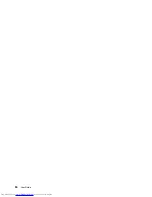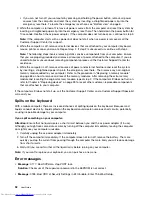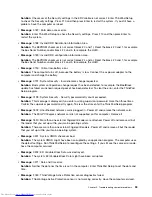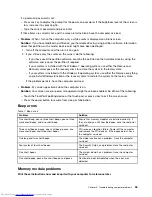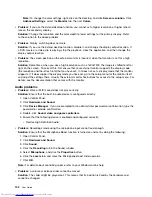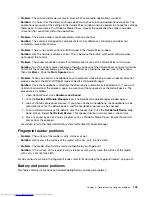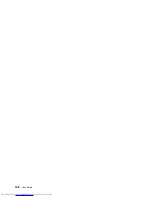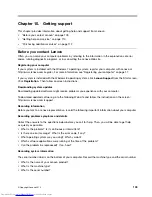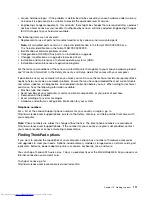If your memory module is not operating properly, check the following items:
1. Verify that the memory module is installed and seated correctly in your computer.
It might be necessary to remove all added memory modules to test the computer with only the
factory-installed memory modules, and then reinstall the memory module one at a time to ensure
a proper connection.
2. Check for error messages during startup.
Follow the appropriate corrective actions for power-on self-test (POST) error messages.
3. Verify that the latest UEFI BIOS for your model has been installed.
4. Verify the proper memory configuration and compatibility including the maximum memory size and the
memory speed.
5. Run diagnostic programs. See “Diagnosing problems” on page 91.
Networking problems
The following are the most common networking problems:
Ethernet problems
•
Problem
: Your computer cannot connect to the network.
Solution
: Ensure that:
– The cable is installed correctly.
The network cable must be securely connected both to the Ethernet connector of your computer and
to the RJ45 connector of the hub. The maximum allowable distance from the computer to hub is
100 meters. If the cable is connected and the distance is within acceptable limits but the problem
persists, try a different cable.
– You are using the correct device driver.
1. Open Control Panel. Click
Hardware and Sound
➙
Device Manager
. If you are prompted for an
administrator password or confirmation, type the password or provide confirmation.
2. If the exclamation mark is displayed next to the adapter name under
Network adapters
, you
might not be using the correct driver or the driver might have been disabled. To update the driver,
right-click the highlighted adapter.
3. Click
Update Driver Software
, and then follow the instructions on the screen.
– The switch port and the adapter have the same duplex setting.
If you configured the adapter for full duplex, ensure that the switch port also is configured for full
duplex. Setting the wrong duplex mode can degrade performance, cause data loss, or result in lost
connections.
– You have installed all networking software that is necessary for your network environment.
Check with your LAN administrator for the necessary networking software.
•
Problem
: The adapter stops working for no apparent reason.
Solution
: The network driver files might be corrupt or missing. Update the driver by referring to the above
solution for the procedure to ensure that the correct device driver is installed.
•
Problem
: If your computer is a Gigabit Ethernet model and you use a speed of 1000 Mbps, the
connection fails or errors occur.
Solution
:
– Use Category 5 wiring and ensure that the network cable is securely connected.
– Connect to a 1000 BASE-T hub/switch (not 1000 BASE-X).
96
User Guide
Summary of Contents for ThinkPad S531
Page 1: ...User Guide ThinkPad S531 ...
Page 6: ...iv User Guide ...
Page 16: ...xiv User Guide ...
Page 66: ...50 User Guide ...
Page 74: ...58 User Guide ...
Page 106: ...90 User Guide ...
Page 124: ...108 User Guide ...
Page 134: ...118 User Guide ...
Page 138: ...122 User Guide ...
Page 145: ...Appendix F Eurasian compliance mark Copyright Lenovo 2013 129 ...
Page 146: ...130 User Guide ...
Page 147: ......
Page 148: ......