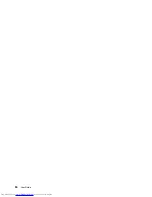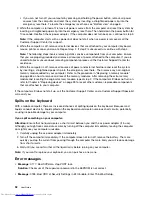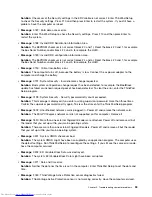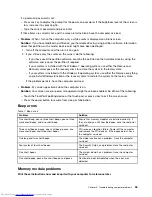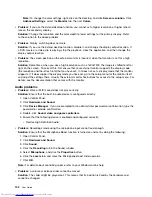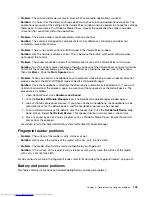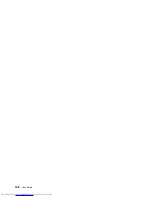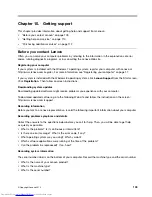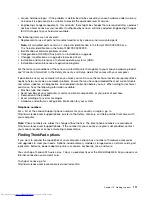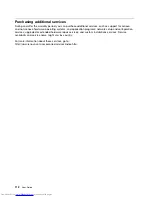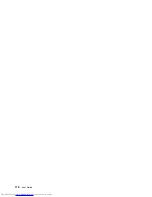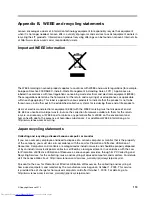Battery problems
•
Problem
: The battery pack cannot be fully charged in the standard charge time when the computer is
powered off.
Solution
: The battery pack might be over-discharged. Do the following:
1. Turn off the computer.
2. Connect the ac power adapter to the computer and let it charge.
If the battery pack cannot be fully charged in 24 hours, call Lenovo Customer Service Center to have
it serviced.
•
Problem
: Your computer shuts down before the battery status icon shows that the battery is empty, or
the computer operates after the battery status icon shows that the battery is empty.
Solution
: Discharge and recharge the battery pack.
•
Problem
: The operating time for a fully charged battery pack is short.
Solution
: Discharge and recharge the battery pack. If your battery operating time is still short, call
Lenovo Customer Service Center to have it serviced.
•
Problem
: The computer does not operate with a fully charged battery pack.
Solution
: The surge protector in the battery pack might be active. Turn off the computer for one minute to
reset the protector; then turn on the computer again.
•
Problem
: The battery pack cannot be charged.
Solution
: You cannot charge the battery when it is too hot. Turn off the computer and allow it to cool to
room temperature. If it still cannot be charged, call Lenovo Customer Service to have it serviced.
An ac power adapter problem
Problem
: The ac power adapter is connected to the computer and the working electrical outlet, but the
power adapter (power plug) icon is not displayed on the taskbar. Also the system status indicator does not
blink.
Solution
: Do the following:
1. Ensure that the connection of the ac power adapter is correct. For instructions on connecting the ac
power adapter, see
Safety, Warranty, and Setup Guide
that comes with your computer.
2. If the connection of the ac power adapter is correct, turn off the computer, then disconnect the ac
power adapter.
3. Reconnect the ac power adapter, then turn on the computer.
4. If the power adapter icon still is not displayed on the taskbar and the system status indicator does not
blink, have the ac power adapter and your computer serviced.
Note:
To display the power adapter (power plug) icon, click
Show hidden icons
on the taskbar.
Power problems
Print these instructions now and keep it with your computer for reference later.
If your computer is getting no power at all, check the following items:
1. Verify the power button. Refer to “Status indicators” on page 7. The power button is lit whenever the
computer is on.
2. Check all power connections. Remove any power strips and surge protectors to connect the ac power
adapter directly to the ac power outlet.
104
User Guide
Summary of Contents for ThinkPad S531
Page 1: ...User Guide ThinkPad S531 ...
Page 6: ...iv User Guide ...
Page 16: ...xiv User Guide ...
Page 66: ...50 User Guide ...
Page 74: ...58 User Guide ...
Page 106: ...90 User Guide ...
Page 124: ...108 User Guide ...
Page 134: ...118 User Guide ...
Page 138: ...122 User Guide ...
Page 145: ...Appendix F Eurasian compliance mark Copyright Lenovo 2013 129 ...
Page 146: ...130 User Guide ...
Page 147: ......
Page 148: ......