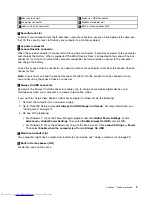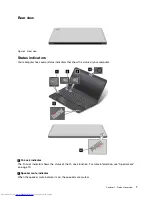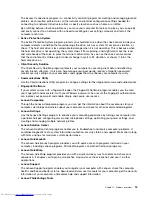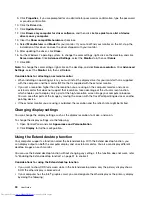• To download the user guide in another language, go to: http://www.lenovo.com/support. Then follow
the instructions on the screen.
On the go and need to use battery power more effectively?
• To conserve power, or to suspend operation without exiting applications or saving files, see “Power-saving
modes” on page 24.
• To achieve the best balance between performance and power saving, create and apply power plans.
See “Managing the battery power” on page 23.
• If your computer will be turned off for an extended period of time, you can prevent battery power
from draining by removing the battery. Look for more information about using the battery in “Power
management” on page 22.
Concerned about security or need to securely dispose of data stored on your hard disk drive or
solid-state drive?
• Study Chapter 4 “Security” on page 39 to find out how you can protect your computer from theft and
unauthorized use.
• Use the Password Manager program to protect the data stored on your computer. For details, see the
help information system of the program.
• Before you dispose of the data on the hard disk drive or solid-state drive, be sure to read “Notice on
deleting data from your hard disk drive or solid-state drive” on page 48.
Getting connected in different locations is a challenge?
• To troubleshoot a wireless networking issue, go to:
http://www.lenovo.com/support/faq
• Take advantage of the networking features by use of the Access Connections program (on the Windows 7
operating system) or Location Awareness program (on the Windows 8 operating system).
• To learn more about using the wireless features of your computer, refer to “Wireless connections” on
page 26.
• To travel more confidently, be sure to check the tips in “Traveling with your computer” on page 37.
• Press F8 to enable or disable the wireless features.
Need to give presentations or attach an external monitor often?
• Ensure that you follow the procedure for “Attaching an external monitor” on page 29.
• With the Extend desktop function, you can display output on both the computer display and an external
monitor.
Need to attach or replace a device?
• See Chapter 6 “Replacing devices” on page 59 for more information about replacing the devices of
your computer.
You have been using your computer for some time already, and it is getting slower?
• Follow the “General tips for preventing problems” on page 85.
• You can diagnose problems yourself by using the preinstalled diagnostic software.
• Check for recovery solutions in Chapter 5 “Recovery overview” on page 51.
Print the following sections and keep them with your computer in case you are unable to access this online
user guide when necessary.
•
“Installing a new operating system” on page 67
18
User Guide
Summary of Contents for ThinkPad S531
Page 1: ...User Guide ThinkPad S531 ...
Page 6: ...iv User Guide ...
Page 16: ...xiv User Guide ...
Page 66: ...50 User Guide ...
Page 74: ...58 User Guide ...
Page 106: ...90 User Guide ...
Page 124: ...108 User Guide ...
Page 134: ...118 User Guide ...
Page 138: ...122 User Guide ...
Page 145: ...Appendix F Eurasian compliance mark Copyright Lenovo 2013 129 ...
Page 146: ...130 User Guide ...
Page 147: ......
Page 148: ......