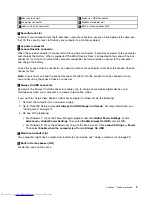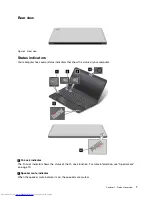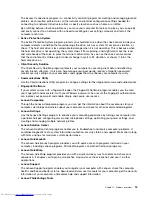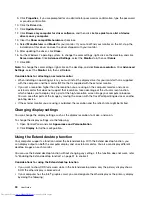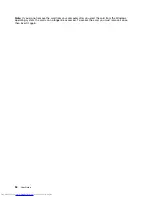•
“Computer stops responding” on page 91
•
“Power problems” on page 104
Special keys
The following figure shows the locations of main special keys for ThinkPad S531.
1
Additional shortcut keys
Your computer has four additional shortcut keys:
•
: Launch calculator
•
: Lock operating system
•
: Open the default Web browser
•
: Open
Computer
2
Numeric keypad
You can use this numeric keypad to input numbers quickly.
3
Windows key
On the Windows 7 operating system, press the Windows key to open the
Start
menu. On the Windows 8
operating system, press the Windows key to switch between the current workspace and the Start screen
For information about using the Windows key with other keys, refer to the help information system of the
Windows operating system.
4
Function keys
•
+
: Press Fn+Esc to enable or disable the Fn Lock function.
When the Fn Lock function is disabled
: The Fn Lock indicator is off (default mode). To initiate the
special function of each key, press the function keys directly. To input F1–F12, you need to press the Fn
key and the corresponding function key.
Chapter 2
.
Using your computer
19
Summary of Contents for ThinkPad S531
Page 1: ...User Guide ThinkPad S531 ...
Page 6: ...iv User Guide ...
Page 16: ...xiv User Guide ...
Page 66: ...50 User Guide ...
Page 74: ...58 User Guide ...
Page 106: ...90 User Guide ...
Page 124: ...108 User Guide ...
Page 134: ...118 User Guide ...
Page 138: ...122 User Guide ...
Page 145: ...Appendix F Eurasian compliance mark Copyright Lenovo 2013 129 ...
Page 146: ...130 User Guide ...
Page 147: ......
Page 148: ......