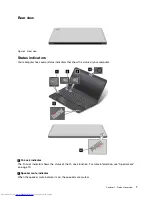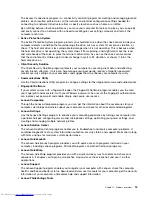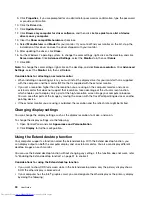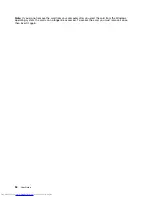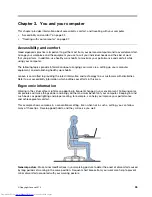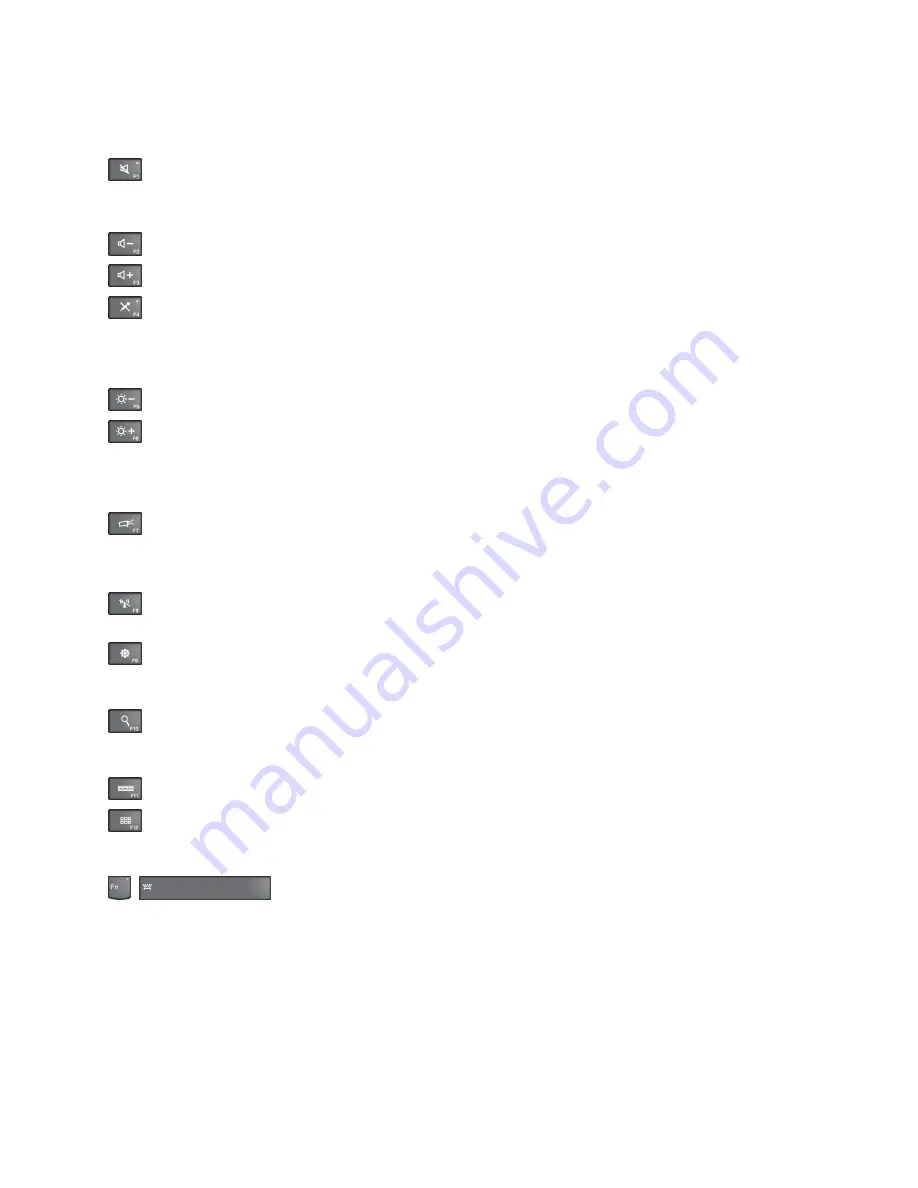
When the Fn Lock function is enabled
: The Fn Lock indicator turns on. To input F1–F12, press the
function keys directly. To initiate the special function of each key, you need to press the Fn key and the
corresponding function key.
•
: Mutes or unmutes the speakers. When the speakers are muted, the speaker mute indicator turns on.
If you mute the sound and turn off your computer, the sound will remain muted when you turn on your
computer again. To turn on the sound, press F1, F2, or F3.
•
: Decreases the speaker volume.
•
: Increases the speaker volume.
•
: Mutes or unmutes the microphones. When the microphones are muted, the microphone mute
indicator turns on.
If you mute the microphones and turn off your computer, the microphones will remain muted when you
turn on your computer again. To unmute the microphones, press F4.
•
: Darkens the display.
•
: Brightens the display.
You can temporarily change the computer display brightness by pressing the two keys. To change the
default brightness level, right-click the battery status icon in the Windows notification area. Then click
Adjust screen brightness
and make changes as desired.
•
: Switches the display output location between the computer display and an external monitor.
Note:
To switch between the computer display and an external monitor, the P key combination
also is available.
•
: Enables or disables the built-in wireless networking features. For more information on the wireless
features, refer to “Wireless connections” on page 26.
•
:
For Windows 8: Opens the
Settings
charm.
For Windows 7: Opens
Control Panel
.
•
:
For Windows 8: Opens the
Search
charm.
For Windows 7: Opens
Windows Search
.
•
: Views the programs that you have opened.
•
:
For Windows 8: Views all the programs.
For Windows 7: Opens
Computer
.
•
+
: Controls the keyboard backlight
There are three modes for the keyboard backlight:
Off
,
Low
, and
High
. Press Fn+Spacebar to change
the modes of the keyboard backlight.
•
Fn+B
: Has the same function as the Break key.
•
Fn+P
: Has the same function as the Pause key.
•
Fn+S
: Has the same function as the SysRq key.
•
Fn+K
: Has the same function as the ScrLK key.
20
User Guide
Summary of Contents for ThinkPad S531
Page 1: ...User Guide ThinkPad S531 ...
Page 6: ...iv User Guide ...
Page 16: ...xiv User Guide ...
Page 66: ...50 User Guide ...
Page 74: ...58 User Guide ...
Page 106: ...90 User Guide ...
Page 124: ...108 User Guide ...
Page 134: ...118 User Guide ...
Page 138: ...122 User Guide ...
Page 145: ...Appendix F Eurasian compliance mark Copyright Lenovo 2013 129 ...
Page 146: ...130 User Guide ...
Page 147: ......
Page 148: ......