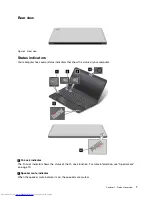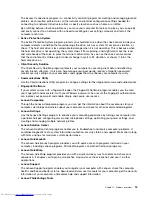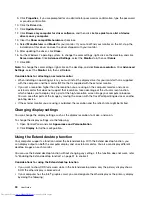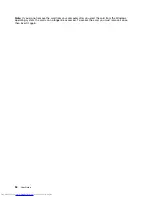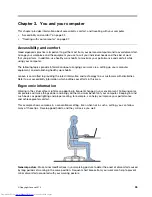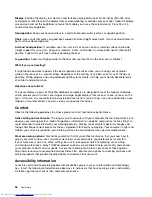Using the ThinkPad pointing device
The ThinkPad pointing device consists of the TrackPoint pointing stick
1
and the touch pad
2
. The whole
touch pad is an active area sensitive to finger movement. The left click zones
3
and right click zones
5
work as the left and right mouse buttons on a conventional mouse. The scroll zone
4
enables you to
scroll Web pages or documents in any direction.
Using the TrackPoint pointing stick
To use the TrackPoint pointing stick, apply pressure to the nonslip cap on the pointing stick in any direction
parallel to the keyboard. Then you can move the cursor. But the pointing stick itself does not move. The
speed at which the cursor moves depends on the pressure you apply to the pointing stick.
Using the multi-touch touch pad
The touch pad of your computer supports multi-touch with which you can zoom in, zoom out, scroll, or
rotate on the screen while browsing the Internet or reading or editing a document.
Customizing the ThinkPad pointing device
You can customize the ThinkPad pointing device to achieve the extended functions of the ThinkPad
pointing device.
To customize the ThinkPad pointing device, do the following:
1. Go to Control Panel.
2. Click
Hardware and Sound
➙
Mouse
➙
ThinkPad
.
3. Follow the instructions on the screen.
Replacing the cap
The cap
1
on the end of the TrackPoint pointing stick is removable. After you use the cap for a period
of time, you can replace the cap with a new one.
Chapter 2
.
Using your computer
21
Summary of Contents for ThinkPad S531
Page 1: ...User Guide ThinkPad S531 ...
Page 6: ...iv User Guide ...
Page 16: ...xiv User Guide ...
Page 66: ...50 User Guide ...
Page 74: ...58 User Guide ...
Page 106: ...90 User Guide ...
Page 124: ...108 User Guide ...
Page 134: ...118 User Guide ...
Page 138: ...122 User Guide ...
Page 145: ...Appendix F Eurasian compliance mark Copyright Lenovo 2013 129 ...
Page 146: ...130 User Guide ...
Page 147: ......
Page 148: ......