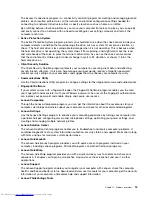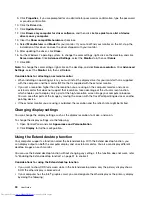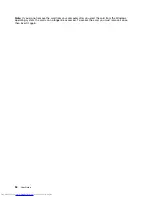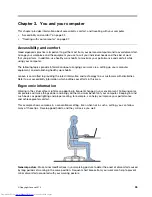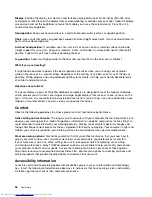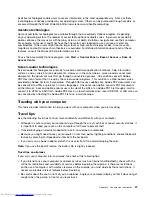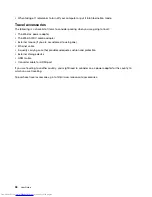The ac power adapter that comes with your computer has two basic components:
• The transformer pack that converts ac power for use with the computer.
• The power cord that plugs into the ac outlet and into the transformer pack.
Attention:
Using an improper power cord could cause severe damage to your computer.
Connecting the ac power adapter
To use the ac power adapter, do the following. Be sure to take these steps in the order in which they are
given here.
1. Plug the ac power adapter into an ac outlet.
2. Connect the power cord to the transformer pack.
3. Insert the power jack into the computer.
Tips on using the ac power adapter
• When the ac power adapter is not in use, disconnect it from the electrical outlet.
• Do not bind the power cord tightly around the ac power adapter transformer pack when it is connected to
the transformer.
• Before you charge the battery, ensure that its temperature is at least 10°C (50°F).
• You can charge the battery when the ac power adapter is connected to the computer and the battery is
installed. You need to charge it in any of the following conditions:
– When you use a new battery
– The percentage of power remaining is low.
– The battery has not been used for a long time.
Charging the battery
When you check battery status and find that the percentage of power remaining is low or when the power
alarm alerts you that the remaining power is low, you need to charge your battery.
If an ac outlet is convenient, plug the ac power adapter into it, and then insert the jack into the computer.
The battery will be fully charged in about 3 to 6 hours. This is affected by the battery size and the physical
environment.
Note:
To increase the life of the battery, the computer does not start recharging the battery if the remaining
power is greater than 95%.
Maximizing the battery life
To maximize the life of the battery, do the following:
• Use the battery until the charge is completely depleted.
• Recharge the battery completely before using it. You can see whether the battery is fully charged from the
battery status icon in the Windows notification area.
• Always use power management features such as power modes, screen blank, sleep, and hibernation.
Managing the battery power
To achieve the best balance between performance and power saving, adjust your power plan settings.
To access power plan settings, do the following:
Chapter 2
.
Using your computer
23
Summary of Contents for ThinkPad S531
Page 1: ...User Guide ThinkPad S531 ...
Page 6: ...iv User Guide ...
Page 16: ...xiv User Guide ...
Page 66: ...50 User Guide ...
Page 74: ...58 User Guide ...
Page 106: ...90 User Guide ...
Page 124: ...108 User Guide ...
Page 134: ...118 User Guide ...
Page 138: ...122 User Guide ...
Page 145: ...Appendix F Eurasian compliance mark Copyright Lenovo 2013 129 ...
Page 146: ...130 User Guide ...
Page 147: ......
Page 148: ......