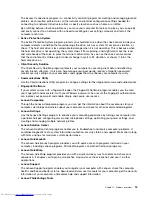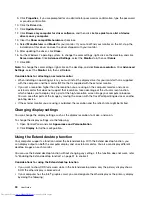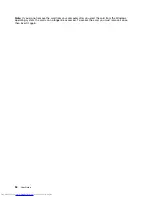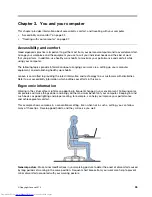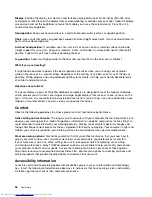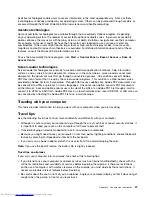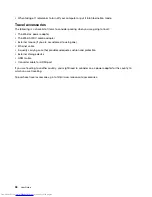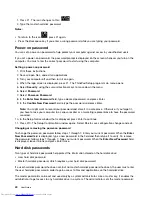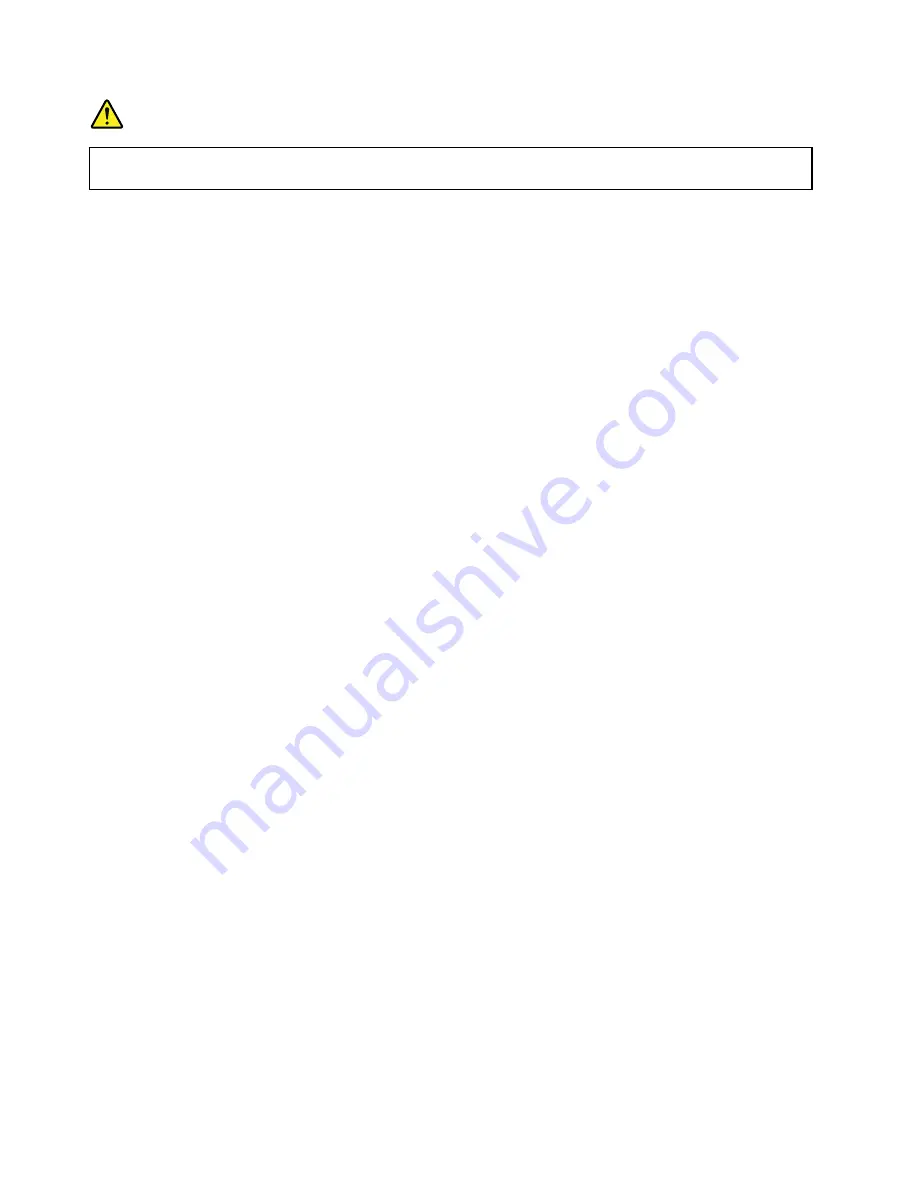
DANGER
Your computer has an Ethernet connector. To avoid the risk of electrical shock, do not connect
the telephone cable to the Ethernet connector.
Wireless connections
Wireless communication is the transfer of data without the use of cables but by means of radio waves only.
Depending on the wireless device used in your computer, you might be able to connect to the following
categories of wireless networks.
Wireless LAN
A wireless LAN covers a relatively small geographic area, such as an office building or a house. Devices
based on the 802.11 standards can connect to this network.
Your computer comes with a built-in wireless network card and a configuration utility to help you make
wireless connections and monitor the status of your connection, so that you can stay connected to your
network while you are in the office, in a meeting room, or at home, with no need for a wired connection.
Tips for using the wireless LAN feature
To achieve the best connection, use the following guidelines:
• Place your computer so that there are as few obstacles as possible between the wireless LAN access
point and the computer.
• Open your computer display to an angle of slightly more than 90 degrees.
• If you use the wireless feature (the 802.11 standard) of your computer simultaneously with a Bluetooth
option, the data transmission speed can be delayed and the performance of the wireless feature can be
degraded.
Bluetooth
Bluetooth is one of a number of technologies used to create a wireless personal area network. Bluetooth
can connect devices a short distance from one another, and is commonly used for connecting peripheral
devices to a computer, transferring data between hand-held devices and a personal computer, or remotely
controlling and communicating with devices such as mobile phones.
Tips for using the wireless connection features
To achieve the best connection, use the following guidelines:
• Keep your computer away from your body.
• Place your computer so that there are as few obstacles as possible between the Bluetooth device and the
computer.
• Open your computer display to an angle slightly greater than 90 degrees.
• If you use the wireless feature (the 802.11 standard) of your computer simultaneously with a Bluetooth
option, the data transmission speed can be delayed and the performance of the wireless feature can be
degraded.
Note:
You can purchase a wireless network card as an option from Lenovo at:
http://www.lenovo.com/accessories/services/index.html.
Using the wireless features
To enable or disable the wireless features, do one of the following:
26
User Guide
Summary of Contents for ThinkPad S531
Page 1: ...User Guide ThinkPad S531 ...
Page 6: ...iv User Guide ...
Page 16: ...xiv User Guide ...
Page 66: ...50 User Guide ...
Page 74: ...58 User Guide ...
Page 106: ...90 User Guide ...
Page 124: ...108 User Guide ...
Page 134: ...118 User Guide ...
Page 138: ...122 User Guide ...
Page 145: ...Appendix F Eurasian compliance mark Copyright Lenovo 2013 129 ...
Page 146: ...130 User Guide ...
Page 147: ......
Page 148: ......