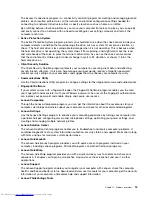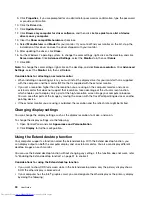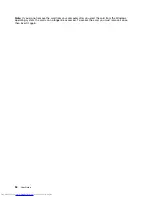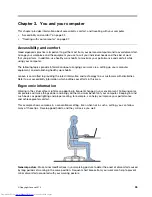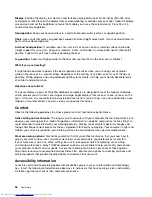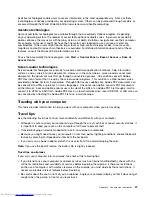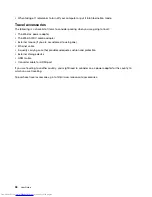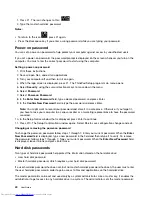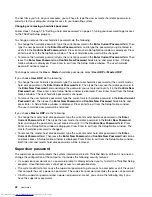• For Windows 7: Press F8 to open the wireless radio switchboard. Turn on or turn off the wireless feature
as desired.
• For Windows 8: Press F8 to enable or disable the Airplane mode. When the Airplane mode is enabled, all
of your wireless devices are turned off.
To establish a wireless connection, turn on the wireless feature. And then Double-click a network to connect
to it. Provide required information if needed.
If you need to connect to different wireless networks in different locations, use the following software to
manage multiple network profiles so that the computer connects to an available network automatically when
the location changes:
• For Windows 7: Use the Access Connections program. For instructions on how to start the Access
Connections program, see “Accessing Lenovo programs on the Windows 7 operating system” on page 12.
• For Windows 8: Open the Lenovo Settings program and click
Location Awareness
. See “Accessing
Lenovo programs on the Windows 8 operating system” on page 14.
Attention:
• If you want to use the wireless features on an airplane, check the services with the airline before boarding
the airplane.
• If there are restrictions on the use of computer wireless features on an airplane, you need to disable
your computer wireless features before boarding. .
To locate the wireless antennas on your computer, see “Location of the UltraConnect wireless antennas” on
page 114.
Using Bluetooth
Some models are equipped with a Bluetooth card that is compliant with Bluetooth Specification 4.0.
To enable the Bluetooth feature on the Windows 7 operating system, press F9 to open the wireless radio
switchboard. Then turn on the Bluetooth radio. For the Windows 8 operating system, the Bluetooth feature
is on by default.
To configure a Bluetooth device or manage connection settings, use
Bluetooth Devices
in Control Panel.
1. Open Control Panel.
2. Click
Hardware and Sound
.
3. Click
Devices and Printers
.
To send data to a Bluetooth-enabled device, do the following:
1. Right-click the data that you want to send.
2. Select
Send To
➙
Bluetooth Devices
.
Note:
If you use the wireless feature (the 802.11 standard) of your computer simultaneously with a Bluetooth
option, the data transmission speed can be delayed and the performance of the wireless feature can be
degraded.
For more information about using the Bluetooth feature, refer to the Windows help information system and
the Bluetooth help information system.
Chapter 2
.
Using your computer
27
Summary of Contents for ThinkPad S531
Page 1: ...User Guide ThinkPad S531 ...
Page 6: ...iv User Guide ...
Page 16: ...xiv User Guide ...
Page 66: ...50 User Guide ...
Page 74: ...58 User Guide ...
Page 106: ...90 User Guide ...
Page 124: ...108 User Guide ...
Page 134: ...118 User Guide ...
Page 138: ...122 User Guide ...
Page 145: ...Appendix F Eurasian compliance mark Copyright Lenovo 2013 129 ...
Page 146: ...130 User Guide ...
Page 147: ......
Page 148: ......