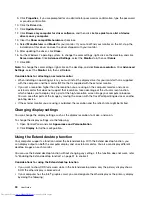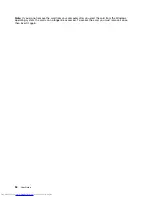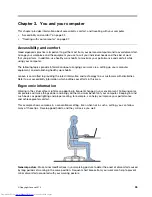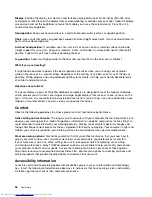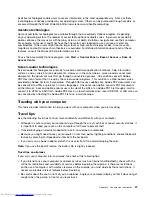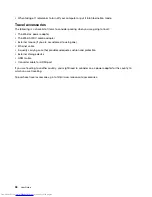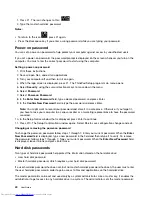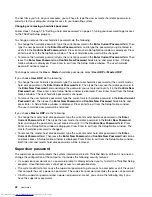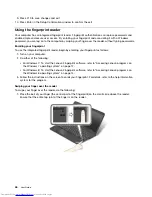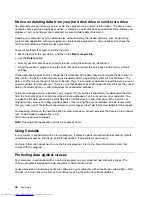You also can use the integrated camera with other programs that provide features such as photographing,
video capturing, and video conferencing. To use the integrated camera with other programs, open one of the
programs and start the photographing, video capturing, or video conferencing function. Then, the camera
will start automatically and the green camera-in-use indicator will turn on. For more information about using
the camera with a program, refer to the documentation that came with the program.
Using a media card
Your computer has one media card reader slot. The media card reader slot supports the following four
types of cards:
• Secure Digital (SD) card
• Secure Digital High-Capacity (SDHC) card
• Secure Digital eXtended-Capacity (SDXC) card
• MultiMediaCard (MMC)
Note:
While transferring data to or from a media card, such as an SD card, do not put your computer
into sleep or hibernation mode before the data transfer is completed; otherwise, your data could become
damaged.
Inserting a media card
Attention:
Before you start installing any of the following cards, touch a metal table or a grounded metal
object. This action reduces any static electricity from your body. The static electricity could damage the card.
To insert a media card into the 4-in-1 media card reader slot, do the following:
1. Ensure that the card is correctly oriented.
2. Insert the card firmly into the 4-in-1 media card reader slot. Press the card firmly into the slot.
If the media card is not plug and play, do the following:
1. Go to Control Panel. Click
Hardware and Sound
➙
Device Manager
. If you are prompted for an
administrator password or confirmation, type the password or provide confirmation.
2. From the
Action
menu, select
Add legacy hardware
. The Add Hardware Wizard starts.
3. Follow the instructions on the screen.
Removing a media card
Attention:
• Before removing the card, stop the card first. Otherwise, data on the card might be corrupted or lost.
• Do not remove the card while the computer is in sleep mode or hibernation mode. Otherwise, the system
might not respond when you try to resume operation.
To remove a media card, do the following:
1. Click the triangular icon in the Windows notification area to show hidden icons. Then,
2. Right-click the
Safely Remove Hardware and Eject Media
icon.
3. Select the corresponding item to eject the card from the Windows operating system.
4. Press the card to eject it from your computer.
5. Remove the card from your computer and store it safely for future use.
Chapter 2
.
Using your computer
33
Summary of Contents for ThinkPad S531
Page 1: ...User Guide ThinkPad S531 ...
Page 6: ...iv User Guide ...
Page 16: ...xiv User Guide ...
Page 66: ...50 User Guide ...
Page 74: ...58 User Guide ...
Page 106: ...90 User Guide ...
Page 124: ...108 User Guide ...
Page 134: ...118 User Guide ...
Page 138: ...122 User Guide ...
Page 145: ...Appendix F Eurasian compliance mark Copyright Lenovo 2013 129 ...
Page 146: ...130 User Guide ...
Page 147: ......
Page 148: ......