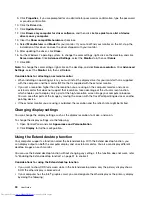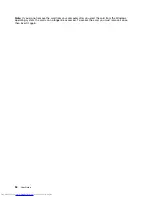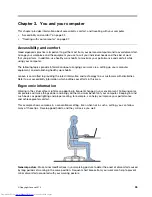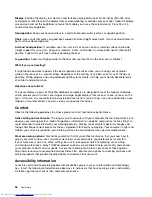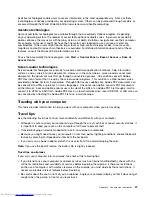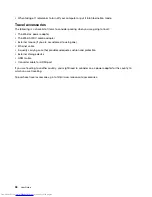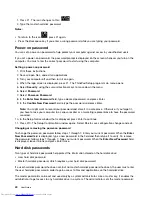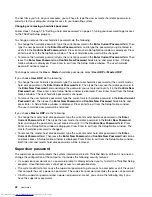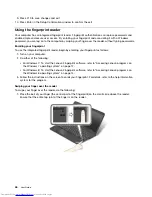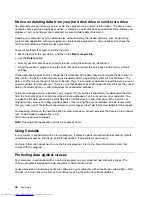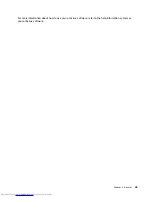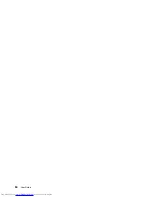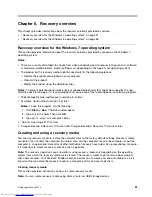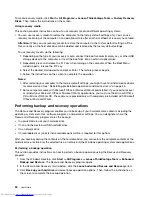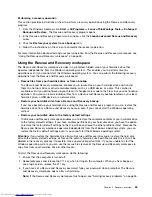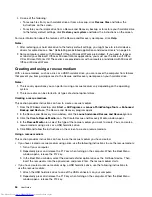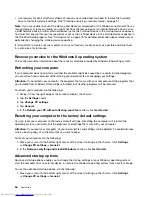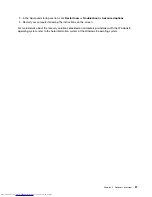The next time you turn on your computer, you will have to type the user or master hard disk password in
order to start your computer and get access to your operating system.
Changing or removing a hard disk password
Follow steps 1 through 7 in “Setting a hard disk password” on page 41, typing your password to get access
to the ThinkPad Setup program.
To change or remove the user hard disk password, do the following:
• To change the hard disk password, type the current password in the
Enter Current Password
field. Then
type the new password in the
Enter New Password
field, and retype the password you just entered to
verify it in the
Confirm New Password
field. Press Enter, and a Setup Notice window is displayed. Press
Enter to exit from the Setup Notice window. The user hard disk password will be changed.
• To remove the hard disk password, type the current password in the
Enter Current Password
field. Then
leave the
Enter New Password
and
Confirm New Password
fields blank, and press Enter. A Setup
Notice window is displayed. Press Enter to exit from the Setup Notice window. The user hard disk
password will be removed.
To change or remove the
User + Master
hard disk passwords, select
User HDP
or
Master HDP
.
If you choose
User HDP
, do the following:
• To change the user hard disk password, type the current user hard disk password or the current master
hard disk password in the
Enter Current Password
field. Then type the new user hard disk password in
the
Enter New Password
field, and retype the password you just entered to verify it in the
Confirm New
Password
field. Press Enter, and a Setup Notice window is displayed. Press Enter to exit from the Setup
Notice window. The user hard disk password is changed.
• To remove the user hard disk password, type the current master hard disk password in the
Enter Current
Password
field. Then leave the
Enter New Password
and
Confirm New Password
fields blank, and
press Enter. A Setup Notice window is displayed. Press Enter to exit from the Setup Notice window.
The user hard disk password will be removed.
If you choose
Master HDP
, do the following:
• To change the master hard disk password, type the current master hard disk password in the
Enter
Current Password
field. Then type the new master hard disk password in the
Enter New Password
field, and retype the password you just entered to verify it in the
Confirm New Password
field. Press
Enter, and a Setup Notice window is displayed. Press Enter to exit from the Setup Notice window. The
master hard disk password is changed.
• To remove the master hard disk password, type the current master hard disk password in the
Enter
Current Password
field. Then leave the
Enter New Password
and
Confirm New Password
fields blank,
and press Enter. A Setup Notice window is displayed. Press Enter to exit from the Setup Notice window.
Both the user and master hard disk passwords will be removed.
Supervisor password
The supervisor password protects the system information stored in ThinkPad Setup. Without it, no one can
change the configuration of the computer. It provides the following security features:
• If a supervisor password is set, a password prompt is displayed when you try to start the ThinkPad Setup
program. Unauthorized users cannot get access to configuration data.
• The system administrator can use the supervisor password to get access to a computer even if the user of
that computer has set a power-on password. The supervisor password overrides the power-on password.
• If both a supervisor password and a power-on password are set, you can do the following only if you
have the supervisor password:
42
User Guide
Summary of Contents for ThinkPad S531
Page 1: ...User Guide ThinkPad S531 ...
Page 6: ...iv User Guide ...
Page 16: ...xiv User Guide ...
Page 66: ...50 User Guide ...
Page 74: ...58 User Guide ...
Page 106: ...90 User Guide ...
Page 124: ...108 User Guide ...
Page 134: ...118 User Guide ...
Page 138: ...122 User Guide ...
Page 145: ...Appendix F Eurasian compliance mark Copyright Lenovo 2013 129 ...
Page 146: ...130 User Guide ...
Page 147: ......
Page 148: ......