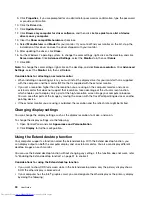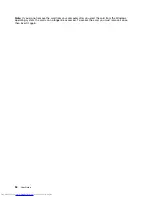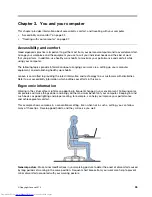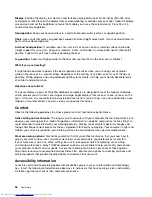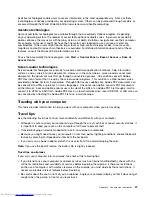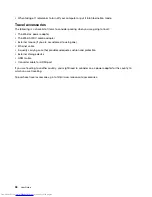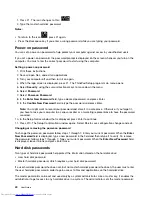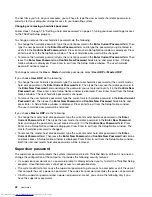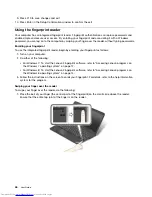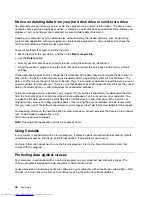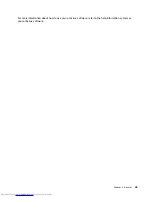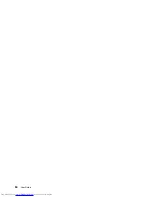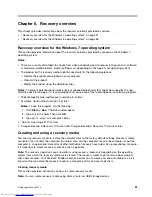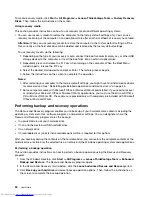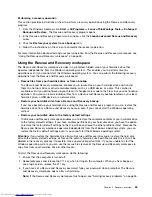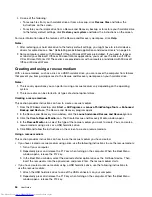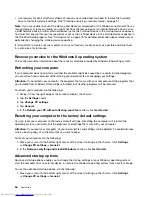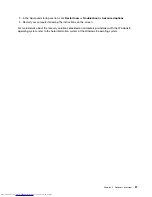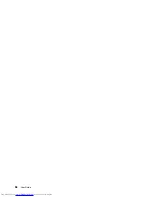– Deleting the power-on password
– Changing or deleting the supervisor password
– Enabling or disabling the Wake on LAN feature
– Enabling or disabling the Internal Network Option ROM feature
– Changing date and time
– Enabling or disabling the Lock UEFI BIOS Settings feature
– Enabling or disabling the Password at unattended boot feature
– Specifying the minimum length for power-on passwords and hard disk passwords
– Changing the setting for the security chip
– Enabling or disabling the Boot Device List F12 Option feature
– Enabling or disabling the Boot Order Lock feature
– Enabling or disabling the Flash BIOS Updating by End-Users feature
– Enabling or disabling the internal network device
– Enabling or disabling the internal wireless device
– Enabling or disabling the internal Bluetooth device
– Enabling or disabling the Security mode
– Erasing the fingerprint data
Notes:
• The system administrator can set the same supervisor password on many ThinkPad notebook computers
to make administration easier.
• By enabling the Lock UEFI BIOS Settings feature on the
Password
menu when you set the supervisor
password, you make it impossible for anyone but you to make changes.
Setting, changing, or removing a supervisor password
Only a system administrator can set, change, or remove a supervisor password.
To set, change, or remove a supervisor password, do the following:
1. Print these instructions.
2. Save all open files, and exit all applications.
3. Turn your computer off and then turn it on again.
4. When the logo screen is displayed, press F1. The ThinkPad Setup program main menu opens.
5. Select
Security
, using the cursor directional keys to move down the menu.
6. Select
Password
.
7. Select
Supervisor Password
.
8. A window opens, prompting you to enter a new password. Depending on your needs, do one of the
following:
• To set a password, do the following:
a. In the
Enter New Password
field, type a desired password and press Enter.
b. In the
Confirm New Password
field, retype the password and press Enter.
• To change a password, do the following:
a. In the
Enter Current Password
field, type the current supervisor password and press Enter.
Chapter 4
.
Security
43
Summary of Contents for ThinkPad S531
Page 1: ...User Guide ThinkPad S531 ...
Page 6: ...iv User Guide ...
Page 16: ...xiv User Guide ...
Page 66: ...50 User Guide ...
Page 74: ...58 User Guide ...
Page 106: ...90 User Guide ...
Page 124: ...108 User Guide ...
Page 134: ...118 User Guide ...
Page 138: ...122 User Guide ...
Page 145: ...Appendix F Eurasian compliance mark Copyright Lenovo 2013 129 ...
Page 146: ...130 User Guide ...
Page 147: ......
Page 148: ......