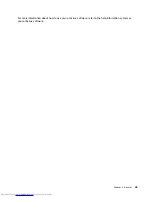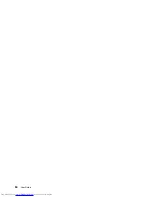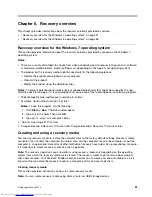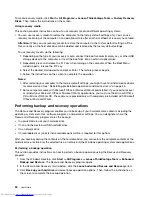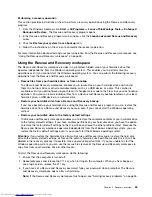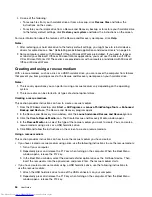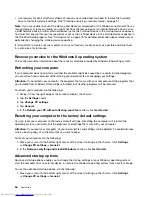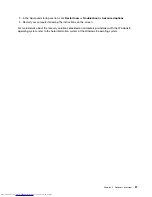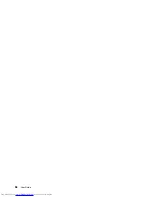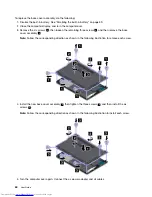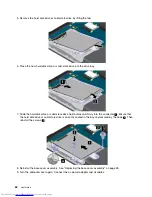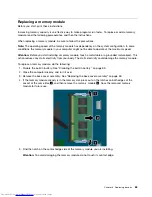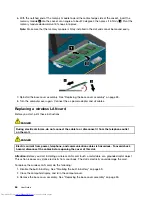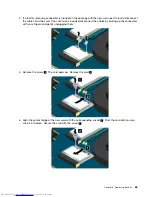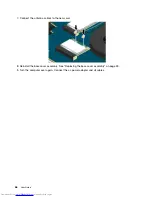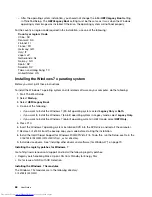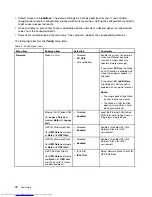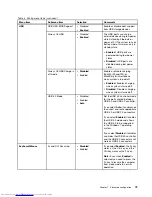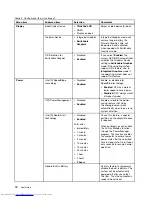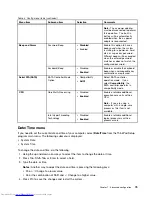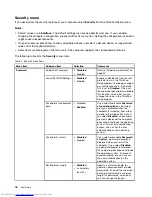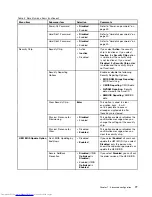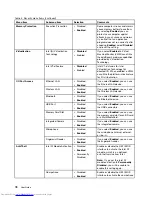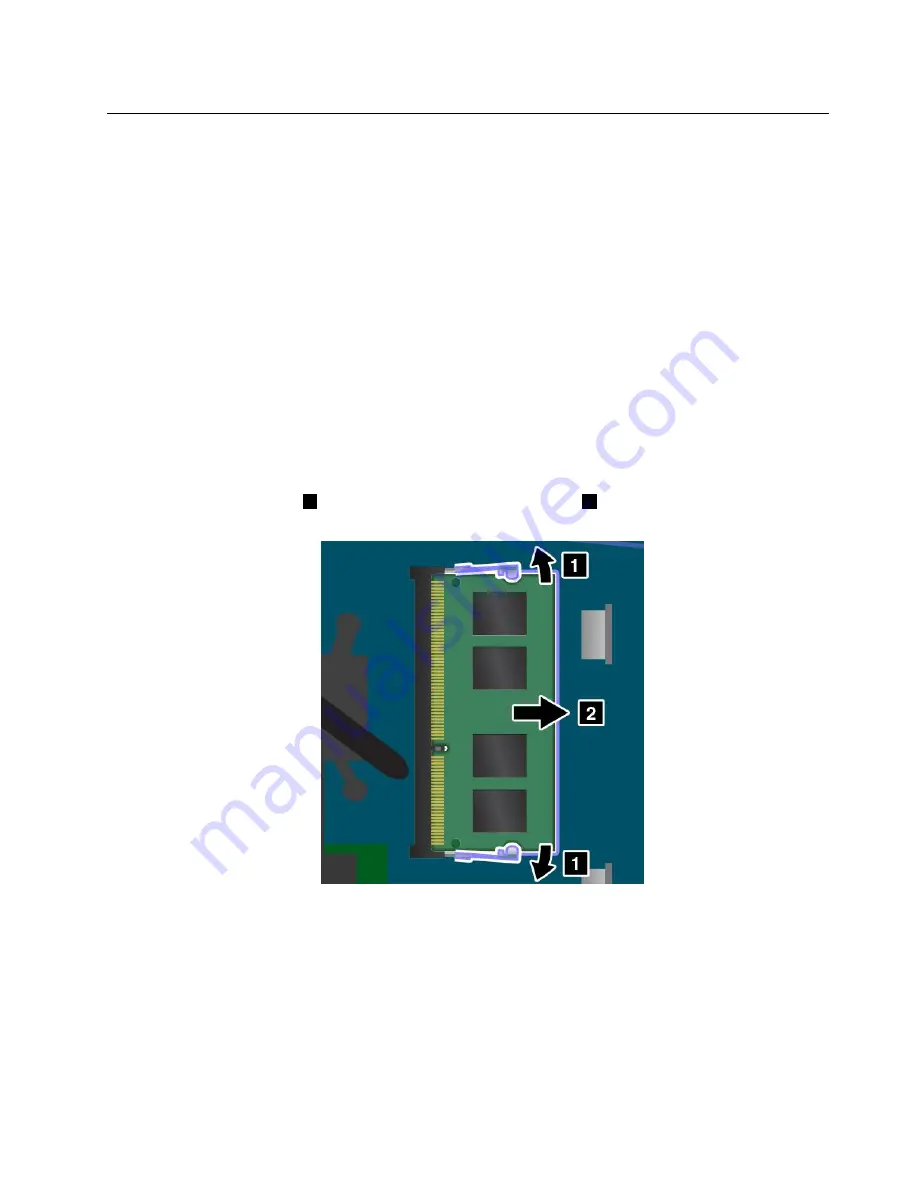
Replacing a memory module
Before you start, print these instructions.
Increasing memory capacity is an effective way to make programs run faster. To replace or add a memory
module, read the following prerequisites, and then the instructions.
When replacing a memory module, be sure to follow the precautions.
Note:
The operating speed of the memory module has dependency on the system configuration. In some
conditions, the memory module in your computer might not be able to operate at the maximum speed.
Attention:
Before you start installing a memory module, touch a metal table or a grounded metal object. This
action reduces any static electricity from your body. The static electricity could damage the memory module.
To replace a memory module, do the following:
1. Disable the built-in battery. See “Disabling the built-in battery” on page 59.
2. Close the computer display, and turn it over.
3. Remove the base cover assembly. See “Replacing the base cover assembly” on page 59.
4. If the memory module already is in the memory slot, press out on the latches on both edges of the
socket at the same time
1
, and then remove the memory module
2
. Save the removed memory
module for future use.
5. Find the notch on the contact edge side of the memory module you are installing.
Attention:
To avoid damaging the memory module, do not touch its contact edge.
Chapter 6
.
Replacing devices
63
Summary of Contents for ThinkPad S531
Page 1: ...User Guide ThinkPad S531 ...
Page 6: ...iv User Guide ...
Page 16: ...xiv User Guide ...
Page 66: ...50 User Guide ...
Page 74: ...58 User Guide ...
Page 106: ...90 User Guide ...
Page 124: ...108 User Guide ...
Page 134: ...118 User Guide ...
Page 138: ...122 User Guide ...
Page 145: ...Appendix F Eurasian compliance mark Copyright Lenovo 2013 129 ...
Page 146: ...130 User Guide ...
Page 147: ......
Page 148: ......