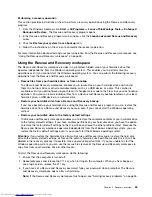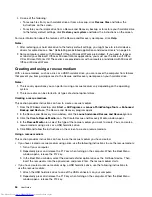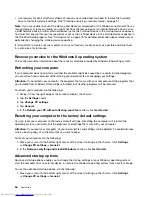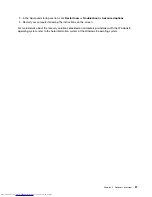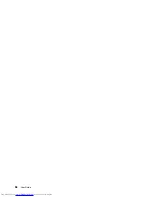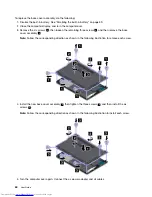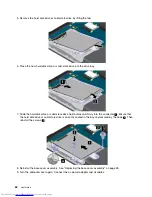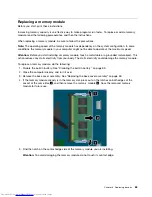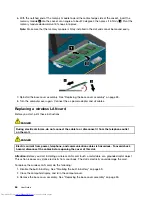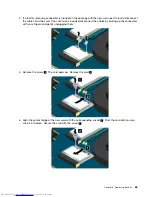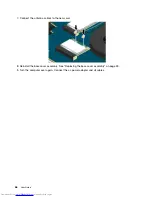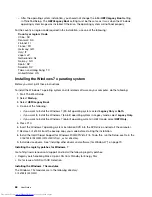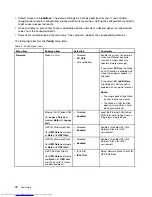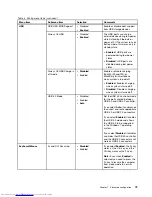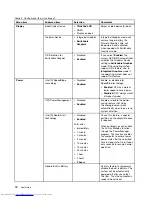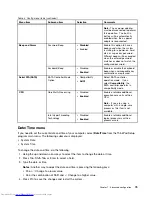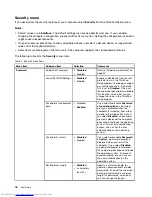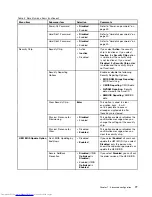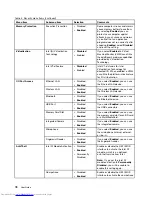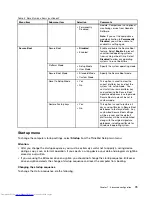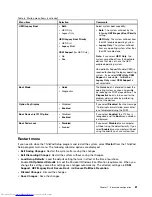Chapter 7. Advanced configuration
While it is important to protect files, data, and settings that are on the hard disk drive or solid-state drive,
you also might need to install a new operating system, install new device drivers, update your system UEFI
BIOS, or recover preinstalled software. This information will help you handle your computer with proper
care and keep it in top working shape.
•
“Installing a new operating system” on page 67
•
“Installing device drivers” on page 69
•
“ThinkPad Setup” on page 70
•
“Using system management” on page 82
Installing a new operating system
If you install a new operating system on your computer, you need to install the supplement files and
ThinkPad device drivers for it at the same time.
• If you install a new Windows 7 operating system, the necessary files are located in the following directories
on your solid-state-drive or hard disk drive:
– The supplement files for the operating system supported are in the
C:\SWTOOLS\OSFIXES
directory.
– The device drivers for the operating system supported are in the
C:\SWTOOLS\DRIVERS
directory.
– The preloaded software applications are in the
C:\SWTOOLS\APPS
directory.
Note:
If you cannot find the supplement files, the device drivers, and application software you need on
your hard disk drive, or if you want to receive updates and the latest information about them, go to:
http://www.lenovo.com/drivers
• If you install a new Windows 8 operating system, go to http://www.lenovo.com/drivers to download and
install the latest device drivers.
Note:
The process of installing a new operating system deletes all the data on your hard disk drive, including
backups or images that were stored in a hidden folder by use of a recovery program.
Before you begin
Note:
If your computer is equipped with both a hard disk drive and an M.2 solid-state drive, you are not
recommended to use the M.2 solid-state drive as a bootable device. The M.2 solid-state drive is designed
and developed for “cache” function purpose only. If you use the M.2 solid-state drive as a bootable device,
its reliability is not guaranteed.
Before you install the operating system, do the following:
• If you are going to install a new Windows 7 operating system, copy all the subdirectories and files in the
C:\SWTOOLS
directory to a removable storage device, to avoid losing files during the installation.
• Print the instructions you will use. Go to the section for the operating system you are using:
–
“Installing the Windows 7 operating system” on page 68
–
“Installing the Windows 8 operating system” on page 69
Notes:
– The UEFI BIOS features are supported on the Windows 7 operating system (64-bit) and the Windows
8 operating system (64-bit).
© Copyright Lenovo 2013
67
Summary of Contents for ThinkPad S531
Page 1: ...User Guide ThinkPad S531 ...
Page 6: ...iv User Guide ...
Page 16: ...xiv User Guide ...
Page 66: ...50 User Guide ...
Page 74: ...58 User Guide ...
Page 106: ...90 User Guide ...
Page 124: ...108 User Guide ...
Page 134: ...118 User Guide ...
Page 138: ...122 User Guide ...
Page 145: ...Appendix F Eurasian compliance mark Copyright Lenovo 2013 129 ...
Page 146: ...130 User Guide ...
Page 147: ......
Page 148: ......