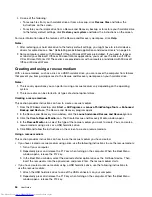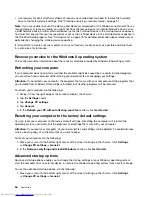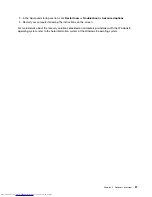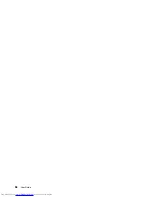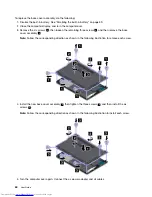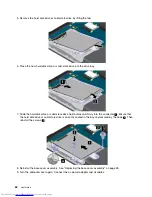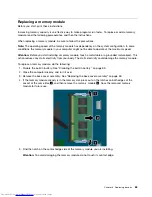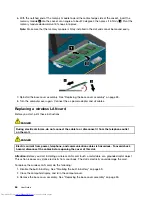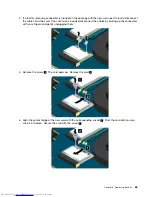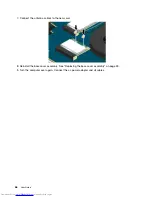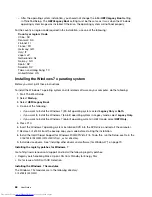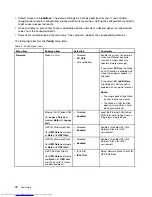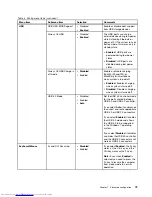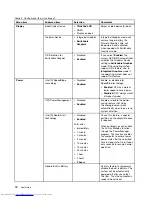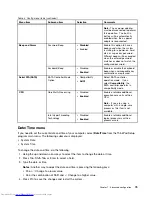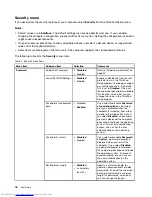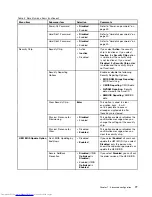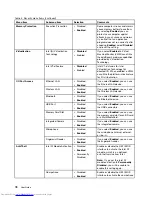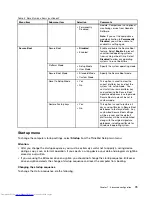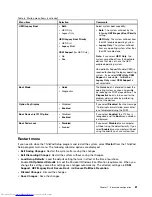– After the operating system installation, you should not change the initial
UEFI/Legacy Boot
setting
in ThinkPad Setup. The
UEFI/Legacy Boot
setting must be the same as it was when the Windows
operating system image was installed. Otherwise, the operating system will not boot properly.
For the country or region code required in the installation, use one of the following:
Country or region: Code
China: SC
Denmark: DK
Finland: FI
France: FR
Germany: GR
Italy: IT
Japan: JP
Netherlands: NL
Norway: NO
Spain: SP
Sweden: SV
Taiwan and Hong Kong: TC
United States: US
Installing the Windows 7 operating system
Before you start, print these instructions.
To install the Windows 7 operating system and its related software on your computer, do the following:
1. Start ThinkPad Setup.
2. Select
Startup
.
3. Select
UEFI/Legacy Boot
.
4. Do one of the following:
• If you want to install the Windows 7 (32–bit) operating system, select
Legacy Only
or
Both
.
• If you want to install the Windows 7 (64–bit) operating system in Legacy mode, select
Legacy Only
.
• If you want to install the Windows 7 (64–bit) operating system in UEFI mode, select
UEFI Only
.
5. Press F10.
6. Insert the Windows 7 operating system installation DVD into the DVD drive, and restart the computer.
7. Restore
C:\SWTOOLS
from the backup copy you made before starting the installation.
8. Install the Intel Chipset Support for Windows 2000/XP/Vista/7/8. To do this, run the Setup.exe file in the
C:\SWTOOLS\DRIVERS\INTELINF\infinst_autol
directory.
9. Install device drivers. See “Installing other drivers and software (for Windows 7)” on page 70.
Installing the registry patches for Windows 7
Go to http://www.lenovo.com/support and install the following registry patches:
• Registry patch enabling Wake Up on LAN from Standby for Energy Star
• Fix for Issue of HDD with HD Detection
Installing the Windows 7 fix modules
The Windows 7 fix modules are in the following directory:
C:\SWTOOLS\OSFIXES\
68
User Guide
Summary of Contents for ThinkPad S531
Page 1: ...User Guide ThinkPad S531 ...
Page 6: ...iv User Guide ...
Page 16: ...xiv User Guide ...
Page 66: ...50 User Guide ...
Page 74: ...58 User Guide ...
Page 106: ...90 User Guide ...
Page 124: ...108 User Guide ...
Page 134: ...118 User Guide ...
Page 138: ...122 User Guide ...
Page 145: ...Appendix F Eurasian compliance mark Copyright Lenovo 2013 129 ...
Page 146: ...130 User Guide ...
Page 147: ......
Page 148: ......