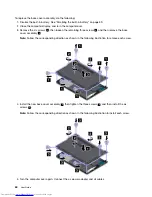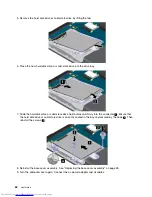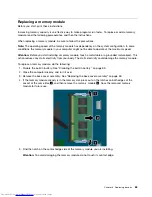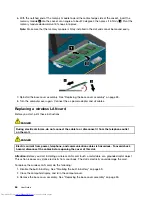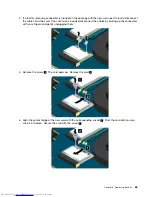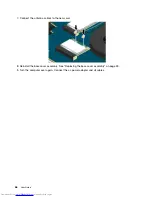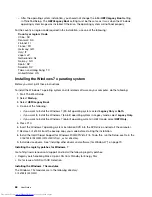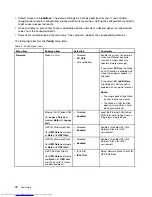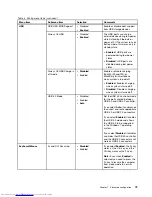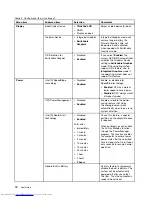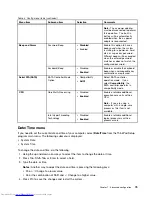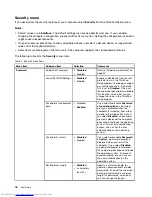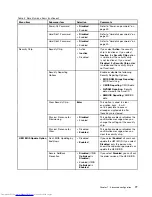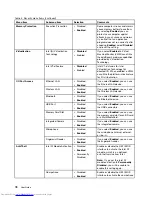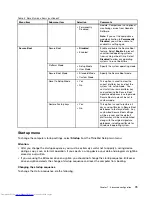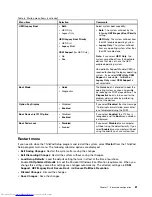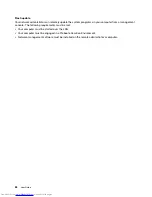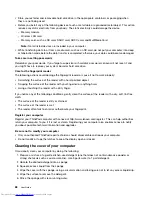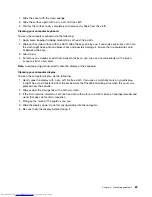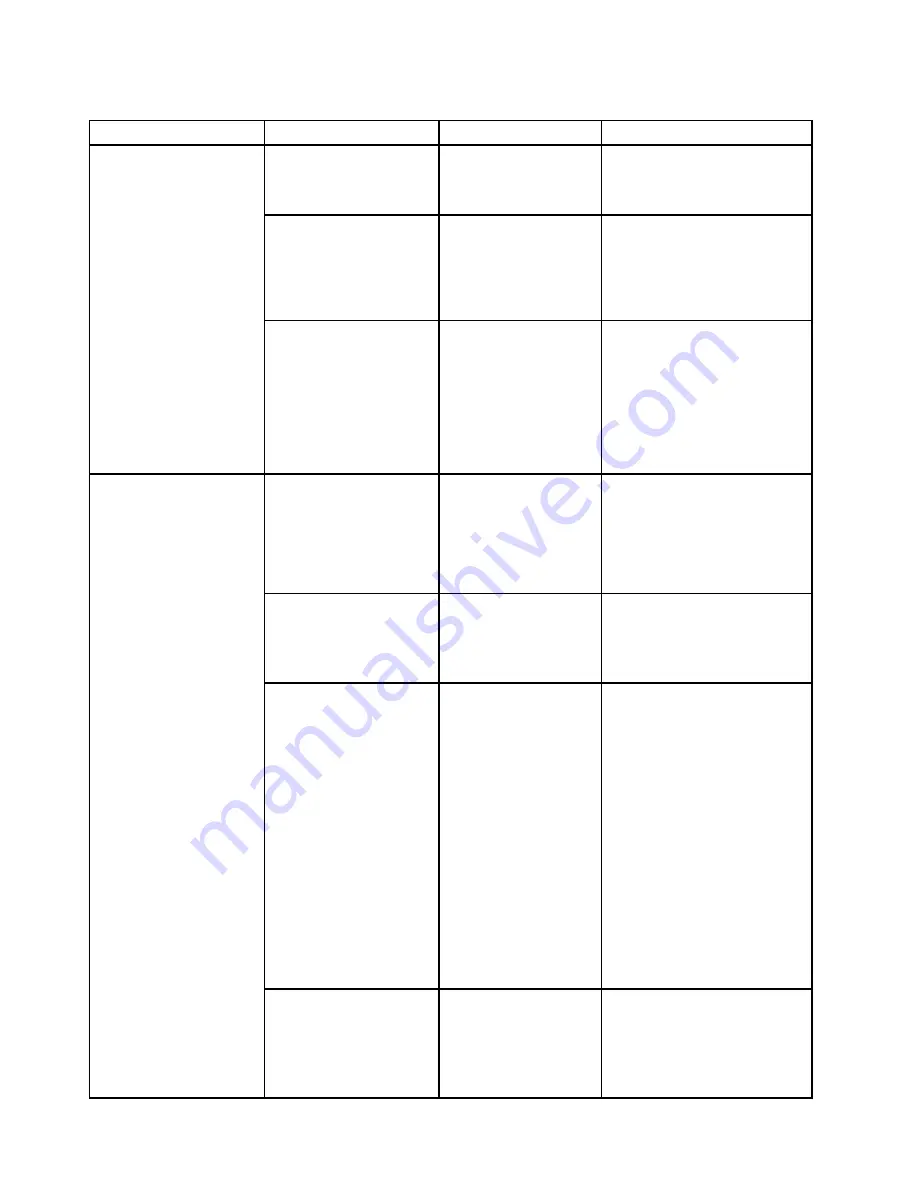
Table 4. Config menu items (continued)
Menu item
Submenu item
Selection
Comments
Boot Display Device
•
ThinkPad LCD
• HDMI
• Display on dock
Select a video device for boot.
Graphics Device
• Integrated Graphics
•
Switchable
Graphics
Integrated Graphics mode will
achieve longer battery life.
Discrete Graphics chip will
be powered and activated
when needed with Switchable
Graphics mode.
Display
OS Detection for
Switchable Graphics
• Disabled
•
Enabled
If you select
Enabled
, the
system UEFI BIOS automatically
switches the Graphics Device
setting to
Switchable Graphics
mode if the operating system
supports this feature, and to
Integrated Graphics
mode if
the operating system does not
support this feature.
Intel (R) SpeedStep
®
technology
• Disabled
•
Enabled
Enable or disable Intel
SpeedStep technology.
•
Enabled
: CPU can work at
lower speed to save power.
•
Disabled
: CPU always works
at highest speed.
CPU Power Management
• Disabled
•
Enabled
Enable or disable the power
saving feature that stops
the microprocessor clock
automatically when there are no
system activities.
Intel (R) Rapid Start
Technology
• Disabled
•
Enabled
Enter after:
• Immediately
• 1 minute
• 2 minutes
• 5 minutes
• 10 minutes
• 15 minutes
• 30 minutes
• 1 hour
• 2 hours
•
3 hours
To use this feature, a special
partition on the solid-state drive
is required.
When enabled, you can enable
the 30 Day Standby function
through the Power Manager
program. The function enables
the computer to enter a lower
power state after the specified
time in sleep state. Also it takes
only seconds to resume normal
operation.
Power
Disable Built-in Battery
Use this feature to temporarily
disable the built-in battery. The
system will be automatically
powered off after you select
this item. Then the computer is
ready to be serviced.
74
User Guide
Summary of Contents for ThinkPad S531
Page 1: ...User Guide ThinkPad S531 ...
Page 6: ...iv User Guide ...
Page 16: ...xiv User Guide ...
Page 66: ...50 User Guide ...
Page 74: ...58 User Guide ...
Page 106: ...90 User Guide ...
Page 124: ...108 User Guide ...
Page 134: ...118 User Guide ...
Page 138: ...122 User Guide ...
Page 145: ...Appendix F Eurasian compliance mark Copyright Lenovo 2013 129 ...
Page 146: ...130 User Guide ...
Page 147: ......
Page 148: ......