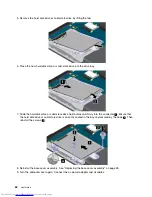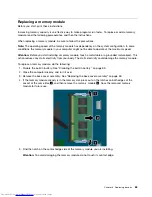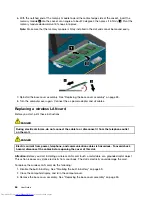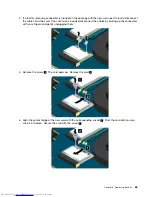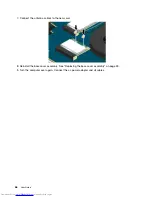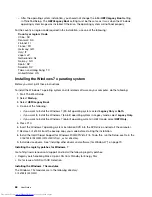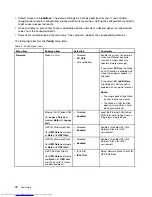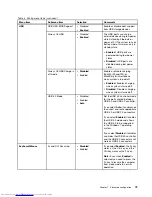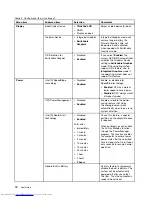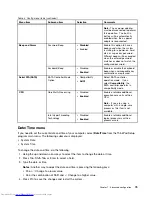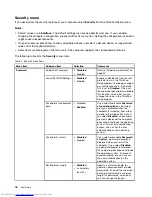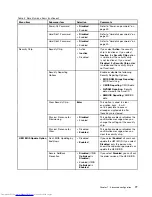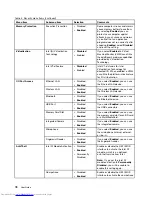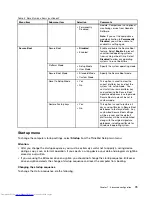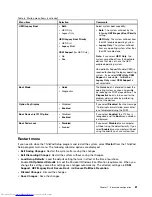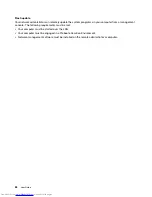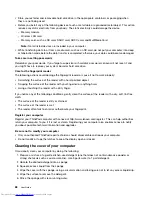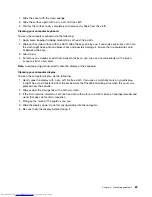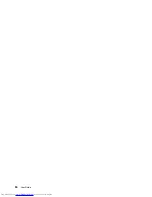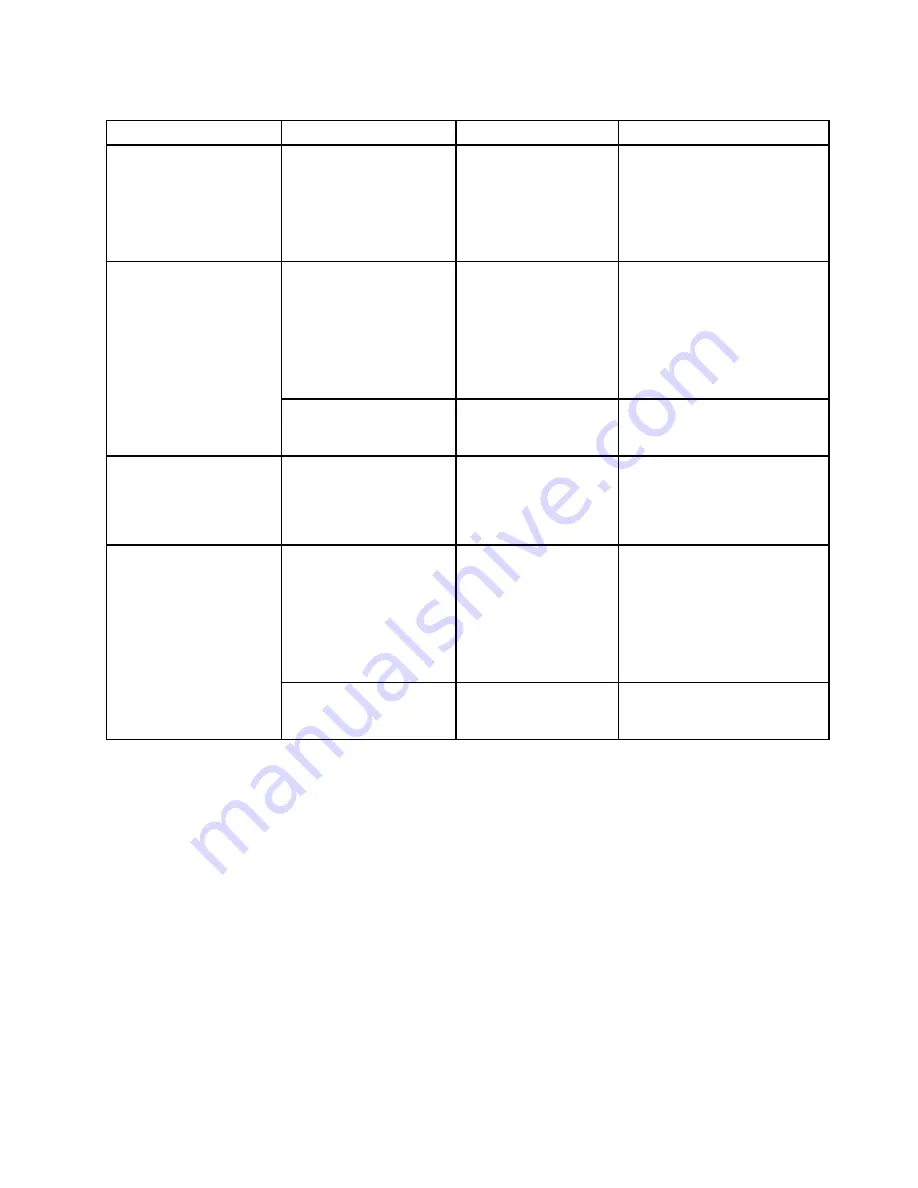
Table 4. Config menu items (continued)
Menu item
Submenu item
Selection
Comments
Note:
The ac power adapter
must be disconnected to perform
this operation. The built-in
battery will be automatically
enabled when the ac power
adapter is reconnected.
Password Beep
•
Disabled
• Enabled
Enable this option to have a
beep sound when the system
is waiting for a power-on, hard
disk, or supervisor password.
Different beeps will be sounded
when the entered password
matches or does not match the
configured password.
Beep and Alarm
Keyboard Beep
• Disabled
•
Enabled
Enable or disable the keyboard
beep when unmanageable key
combinations are pressed.
Serial ATA (SATA)
SATA Controller Mode
Option
• Compatibility
•
AHCI
Select SATA controller
operation mode. If you
select
Compatibility
, the
SATA controller operates in
compatibility mode.
Core Multi-Processing
• Disabled
•
Enabled
Enable or disable additional
execution core units within a
CPU.
Note:
If you are using a
computer with a single-core
processor, this item is not
available.
CPU
Intel Hyper-Threading
Technology
• Disabled
•
Enabled
Enable or disable additional
logical processors within a
processor core.
Date/Time menu
If you need to set the current date and time of your computer, select
Date/Time
from the ThinkPad Setup
program main menu. The following submenu is displayed:
• System Date
• System Time
To change the date and time, do the following:
1. Using the up and down arrow keys to select the item to change the date or time.
2. Press Tab, Shift+Tab, or Enter to select a field.
3. Type the date or time.
Notes:
Another way to adjust the date and time is pressing the following keys:
• F5 or –: Change to a lower value.
• F6 or the combination of Shift and +: Change to a higher value.
4. Press F10 to save the changes and restart the system.
Chapter 7
.
Advanced configuration
75
Summary of Contents for ThinkPad S531
Page 1: ...User Guide ThinkPad S531 ...
Page 6: ...iv User Guide ...
Page 16: ...xiv User Guide ...
Page 66: ...50 User Guide ...
Page 74: ...58 User Guide ...
Page 106: ...90 User Guide ...
Page 124: ...108 User Guide ...
Page 134: ...118 User Guide ...
Page 138: ...122 User Guide ...
Page 145: ...Appendix F Eurasian compliance mark Copyright Lenovo 2013 129 ...
Page 146: ...130 User Guide ...
Page 147: ......
Page 148: ......