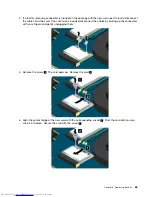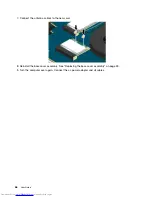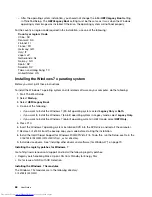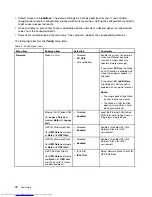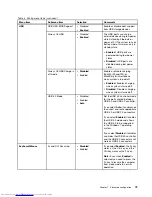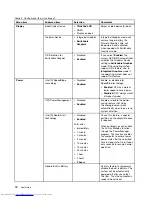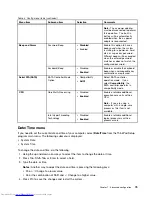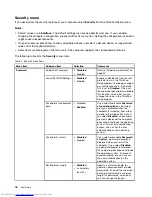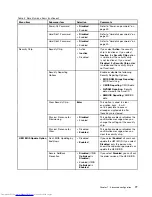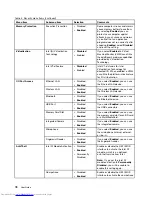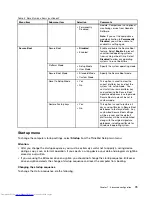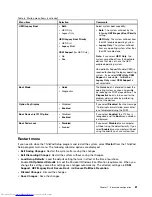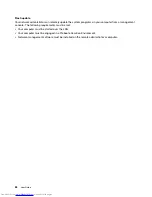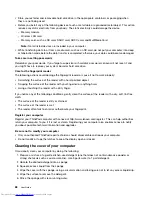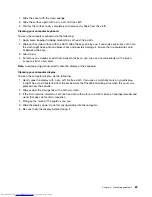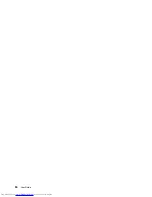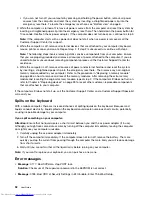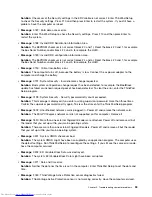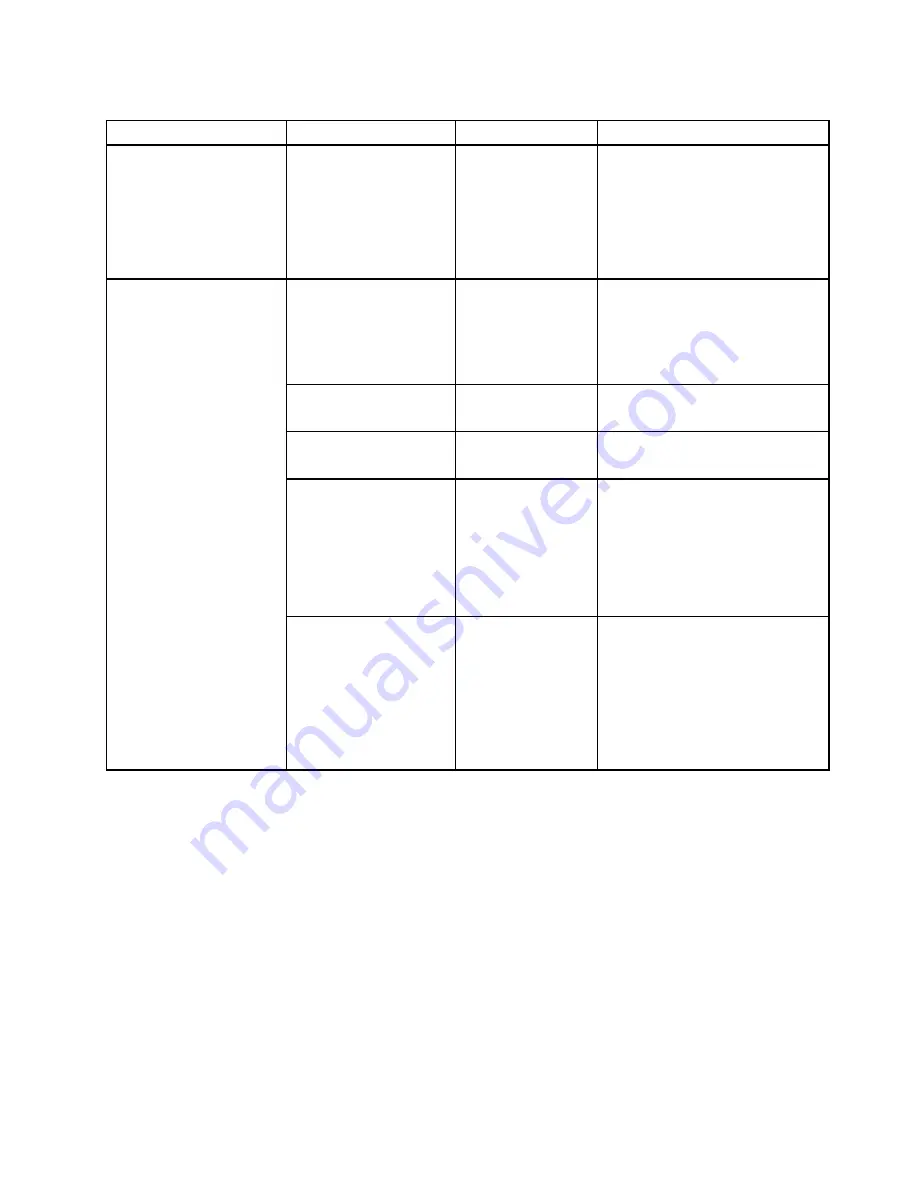
Table 5. Security menu items (continued)
Menu item
Submenu item
Selection
Comments
• Permanently
Disabled
module. Computrace is an optional
monitoring service from Absolute
Software.
Note:
If you set the computrace
module activation to
Permanently
Disabled
, you will be unable to
enable this setting again.
Secure Boot
•
Disabled
• Enabled
Enable or disable the Secure Boot
feature. Select
Enable
to prevent
unauthorized operating systems
from running at boot time. Select
Disabled
to allow any operating
systems to run at boot time.
Platform Mode
• Setup Mode
• User Mode
Specify the system operating mode.
Secure Boot Mode
• Standard Mode
• Custom Mode
Specify the Secure Boot mode.
Reset to Setup Mode
• Yes
• No
This option is used to clear the
current platform key and put the
system into setup mode. You
can install your own platform key
and customize the Secure Boot
signature databases in setup mode.
Secure Boot mode will be set to
custom mode.
Secure Boot
Restore Factory keys
• Yes
• No
This option is used to restore all
keys and certificates in Secure Boot
databases to factory defaults. Any
customized Secure Boot settings
will be erased, and the default
platform key will be re-established
along with the original signature
databases including certificate for
Windows 8 operating system.
Startup menu
To change the computer startup settings, select
Startup
from the ThinkPad Setup main menu.
Attention:
• After you change the startup sequence, you must be extremely careful not to specify a wrong device
during a copy, save, or format operation. If you specify a wrong device, your data and programs might be
erased or overwritten.
• If you are using the BitLocker drive encryption, you should not change the startup sequence. BitLocker
drive encryption detects the change of startup sequence and locks the computer from booting.
Changing the startup sequence
To change the startup sequence, do the following:
Chapter 7
.
Advanced configuration
79
Summary of Contents for ThinkPad S531
Page 1: ...User Guide ThinkPad S531 ...
Page 6: ...iv User Guide ...
Page 16: ...xiv User Guide ...
Page 66: ...50 User Guide ...
Page 74: ...58 User Guide ...
Page 106: ...90 User Guide ...
Page 124: ...108 User Guide ...
Page 134: ...118 User Guide ...
Page 138: ...122 User Guide ...
Page 145: ...Appendix F Eurasian compliance mark Copyright Lenovo 2013 129 ...
Page 146: ...130 User Guide ...
Page 147: ......
Page 148: ......