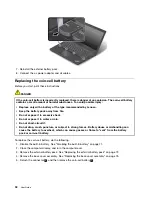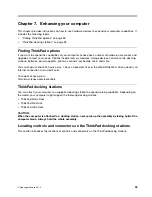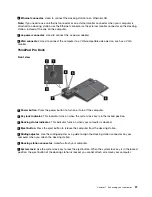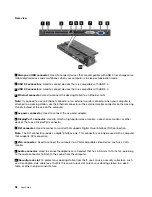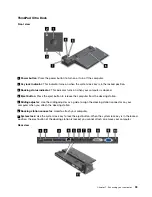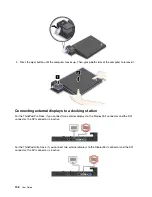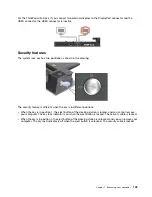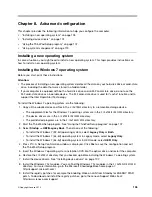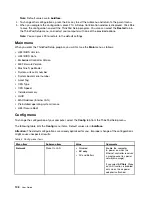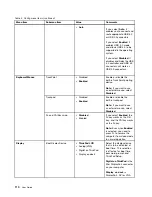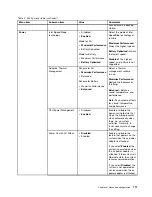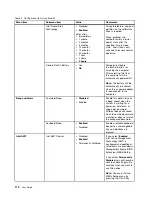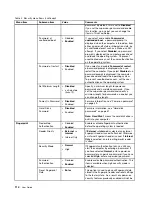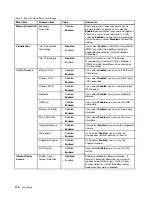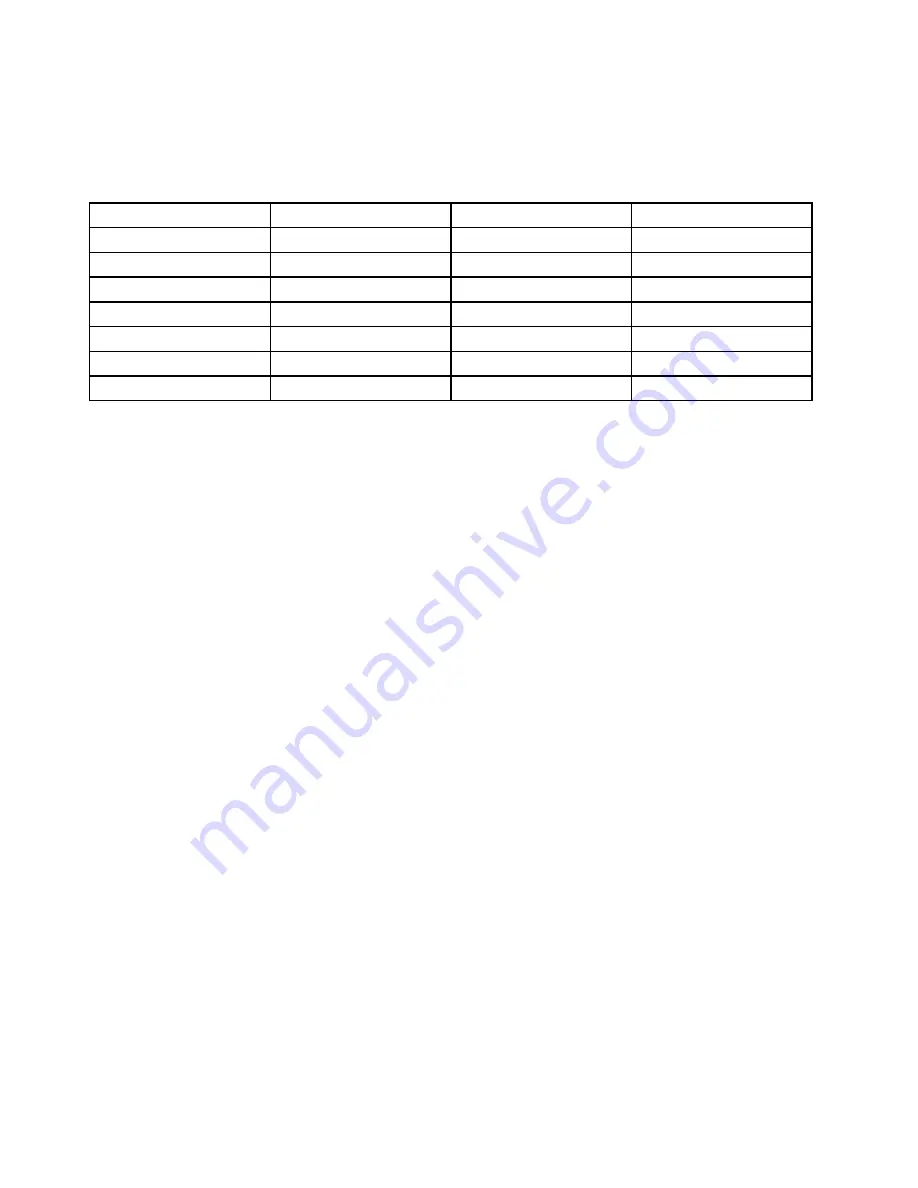
Note:
After installing the operating system, do not change the initial
UEFI/Legacy Boot
setting in the
ThinkPad Setup program. Otherwise the operating system will not start correctly.
When you install the Windows 7 operating system, you might need one of the following country or region
codes:
Country or region
Code
Country or region
Code
China
SC
Netherlands
NL
Denmark
DK
Norway
NO
Finland
FI
Spain
SP
France
FR
Sweden
SV
Germany
GR
Taiwan and Hong Kong
TC
Italy
IT
United States
US
Japan
JP
Installing the Windows 8 or Windows 8.1 operating system
Before you start, print these instructions.
Attention:
• The process of installing a new operating system deletes all the data on your hard disk drive or solid-state
drive, including the data that were stored in a hidden folder.
• If your computer is equipped with both a hard disk drive and an M.2 solid-state drive, do not use the
M.2 solid-state drive as a bootable device. The M.2 solid-state drive is used for “cache” function and to
support the Intel Rapid Start Technology.
To install the Windows 8 or Windows 8.1 operating system, do the following:
1. Start the ThinkPad Setup program. See “Using the ThinkPad Setup program” on page 107.
2. Select
Startup
➙
Boot
to display the
Boot Priority Order
submenu.
3. Select the drive that contains the Windows 8 or Windows 8.1 operating system installation program,
for example
USB HDD
.
4. Press F10. A Setup Confirmation window is displayed. Click
Yes
to save the configuration and exit
the ThinkPad Setup program.
5. Connect the drive that contains the Windows 8 or Windows 8.1 operating system installation program to
the computer, and restart the computer.
6. Install the Windows 8 or Windows 8.1 fix modules. Go to the Microsoft Knowledge Base home page at
http://support.microsoft.com/. Type the number of the fix module in the search field, then click
Search
.
7. Install the registry patches, for example the Enabling Wake on LAN from Standby for ENERGY STAR
patch. To download and install the registry patches, go to the Lenovo Support Web site at:
http://www.lenovo.com/support
8. Install the device drivers. See “Installing device drivers” on page 107.
Note:
After installing the operating system, do not change the initial
UEFI/Legacy Boot
setting in the
ThinkPad Setup program. Otherwise, the operating system will not start correctly.
When you install the Windows 8 or Windows 8.1 operating system, you might need one of the following
country or region codes:
106
User Guide
Summary of Contents for Thinkpad T440
Page 1: ...User Guide ThinkPad T440 ...
Page 6: ...iv User Guide ...
Page 16: ...xiv User Guide ...
Page 76: ...60 User Guide ...
Page 86: ...70 User Guide ...
Page 110: ...94 User Guide ...
Page 120: ...104 User Guide ...
Page 138: ...122 User Guide ...
Page 144: ...128 User Guide ...
Page 160: ...144 User Guide ...
Page 164: ...148 User Guide ...
Page 170: ...154 User Guide ...
Page 174: ...158 User Guide ...
Page 176: ...Ukraine RoHS 160 User Guide ...
Page 181: ......
Page 182: ......
Page 183: ......