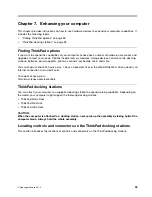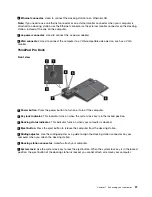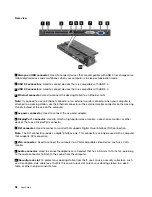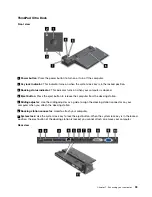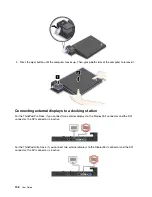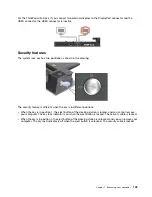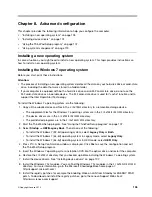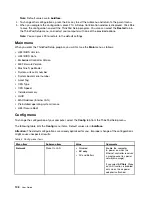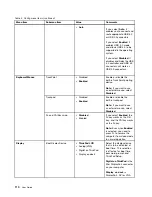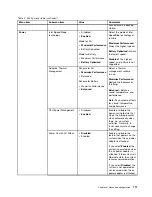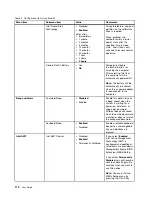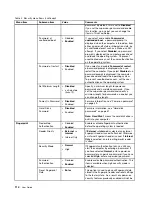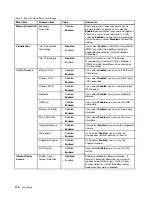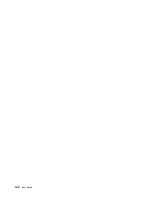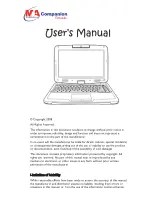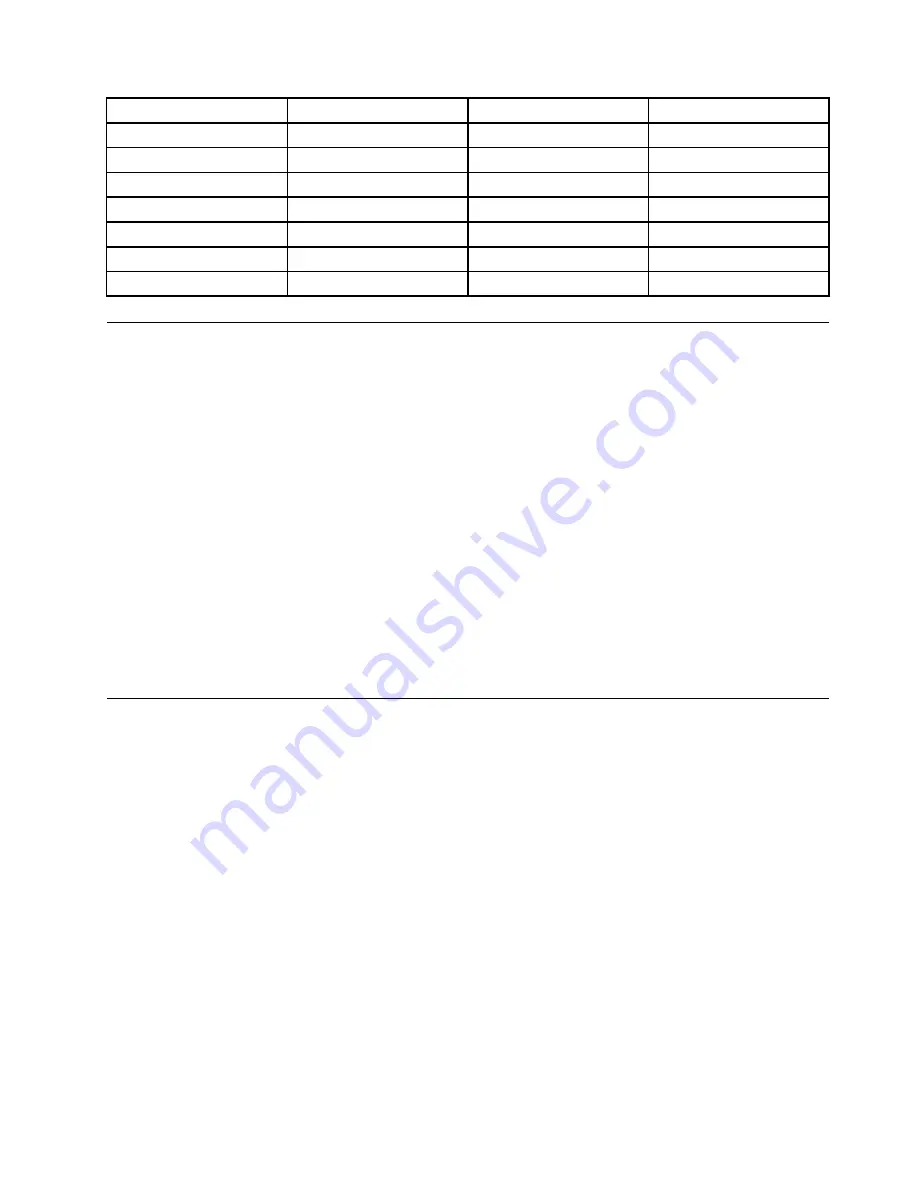
Country or region
Code
Country or region
Code
China
SC
Netherlands
NL
Denmark
DK
Norway
NO
Finland
FI
Spain
SP
France
FR
Sweden
SV
Germany
GR
Taiwan and Hong Kong
TC
Italy
IT
United States
US
Japan
JP
Installing device drivers
Device driver is the program that operates a particular hardware device of the computer. If a device does
not perform well or you install a new device, you need to install or update the corresponding device driver.
For example, if you use the Windows 7 operating system, to use the USB 3.0 connector, you need to
download and install the USB 3.0 driver.
To download the latest device drivers, do the following:
1. Go to http://www.lenovo.com/ThinkPadDrivers.
2. Select your product name to view all the device drivers for your computer.
3. Select the device drivers you that you need, and follow the instructions on the screen.
Attention:
Do not download the device drivers from the Windows Update Web. Always download the device
drivers from:
http://www.lenovo.com/ThinkPadDrivers
If you use the Windows 7 operating system, you also can find the device drivers in the
C:\SWTOOLS\DRIVERS
directory on your hard disk drive or solid-state drive. For more information, see “Reinstalling preinstalled
programs and device drivers” on page 65.
Using the ThinkPad Setup program
The ThinkPad Setup program enables you to select various setup configurations for your computer through
configuring the BIOS.
To configure the BIOS of your computer, do the following:
1. Restart the computer. When the ThinkPad logo is displayed, press F1 to start the ThinkPad Setup
program.
Note:
If you are required to enter the supervisor password, enter the correct password. You also can
press Enter to skip the password prompt and start the ThinkPad Setup program. If you do not enter the
password, you cannot change the configurations that are protected by the supervisor password. For
more information, refer to “Using passwords” on page 49.
2. Use the cursor keys to select a tab; or use the cursor keys to locate an item and press Enter to select it.
Then a submenu is displayed.
Note:
Some menu items are displayed only if the computer supports the corresponding features.
3. Set the value of an item by doing one of the following:
• Press F6 to change to a higher value.
• Press F5 to change to a lower value.
107
Summary of Contents for Thinkpad T440
Page 1: ...User Guide ThinkPad T440 ...
Page 6: ...iv User Guide ...
Page 16: ...xiv User Guide ...
Page 76: ...60 User Guide ...
Page 86: ...70 User Guide ...
Page 110: ...94 User Guide ...
Page 120: ...104 User Guide ...
Page 138: ...122 User Guide ...
Page 144: ...128 User Guide ...
Page 160: ...144 User Guide ...
Page 164: ...148 User Guide ...
Page 170: ...154 User Guide ...
Page 174: ...158 User Guide ...
Page 176: ...Ukraine RoHS 160 User Guide ...
Page 181: ......
Page 182: ......
Page 183: ......