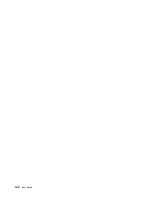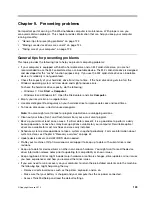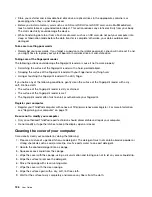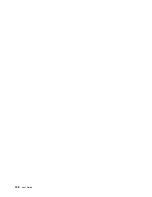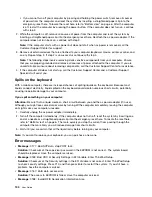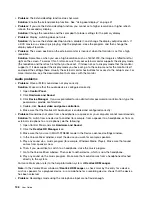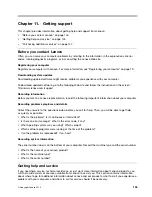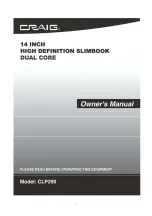Solution
:
– If your computer is preinstalled with the Windows 7 operating system, you can disable any system
timers, such as the LCD turn-off timer or the blank timer by doing the following:
1. Start Power Manager.
2. Click the
Power plan
tab, and then select
Maximum Performance
from the predefined power
plans.
– If your computer is preinstalled with the Windows 8 or Windows 8.1 operating system, do the following:
1. Go the desktop and click the battery-status icon in the Windows notification area.
2. Click
More power options
➙
Show additional plans
, and then select
High performance
.
•
Problem
: When I turn on the computer, nothing is displayed on the screen and the computer does not
beep while starting up.
Note:
If you are not sure whether you heard any beeps, turn off the computer by pressing and holding the
power button for four seconds or more. Then turn on the computer and listen again.
Solution
: Make sure that:
– The ac power adapter is connected to the computer and the power cord is plugged into a working
electrical outlet.
– The computer is turned on. (Press the power button again for confirmation.)
– The brightness level of the screen is appropriately set.
If a power-on password is set, press any key to display the prompt for the power-on password and
then type the correct password and press
Enter
.
If these items are correctly set, and the screen remains blank, have the computer serviced.
•
Problem
: When I turn on the computer, only a white pointer is displayed on a blank screen.
Solution
: If you have modified a partition on your hard disk drive by using partition software, information
about that partition, or the master boot record might have been destroyed.
Do the following to try to solve the problem:
1. Turn off the computer, and then turn it on again.
2. If you still see only the pointer on the screen, do the following:
– If you have used partition software, examine the partition on the hard disk drive by using the
software, and recover the partition if required.
– Use the recovery solutions to restore the system to the factory default state.
If the problem persists, have the computer serviced.
•
Problem
: My screen goes blank while the computer is on.
Solution
: Your screen saver or power management might have been enabled. Do one of the following:
– Touch the TrackPoint pointing device or the trackpad, or press a key to exit the screen saver.
– Press the power button to resume the computer from sleep or hibernation mode.
132
User Guide
Summary of Contents for Thinkpad T440
Page 1: ...User Guide ThinkPad T440 ...
Page 6: ...iv User Guide ...
Page 16: ...xiv User Guide ...
Page 76: ...60 User Guide ...
Page 86: ...70 User Guide ...
Page 110: ...94 User Guide ...
Page 120: ...104 User Guide ...
Page 138: ...122 User Guide ...
Page 144: ...128 User Guide ...
Page 160: ...144 User Guide ...
Page 164: ...148 User Guide ...
Page 170: ...154 User Guide ...
Page 174: ...158 User Guide ...
Page 176: ...Ukraine RoHS 160 User Guide ...
Page 181: ......
Page 182: ......
Page 183: ......