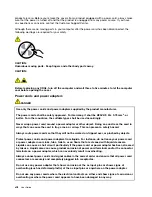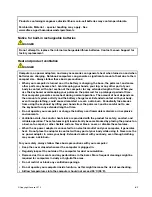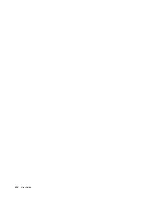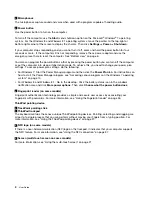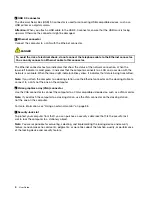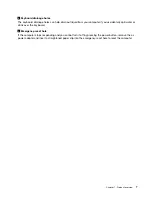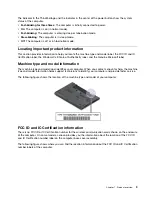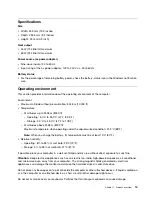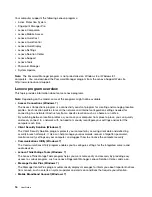Left-side view
Figure 3. Left-side view
1
Power connector
4
Always-on USB connector
2
Fan louvers
5
Smart card reader slot (on some models)
3
Mini DisplayPort
®
connector
1
Power connector
Connect the ac power adapter to the power connector to provide ac power to the computer and charge
the battery.
2
Fan louvers
The fan louvers and internal fan enable air to circulate in the computer and to ensure proper cooling,
especially the cooling of the microprocessor.
Note:
To ensure proper airflow, do not place any obstacles in front of the fan louvers.
3
Mini DisplayPort
®
connector
Use the mini DisplayPort connector to connect your computer to a compatible projector, external monitor, or
high-definition television. For more information, see “Using the mini DisplayPort connector” on page 41.
4
Always-on USB connector
By default, the Always-on USB connector enables you to charge some mobile digital devices and
smartphones in the following situations:
• When your computer is on or in sleep mode.
• When your computer is in hibernation mode or is turned off, but connected to ac power.
If you want to charge these devices when your computer is in hibernation mode or is turned off without ac
power adapter attached, do the following:
• For Windows 7: Start the Power Manager program and click the
Global Power Settings
tab. Then
select the
Enable USB charge from the computer battery even when the computer is off
check
box, and click
OK
or
Apply
.
5
Summary of Contents for Thinkpad T440
Page 1: ...User Guide ThinkPad T440 ...
Page 6: ...iv User Guide ...
Page 16: ...xiv User Guide ...
Page 76: ...60 User Guide ...
Page 86: ...70 User Guide ...
Page 110: ...94 User Guide ...
Page 120: ...104 User Guide ...
Page 138: ...122 User Guide ...
Page 144: ...128 User Guide ...
Page 160: ...144 User Guide ...
Page 164: ...148 User Guide ...
Page 170: ...154 User Guide ...
Page 174: ...158 User Guide ...
Page 176: ...Ukraine RoHS 160 User Guide ...
Page 181: ......
Page 182: ......
Page 183: ......