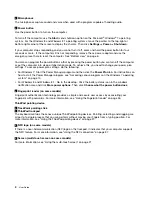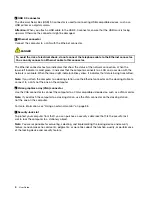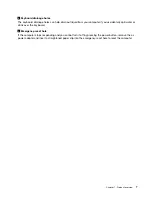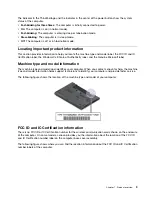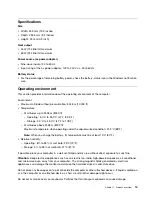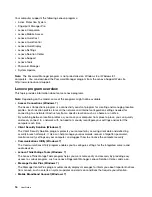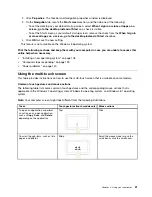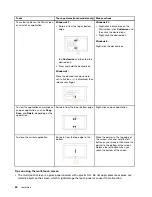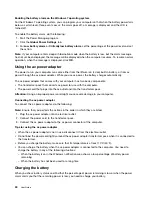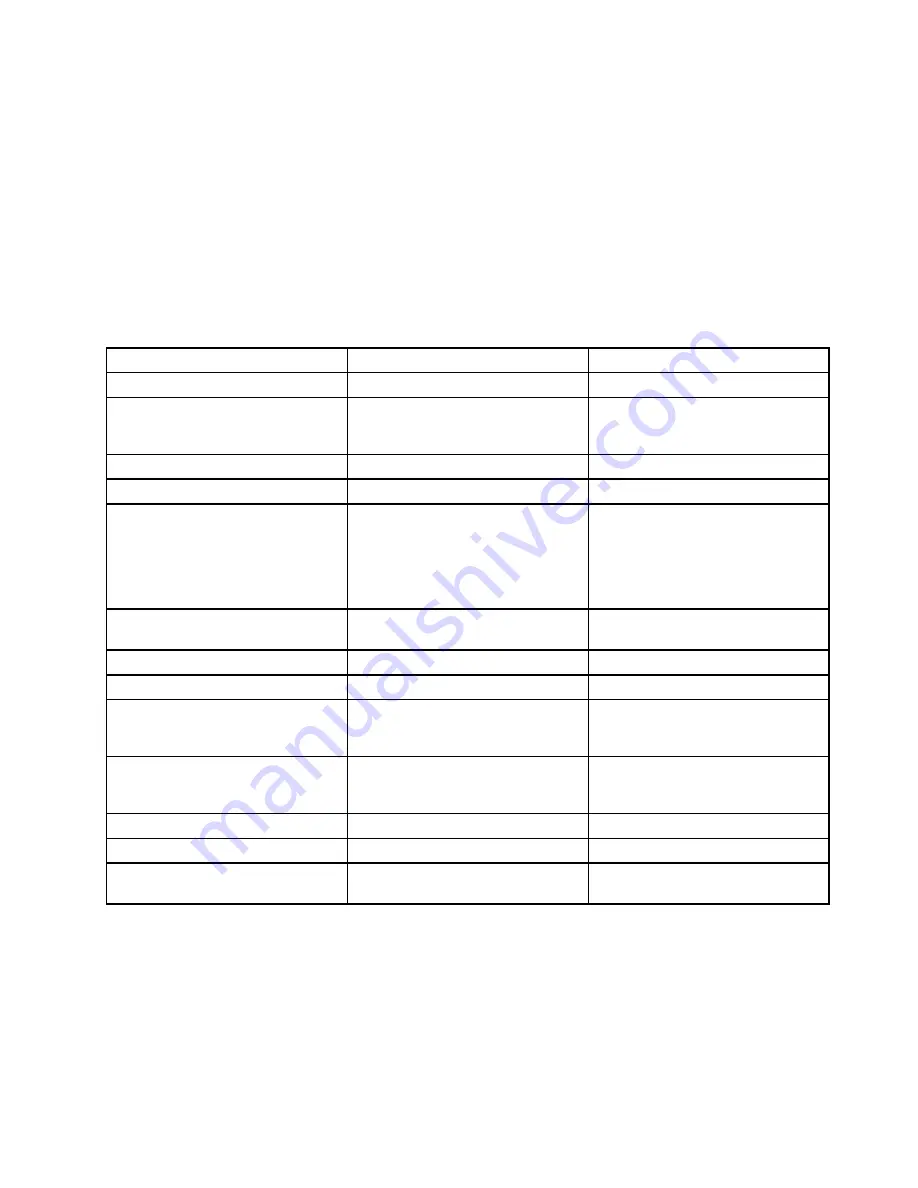
Note:
If you cannot find the program you need in Control Panel, open the navigation window of the Lenovo
ThinkVantage Tools program and double-click the corresponding dimmed icon to install the program you
need. Then, follow the instructions on the screen. When the installation process completes, the program
icon will be activated, and you can find the program in Control Panel.
The following table lists the programs and the corresponding sections and green texts in Control Panel.
Notes:
• Depending on the model, some of the programs might not be available.
• The Lenovo QuickCast program and the Lenovo QuickControl program are not listed in Control Panel.
Use the Lenovo ThinkVantage Tools program to access them.
Table 2. Programs in Control Panel
Program
Control Panel section
Green text in Control Panel
Access Connections
Network and Internet
Lenovo - Internet Connection
Active Protection System
System and Security
Hardware and Sound
Lenovo - Airbag Protection
Client Security Solution
System and Security
Lenovo - Enhanced Security
Communications Utility
Hardware and Sound
Lenovo - Web Conferencing
Fingerprint Manager Pro
System and Security
Hardware and Sound
Lenovo - Fingerprint Manager Pro
or
Lenovo - Notebook Fingerprint
Reader
Lenovo Solution Center
System and Security
Lenovo - System Health and
Diagnostics
Message Center Plus
Programs
Messages from Lenovo
Mobile Broadband Connect
Network and Internet
Lenovo - 3G Mobile Broadband
Password Manager
System and Security
User Accounts and Family Safety
Lenovo - Password Vault
Power Manager
Hardware and Sound
System and Security
Lenovo - Power Controls
Recovery Media
System and Security
Lenovo - Factory Recovery Disks
System Update
System and Security
Lenovo - Update and Drivers
Rescue and Recovery
System and Security
Lenovo - Enhanced Backup and
Restore
Accessing Lenovo programs on the Windows 8 or Windows 8.1 operating
system
If your computer is preinstalled with the Windows 8 or Windows 8.1 operating system, press the Windows
key to go to the Start screen and then click a Lenovo program to launch it.
If you cannot find the program you need, move the pointer to the top-right or bottom-right corner of the
screen to display the charms. Then click the
Search
charm to search for the desired program.
15
Summary of Contents for Thinkpad T440
Page 1: ...User Guide ThinkPad T440 ...
Page 6: ...iv User Guide ...
Page 16: ...xiv User Guide ...
Page 76: ...60 User Guide ...
Page 86: ...70 User Guide ...
Page 110: ...94 User Guide ...
Page 120: ...104 User Guide ...
Page 138: ...122 User Guide ...
Page 144: ...128 User Guide ...
Page 160: ...144 User Guide ...
Page 164: ...148 User Guide ...
Page 170: ...154 User Guide ...
Page 174: ...158 User Guide ...
Page 176: ...Ukraine RoHS 160 User Guide ...
Page 181: ......
Page 182: ......
Page 183: ......