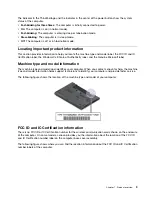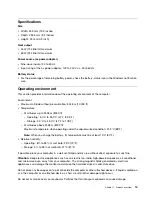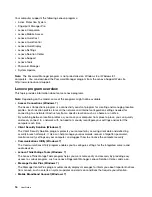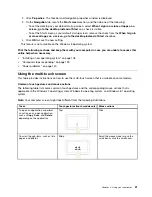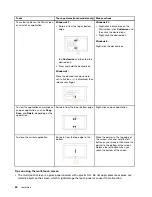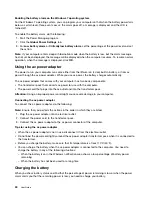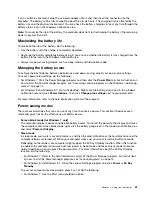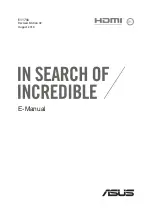Tasks
Touch gestures (touch models only)
Mouse actions
To display the charms that contain
system commands, such as
Start
,
Settings
,
Search
,
Share
, and
Devices
Swipe in from the right edge.
Move the pointer to the bottom-right
or top-right corner of your screen.
To cycle through and switch to open
applications
Swipe in from the left edge.
Move the pointer to the top-left corner
of your screen, and then click. Keep
clicking to cycle through the open
applications.
To view the recently used applications
or select an active application from
the list
Swipe in and out on the left edge.
Move the pointer to the top-left corner
of the screen, and then move the
pointer downward along the left edge.
To make a selection, click the desired
application.
To view all applications on the Start
screen
Windows 8.1:
• Swipe up to the top edge.
• Tap the downward arrow (
)
located near the bottom-left corner
of the Start screen.
Windows 8:
Swipe in from the top or bottom edge,
and tap
All apps
.
Windows 8.1:
Click the downward arrow (
)
located near the bottom-left corner of
the Start screen.
Windows 8:
Right-click a blank area on the Start
screen, and then click
All apps
23
Summary of Contents for Thinkpad T440
Page 1: ...User Guide ThinkPad T440 ...
Page 6: ...iv User Guide ...
Page 16: ...xiv User Guide ...
Page 76: ...60 User Guide ...
Page 86: ...70 User Guide ...
Page 110: ...94 User Guide ...
Page 120: ...104 User Guide ...
Page 138: ...122 User Guide ...
Page 144: ...128 User Guide ...
Page 160: ...144 User Guide ...
Page 164: ...148 User Guide ...
Page 170: ...154 User Guide ...
Page 174: ...158 User Guide ...
Page 176: ...Ukraine RoHS 160 User Guide ...
Page 181: ......
Page 182: ......
Page 183: ......