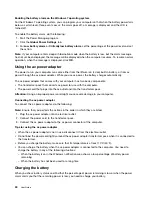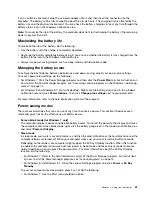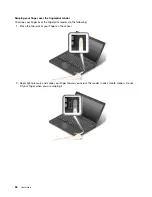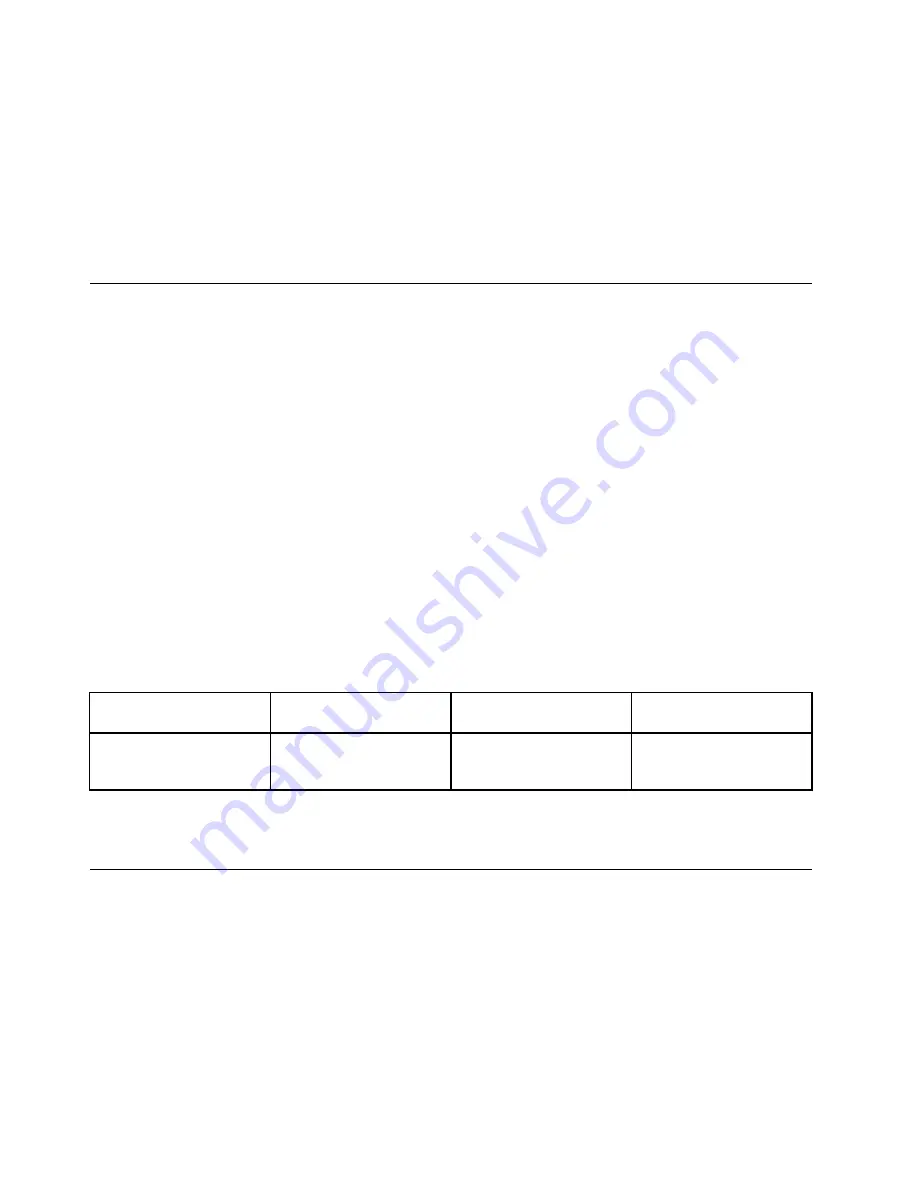
• If your computer has the Intel graphics card, you can designate the primary display by doing the following:
1. Right-click on the desktop and select
Screen Resolution
.
2. Click the desired display image and select the
Make this my main display
check box.
3. Click
OK
.
• When an application using DirectDraw or Direct3D is running in full-screen mode, only the primary display
shows the output.
• You cannot use the display switching function when you are in Extend desktop mode.
Using audio features
Your computer is equipped with the following items:
• Microphones
• Speakers
• Combo audio connector, 3.5 mm (0.14 inch) in diameter
Your computer also has an audio chip that enables you to enjoy various multimedia audio features, such
as the following:
• Compliant with Intel High Definition Audio
• Playback of Musical Instrument Digital Interface (MIDI) and Moving Picture Experts Group Audio Layer-3
(MP3) files
• Recording and playback of pulse-code modulation (PCM) and Waveform Audio File Format (WAV) files
• Recording from various sound sources, such as a headset attached
Note:
The combo audio connector does not support a conventional microphone.
The following table shows which functions of the audio devices are supported.
Table 3. Audio feature list
Connector
Headset with a 3.5–mm
(0.14–inch), 4-pole plug
Conventional headphone
Conventional microphone
Combo audio connector
Headphone and
microphone functions
supported
Headphone function
supported
Not supported
To configure the microphone for optimal sound recording, use the Realtek HD Audio Manager program. To
start the program, go to Control Panel and click
Hardware and Sound
➙
Realtek HD Audio Manager
.
Using the camera
If your computer has a camera, you can use the camera to preview your video image and take a snapshot
of your current image.
To start the camera, do the following:
• For Windows 7: Start the Communications Utility program. See “Accessing Lenovo programs on the
Windows 7 operating system” on page 14.
• For Windows 8 and Windows 8.1: Click
Camera
from the Start screen.
When the camera is started, the green camera-in-use indicator turns on.
42
User Guide
Summary of Contents for Thinkpad T440
Page 1: ...User Guide ThinkPad T440 ...
Page 6: ...iv User Guide ...
Page 16: ...xiv User Guide ...
Page 76: ...60 User Guide ...
Page 86: ...70 User Guide ...
Page 110: ...94 User Guide ...
Page 120: ...104 User Guide ...
Page 138: ...122 User Guide ...
Page 144: ...128 User Guide ...
Page 160: ...144 User Guide ...
Page 164: ...148 User Guide ...
Page 170: ...154 User Guide ...
Page 174: ...158 User Guide ...
Page 176: ...Ukraine RoHS 160 User Guide ...
Page 181: ......
Page 182: ......
Page 183: ......