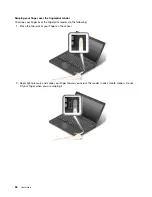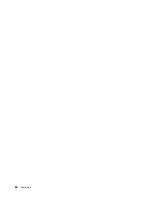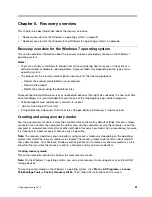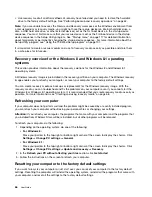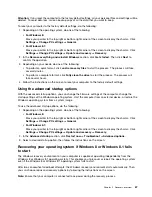Indicator behavior of the fingerprint reader
Indicator behavior
Description
Green
The fingerprint reader is ready for swiping.
Amber
The fingerprint cannot be authenticated.
Associating your fingerprints with your power-on password and hard disk password
To associate your fingerprints with your power-on password and hard disk password, do the following:
1. Turn off and then turn on the computer.
2. When prompted, swipe your finger over the fingerprint reader.
3. Enter your power-on password, hard disk password, or both as required. The connection is created.
When you start the computer again, you can use your fingerprints to log on to the computer with no need to
enter your Windows password, power-on password, and hard disk password.
Attention:
If you always use your fingerprint to log on to the computer, you might forget your passwords.
Write down your passwords, and keep them in a safe place. If you forget your power-on password, you must
take your computer to a Lenovo authorized servicer or a marketing representative to have the password
canceled. If you forget your hard disk password, Lenovo cannot reset your password or recover data
from the hard disk drive. You must take your computer to a Lenovo authorized servicer or a marketing
representative to have the hard disk drive replaced. Proof of purchase is required, and a fee will be charged
for parts and service.
Setting the fingerprint reader
You can set the fingerprint reader in the Fingerprint Manager Pro program. You also can change some
advanced settings in the ThinkPad Setup program.
To change the settings in the Fingerprint Manager Pro program, click
Settings
on the program main
interface. To change the settings in the ThinkPad Setup program, see “Using the ThinkPad Setup program”
on page 107.
You can set the following configurations in the ThinkPad Setup program:
•
Predesktop Authentication:
Enables or disables fingerprint authentication before the operating system
is loaded.
57
Summary of Contents for Thinkpad T440
Page 1: ...User Guide ThinkPad T440 ...
Page 6: ...iv User Guide ...
Page 16: ...xiv User Guide ...
Page 76: ...60 User Guide ...
Page 86: ...70 User Guide ...
Page 110: ...94 User Guide ...
Page 120: ...104 User Guide ...
Page 138: ...122 User Guide ...
Page 144: ...128 User Guide ...
Page 160: ...144 User Guide ...
Page 164: ...148 User Guide ...
Page 170: ...154 User Guide ...
Page 174: ...158 User Guide ...
Page 176: ...Ukraine RoHS 160 User Guide ...
Page 181: ......
Page 182: ......
Page 183: ......