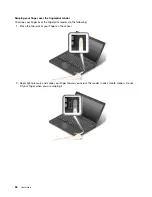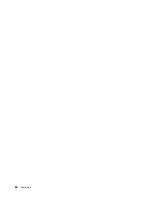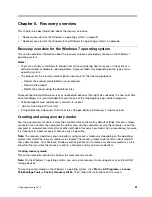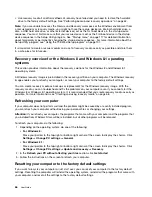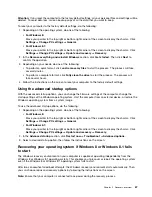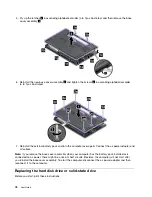• To restore your hard disk drive from a Rescue and Recovery backup or to restore your hard disk drive
to the factory default settings, click
Restore your system
and follow the instructions on the screen.
For more information about the features of the Rescue and Recovery workspace, click
Help
.
Notes:
1. After restoring your hard disk drive to the factory default settings, you might have to reinstall device
drivers for some devices. See “Reinstalling preinstalled programs and device drivers” on page 65.
2. Some computers come with Microsoft Office preinstalled. If you need to recover or reinstall your
Microsoft Office programs, you must use the
Microsoft Office CD
. These discs are provided only with
computers preinstalled with Microsoft Office.
Creating and using a rescue medium
With a rescue medium, such as a disc or a USB hard disk drive, you can recover the computer from failures
that prevent you from gaining access to the Rescue and Recovery workspace on your hard disk drive.
Notes:
1. The recovery operations you can perform using a rescue medium vary depending on the operating
system.
2. The rescue disc can be started in all types of optical drives.
Creating a rescue medium
To create a rescue medium on the Windows 7 operating system, do the following:
1. From the Windows desktop, click
Start
➙
All Programs
➙
Lenovo ThinkVantage Tools
➙
Enhanced
Backup and Restore
. The Rescue and Recovery program opens.
2. In the Rescue and Recovery main window, click the
Launch advanced Rescue and Recovery
arrow.
3. Click the
Create Rescue Media
icon. The Create Rescue and Recovery Media window opens.
4. In the
Rescue Media
area, select the type of the rescue medium you want to create. You can create a
rescue medium using a disc, a USB hard disk drive, or a secondary internal hard disk drive.
5. Click
OK
and follow the instructions on the screen to create a rescue medium.
Using a rescue medium
This section provides instructions on how to use the rescue medium you have created.
• If you have created a rescue medium using a disc, use the following instructions to use the rescue medium:
1. Turn off your computer.
2. Repeatedly press and release the F12 key when turning on the computer. When the Boot Menu
window is displayed, release the F12 key.
3. In the Boot Menu window, select the desired optical drive as the first boot device. Then, insert the
rescue disc into the optical drive and press Enter. The rescue medium starts.
• If you have created a rescue medium using a USB hard disk drive, use the following instructions to
use the rescue medium:
1. Attach the USB hard disk drive to one of the USB connectors on your computer.
2. Repeatedly press and release the F12 key when turning on the computer. When the Boot Menu
window opens, release the F12 key.
3. In the Boot Menu window, select the USB hard disk drive as the first boot device and press Enter.
The rescue medium starts.
• If you have created a rescue medium using the secondary internal hard disk drive, set the secondary
internal hard disk drive as the first boot device in the startup device sequence to start the rescue medium.
64
User Guide
Summary of Contents for Thinkpad T440
Page 1: ...User Guide ThinkPad T440 ...
Page 6: ...iv User Guide ...
Page 16: ...xiv User Guide ...
Page 76: ...60 User Guide ...
Page 86: ...70 User Guide ...
Page 110: ...94 User Guide ...
Page 120: ...104 User Guide ...
Page 138: ...122 User Guide ...
Page 144: ...128 User Guide ...
Page 160: ...144 User Guide ...
Page 164: ...148 User Guide ...
Page 170: ...154 User Guide ...
Page 174: ...158 User Guide ...
Page 176: ...Ukraine RoHS 160 User Guide ...
Page 181: ......
Page 182: ......
Page 183: ......