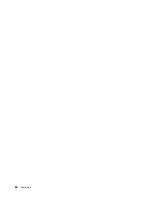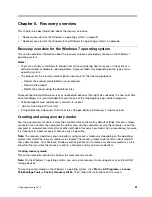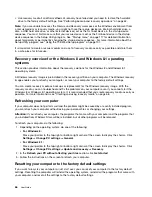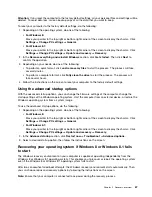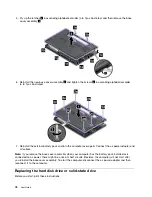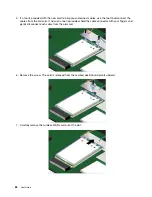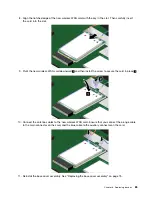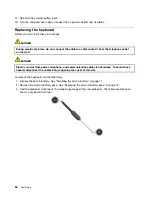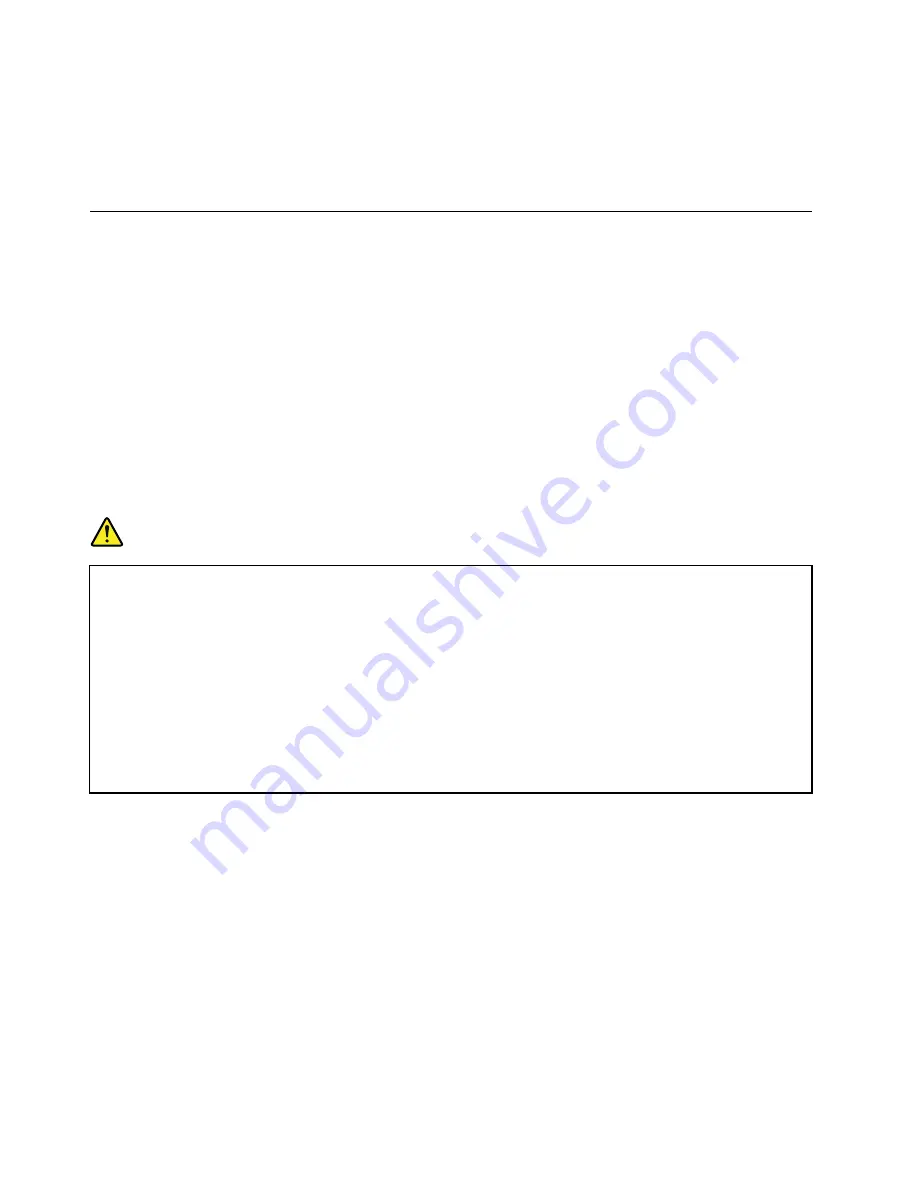
5. Click
Yes
in the Setup Confirmation window. The built-in battery is disabled and the computer turns off.
Wait for a few minutes to let the computer cool.
The built-in battery will be automatically enabled again when the computer is connected to an ac power
adapter.
Replacing the external battery pack
Before you start, print these instructions.
This system supports only batteries specially designed for this specific system and manufactured by Lenovo
or an authorized builder. The system does not support unauthorized batteries or batteries designed for other
systems. If an unauthorized battery or a battery designed for another system is installed, the system will
not charge.
Attention:
Lenovo has no responsibility for the performance or safety of unauthorized batteries, and
provides no warranties for failures or damage arising out of their use.
Note:
If an unauthorized battery is installed, the following message will be displayed:
“The battery installed is not supported by this system and will not charge. Please replace the battery
with the correct Lenovo battery for this system.”
Prerequisites for the procedure
DANGER
If the rechargeable battery pack is incorrectly replaced, there is danger of an explosion. The battery
pack contains a small amount of harmful substances. To avoid possible injury:
• Replace only with a battery of the type recommended by Lenovo.
• Keep the battery pack away from fire.
• Do not expose it to excessive heat.
• Do not expose it to water or rain.
• Do not short-circuit it.
• Do not drop, crush, puncture, or subject to strong forces. Battery abuse or mishandling can
cause the battery to overheat, which can cause gasses or flame to “vent” from the battery
pack or coin-cell battery.
To replace the external battery pack, do the following:
Important:
Before you replace the external battery, ensure that the built-in battery has enough remaining
power or the computer is connected to ac power. Otherwise, the computer might shut down during the
battery replacement.
1. Close the computer display, and turn the computer over.
72
User Guide
Summary of Contents for Thinkpad T440
Page 1: ...User Guide ThinkPad T440 ...
Page 6: ...iv User Guide ...
Page 16: ...xiv User Guide ...
Page 76: ...60 User Guide ...
Page 86: ...70 User Guide ...
Page 110: ...94 User Guide ...
Page 120: ...104 User Guide ...
Page 138: ...122 User Guide ...
Page 144: ...128 User Guide ...
Page 160: ...144 User Guide ...
Page 164: ...148 User Guide ...
Page 170: ...154 User Guide ...
Page 174: ...158 User Guide ...
Page 176: ...Ukraine RoHS 160 User Guide ...
Page 181: ......
Page 182: ......
Page 183: ......