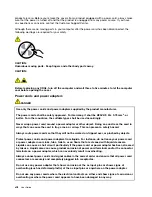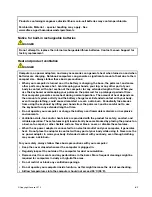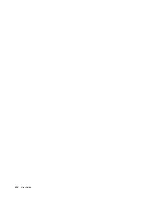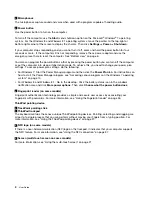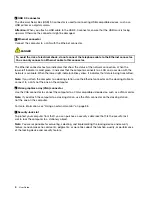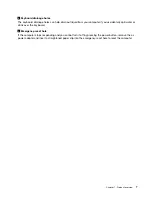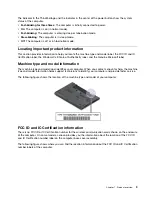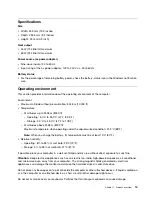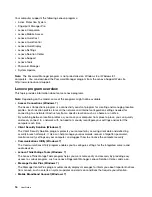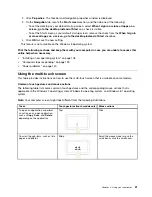• For Windows 8 and Windows 8.1: Press the Windows key to go to the Start screen. Click
Lenovo
Settings
➙
Power
. Then select the
Enable USB charge from the computer battery even when the
computer is off
check box under Always-on USB.
Attention:
When you attach a USB cable to this connector, ensure that the USB mark is facing upward.
Otherwise the connector might be damaged.
5
Smart card reader slot (on some models)
Your computer might have a smart card reader slot. For more information, see “Using a flash media card
or a smart card” on page 43.
Bottom view
Figure 4. Bottom view
1
External battery pack
4
Keyboard drainage holes
2
Docking station connector
5
Emergency-reset hole
3
Speakers
1
External battery pack
Use the computer with the battery power whenever ac power is unavailable.
You can use the Power Manager program to adjust your power settings as needed. For detailed information,
see the help information system of the Power Manager program.
2
Docking station connector
Depending on the model, the computer might have a docking station connector. You can use the connector
to connect the computer to a supported docking station to extend the computer capabilities when you
are at the office or at home. For more information about the supported docking stations, see “ThinkPad
docking stations” on page 95.
3
Speakers
Your computer is equipped with a pair of stereo speakers.
6
User Guide
Summary of Contents for Thinkpad T440
Page 1: ...User Guide ThinkPad T440 ...
Page 6: ...iv User Guide ...
Page 16: ...xiv User Guide ...
Page 76: ...60 User Guide ...
Page 86: ...70 User Guide ...
Page 110: ...94 User Guide ...
Page 120: ...104 User Guide ...
Page 138: ...122 User Guide ...
Page 144: ...128 User Guide ...
Page 160: ...144 User Guide ...
Page 164: ...148 User Guide ...
Page 170: ...154 User Guide ...
Page 174: ...158 User Guide ...
Page 176: ...Ukraine RoHS 160 User Guide ...
Page 181: ......
Page 182: ......
Page 183: ......