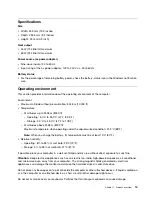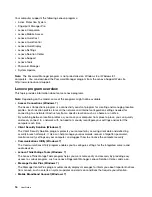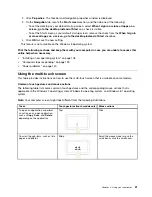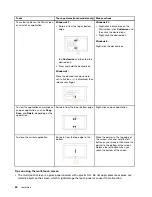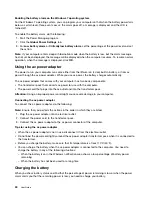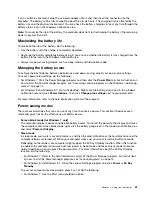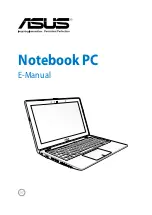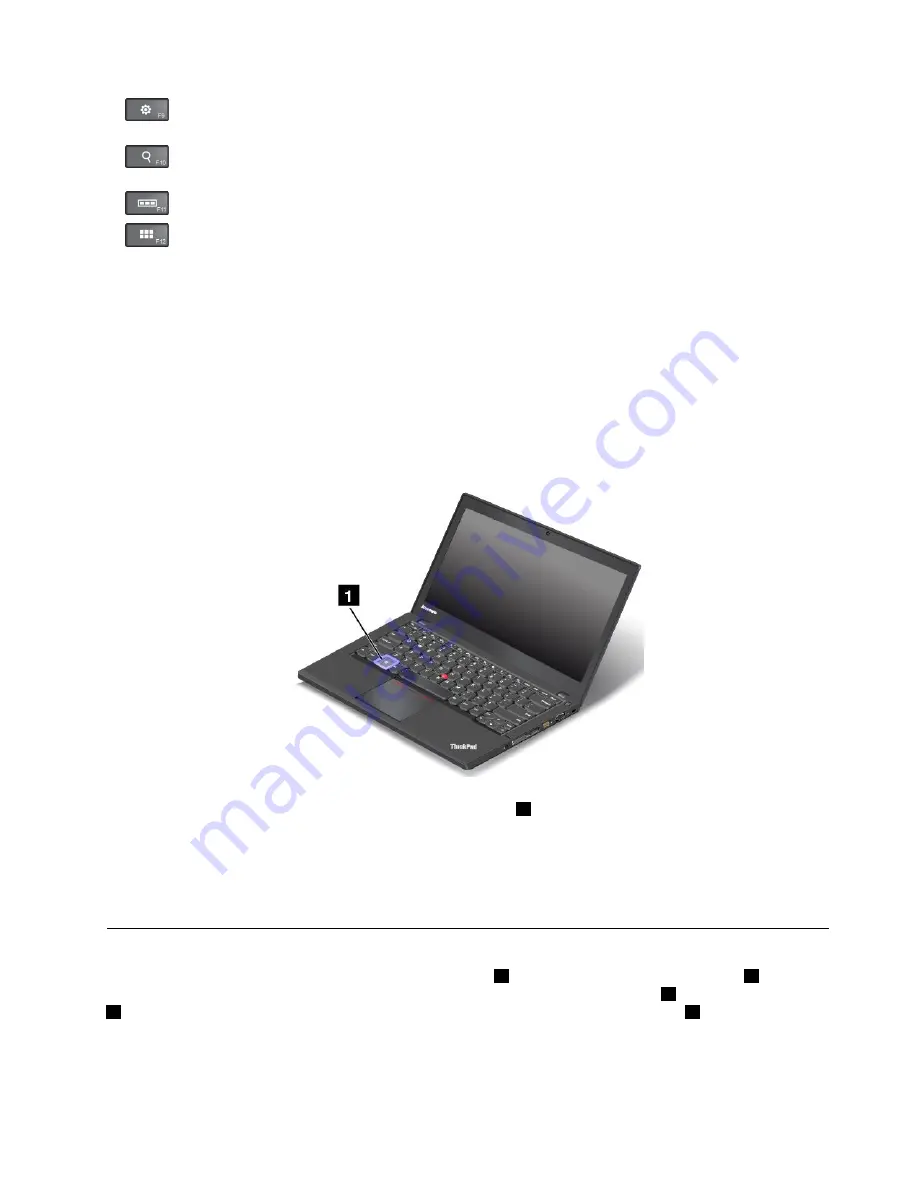
•
For Windows 7: Opens
Control Panel
. For Windows 8 and Windows 8.1: Opens the
Settings
charm.
•
For Windows 7: Opens
Windows Search
. For Windows 8 and Windows 8.1: Opens the
Search
charm.
•
Views all the programs that you have opened.
•
For Windows 7: Opens
Computer
. For Windows 8 and Windows 8.1: Views all the programs.
•
Fn+Spacebar:
Controls the keyboard backlight.
There are three modes for the keyboard backlight:
Off
,
Low
, and
High
. Press Fn+Spacebar to change
the modes of the keyboard backlight.
•
Fn+B:
Has the same function as the Break key on a conventional keyboard.
•
Fn+K:
Has the same function as the ScrLK key on the conventional keyboard.
•
Fn+P:
Has the same function as the Pause key on the conventional keyboard.
•
Fn+S:
Has the same function as the SysRq key on the conventional keyboard.
•
Fn+4:
Put your computer into sleep mode. To return to normal operation, press the Fn key only.
Windows key
On the Windows 7 operating system, press the Windows key
1
to open the
Start
menu. On the Windows 8
and Windows 8.1 operating systems, press the Windows key to switch between the current workspace and
the Start screen.
You also can use the Windows key together with another key to achieve other functions. For more
information, refer to the help information system of the Windows operating system.
Using the ThinkPad pointing device
The ThinkPad pointing device consists of a pointing stick
1
on the keyboard and the trackpad
2
. The
whole trackpad is an active area sensitive to finger movement. The left click zones
3
and right click zones
5
work as the left and right mouse buttons on a conventional mouse. The scroll zone
4
enables you to
scroll Web pages or documents in any direction.
27
Summary of Contents for Thinkpad T440
Page 1: ...User Guide ThinkPad T440 ...
Page 6: ...iv User Guide ...
Page 16: ...xiv User Guide ...
Page 76: ...60 User Guide ...
Page 86: ...70 User Guide ...
Page 110: ...94 User Guide ...
Page 120: ...104 User Guide ...
Page 138: ...122 User Guide ...
Page 144: ...128 User Guide ...
Page 160: ...144 User Guide ...
Page 164: ...148 User Guide ...
Page 170: ...154 User Guide ...
Page 174: ...158 User Guide ...
Page 176: ...Ukraine RoHS 160 User Guide ...
Page 181: ......
Page 182: ......
Page 183: ......