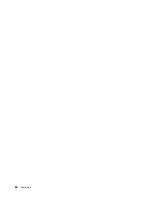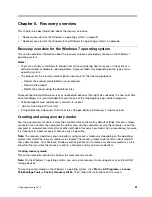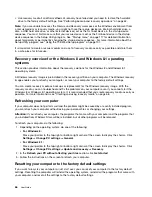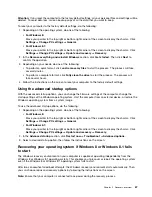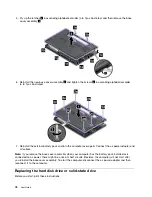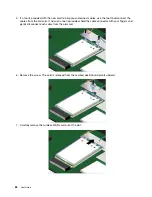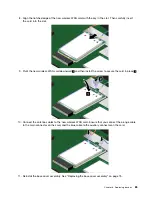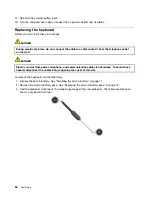Chapter 6. Replacing devices
This chapter contains the following items:
•
“Static electricity prevention” on page 71
•
“Disabling the built-in battery” on page 71
•
“Replacing the external battery pack” on page 72
•
“Installing or replacing the SIM card” on page 73
•
“Replacing the base cover assembly” on page 75
•
“Replacing the hard disk drive or solid-state drive” on page 76
•
“Replacing a memory module” on page 79
•
“Replacing an M.2 wireless LAN card” on page 80
•
“Replacing an M.2 wireless WAN card” on page 83
•
“Replacing the keyboard” on page 86
•
“Replacing the coin-cell battery” on page 92
Static electricity prevention
Static electricity, although harmless to you, can seriously damage computer components and options.
Improper handling of static-sensitive parts can cause damage to the part. When you unpack an option or
a CRU, do not open the static-protective package that contains the part until the instructions direct you
to install the part.
When you handle options or CRUs, or perform any work inside the computer, take the following precautions
to avoid static-electricity damage:
• Limit your movement. Movement can cause static electricity to build up around you.
• Always handle components carefully. Handle adapters, memory modules, and other circuit boards by the
edges. Never touch exposed circuitry.
• Prevent others from touching components.
• When you install a static-sensitive option or CRU, touch the static-protective package that contains the
part to a metal expansion-slot cover or other unpainted metal surface on the computer for at least two
seconds. This reduces static electricity in the package and your body.
• When possible, remove the static-sensitive part from the static-protective package and install the part
without setting it down. When this is not possible, place the static-protective package on a smooth,
level surface and place the part on the package.
• Do not place the part on the computer cover or other metal surface.
Disabling the built-in battery
Before replacing any devices, ensure that you have disabled the built-in battery by doing the following:
1. Disconnect the ac power adapter and all cables from the computer.
2. Restart the computer. When the ThinkPad logo is displayed, press F1 to start the ThinkPad Setup
program.
3. Go to
Config
➙
Power
➙
Disable Built-in Battery
.
4. Press Enter. A Setup Confirmation window is displayed.
© Copyright Lenovo 2013
71
Summary of Contents for Thinkpad T440
Page 1: ...User Guide ThinkPad T440 ...
Page 6: ...iv User Guide ...
Page 16: ...xiv User Guide ...
Page 76: ...60 User Guide ...
Page 86: ...70 User Guide ...
Page 110: ...94 User Guide ...
Page 120: ...104 User Guide ...
Page 138: ...122 User Guide ...
Page 144: ...128 User Guide ...
Page 160: ...144 User Guide ...
Page 164: ...148 User Guide ...
Page 170: ...154 User Guide ...
Page 174: ...158 User Guide ...
Page 176: ...Ukraine RoHS 160 User Guide ...
Page 181: ......
Page 182: ......
Page 183: ......