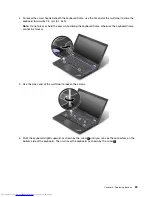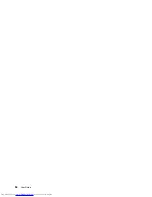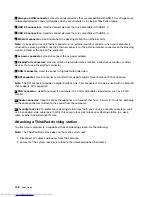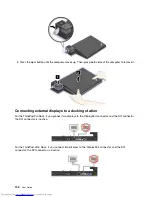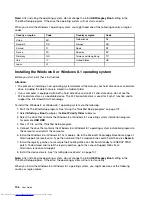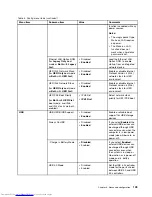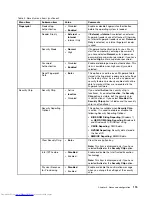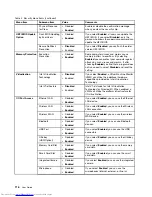3. Align the top-left corner of the computer with the position mark of the docking station. Insert your
computer into the docking station vertically until you hear a click
1
. The computer is attached to the
docking station. Then turn the system lock key to the locked position
2
.
4. Check the docking status indicator. If the docking status indicator is not turned on, it indicates that your
computer is not correctly attached to the docking station. Check the ac power adapter of the docking
station, or disconnect and reattach the ac power adapter.
Note:
If you attach your computer to a docking station, but not connect the ac power adapter of the
docking station to the ac power connector, your computer will enter battery mode.
Detaching a ThinkPad docking station
To detach your computer from a ThinkPad docking station, do the following:
Note:
The ThinkPad Basic Dock does not have the system lock.
1. Disconnect all cables and devices from the computer.
2. Ensure that the system lock key is turned to the unlocked position (horizontal).
Chapter 7
.
Enhancing your computer
101
Summary of Contents for ThinkPad T440p
Page 1: ...User Guide ThinkPad T440p ...
Page 6: ...iv User Guide ...
Page 56: ...40 User Guide ...
Page 72: ...56 User Guide ...
Page 82: ...66 User Guide ...
Page 110: ...94 User Guide ...
Page 120: ...104 User Guide ...
Page 138: ...122 User Guide ...
Page 144: ...128 User Guide ...
Page 164: ...148 User Guide ...
Page 170: ...154 User Guide ...
Page 174: ...158 User Guide ...
Page 176: ...Ukraine RoHS 160 User Guide ...
Page 181: ......
Page 182: ......
Page 183: ......