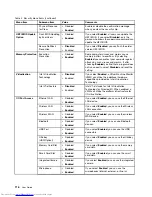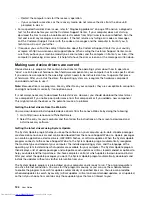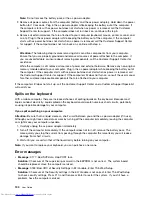Note:
Do not remove the battery pack or the ac power adapter.
2. Remove all power sources from the computer (battery and the ac power adapter). Hold down the power
button for 10 seconds. Plug in the ac power adapter while keeping the battery out of the computer. If
the computer starts with ac power but does not start when ac power is removed, call the Customer
Support Center for support. If the computer does not turn back on, continue with step 3.
3. Remove all external devices that are attached to your computer (keyboard, mouse, printer, scanner, and
so on). Plug in the ac power adapter while keeping the battery out of the computer. If the computer
starts with ac power but does not start when ac power is removed, call the Customer Support Center
for support. If the computer does not turn back on, continue with step 4.
4.
Attention:
The following step involves removing static sensitive components from your computer.
Ensure that you are properly grounded and remove all sources of power attached to the computer. If
you are uncomfortable or unsure about removing components, call the Customer Support Center for
assistance.
While the computer is off, remove all sources of power and external hardware. Remove any non-original
memory module added to your computer. Plug in the ac power adapter while keeping the battery out of
the computer. If the computer starts with ac power but does not start when ac power is removed, call
the Customer Support Center for support. If the computer still does not turn on, consult the user manual
for other customer-replaceable components that are attached to your computer.
If the computer still does not start up, call the Customer Support Center and a Customer Support Specialist
will assist you.
Spills on the keyboard
With a mobile computer, there are increased chances of spilling liquids on the keyboard. Because most
liquids conduct electricity, liquid spilled on the keyboard could create numerous short circuits, potentially
causing irreparable damage to your computer.
If you spill something on your computer:
Attention:
Be sure that no liquid creates a short circuit between you and the ac power adapter (if in use).
Although you might lose some data or work by turning off the computer immediately, leaving the computer
on might make your computer unusable.
1. Carefully unplug the ac power adapter immediately.
2. Turn off the computer immediately. If the computer does not turn off, remove the battery pack. The
more quickly you stop the current from passing through the computer the more likely you will reduce
damage from short circuits.
3. Wait until you are certain that all the liquid is dry before turning on your computer.
Note:
If you want to replace your keyboard, you can purchase a new one.
Error messages
•
Message
: 0177: Bad SVP data, stop POST task.
Solution
: Checksum of the supervisor password in the EEPROM is not correct. The system board
should be replaced. Have the computer serviced.
•
Message
: 0183: Bad CRC of Security Settings in EFI Variable. Enter ThinkPad Setup.
Solution
: Checksum of the Security settings in the EFI Variable is not correct. Enter ThinkPad Setup
to check security settings, Press F10, and then press Enter to restart the system. If you still have a
problem, have the computer serviced.
130
User Guide
Summary of Contents for ThinkPad T440p
Page 1: ...User Guide ThinkPad T440p ...
Page 6: ...iv User Guide ...
Page 56: ...40 User Guide ...
Page 72: ...56 User Guide ...
Page 82: ...66 User Guide ...
Page 110: ...94 User Guide ...
Page 120: ...104 User Guide ...
Page 138: ...122 User Guide ...
Page 144: ...128 User Guide ...
Page 164: ...148 User Guide ...
Page 170: ...154 User Guide ...
Page 174: ...158 User Guide ...
Page 176: ...Ukraine RoHS 160 User Guide ...
Page 181: ......
Page 182: ......
Page 183: ......