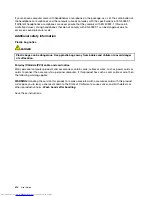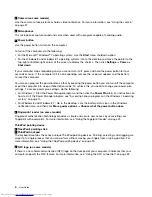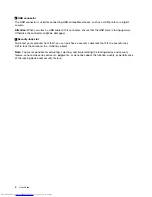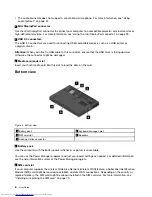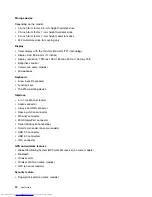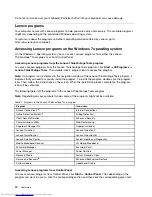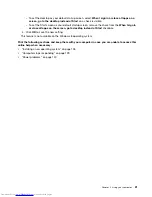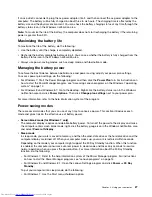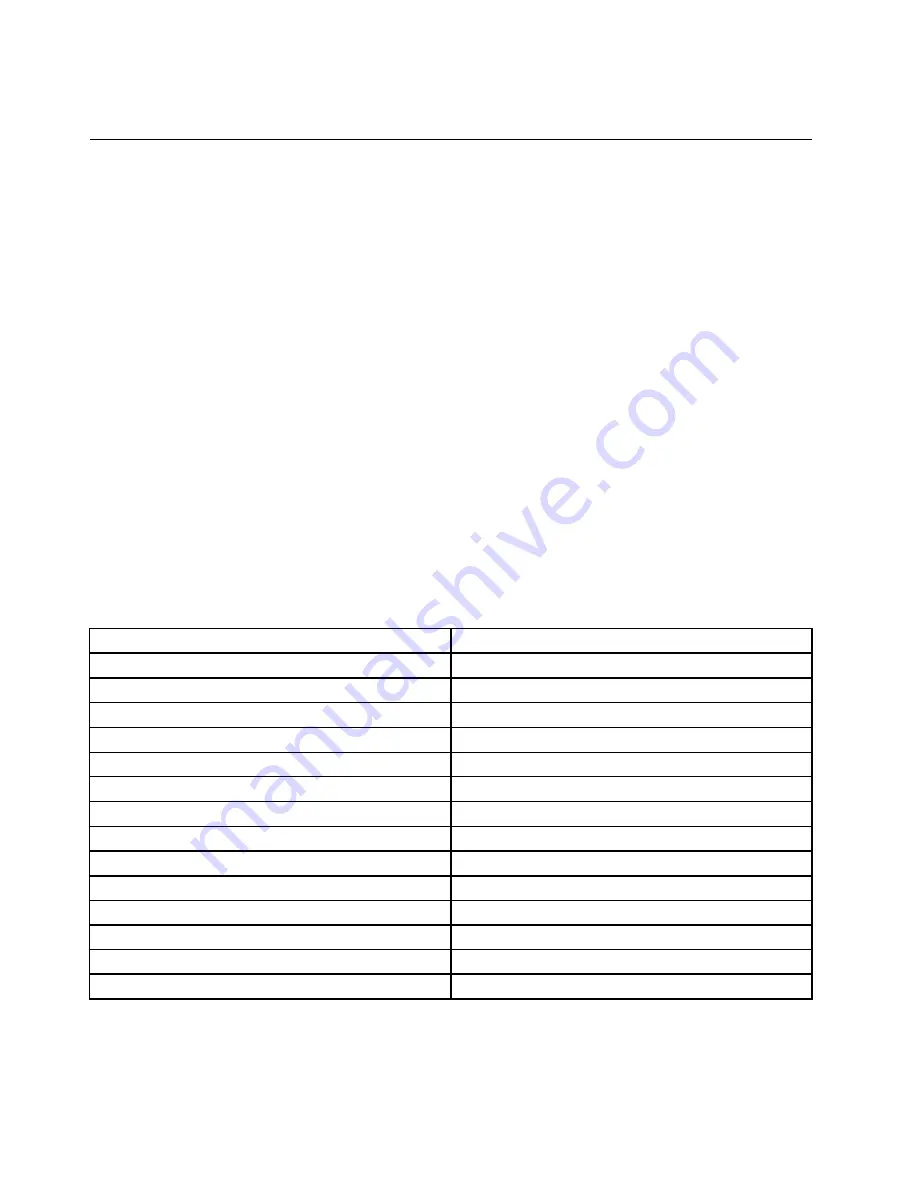
Do not eat or smoke over your keyboard. Particles that fall into your keyboard can cause damage.
Lenovo programs
Your computer comes with Lenovo programs to help you work easily and securely. The available programs
might vary depending on the preinstalled Windows operating system.
To learn more about the programs and other computing solutions offered by Lenovo, go to:
http://www.lenovo.com/support.
Accessing Lenovo programs on the Windows 7 operating system
On the Windows 7 operating system, you can access Lenovo programs from either the Lenovo
ThinkVantage
®
Tools program or from Control Panel.
Accessing Lenovo programs from the Lenovo ThinkVantage Tools program
To access Lenovo programs from the Lenovo ThinkVantage Tools program, click
Start
➙
All Programs
➙
Lenovo ThinkVantage Tools
. Then double-click a program icon to access the program.
Note:
If a program icon is dimmed in the navigation window of the Lenovo ThinkVantage Tools program, it
indicates that you need to manually install the program. To install the program, double-click the program
icon. Then, follow the instructions on the screen. When the installation process completes, the program
icon will be activated.
The following table lists the programs in the Lenovo ThinkVantage Tools program.
Note:
Depending on your computer model, some of the programs might not be available.
Table 1. Programs in the Lenovo ThinkVantage Tools program
Program
Icon name
Access Connections
™
Internet Connections
Active Protection System
™
Airbag Protection
Client Security Solution
Enhanced Security
Communications Utility
Web Conferencing
Fingerprint Manager Pro
Fingerprint Reader
Lenovo QuickCast
Lenovo QuickCast
Lenovo QuickControl
Lenovo QuickControl
Lenovo Solution Center
System Health and Diagnostics
Mobile Broadband Connect
3G Mobile Broadband
Password Manager
Password Vault
Power Manager
Power Controls
Recovery Media
Factory Recovery Disks
Rescue and Recovery
®
Enhanced Backup and Restore
System Update
Update and Drivers
Accessing Lenovo programs from Control Panel
To access Lenovo programs from Control Panel, click
Start
➙
Control Panel
. Then depending on the
program you want to access, click the corresponding section and then click the corresponding green text.
14
User Guide
Summary of Contents for ThinkPad T440p
Page 1: ...User Guide ThinkPad T440p ...
Page 6: ...iv User Guide ...
Page 56: ...40 User Guide ...
Page 72: ...56 User Guide ...
Page 82: ...66 User Guide ...
Page 110: ...94 User Guide ...
Page 120: ...104 User Guide ...
Page 138: ...122 User Guide ...
Page 144: ...128 User Guide ...
Page 164: ...148 User Guide ...
Page 170: ...154 User Guide ...
Page 174: ...158 User Guide ...
Page 176: ...Ukraine RoHS 160 User Guide ...
Page 181: ......
Page 182: ......
Page 183: ......