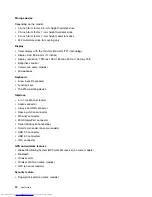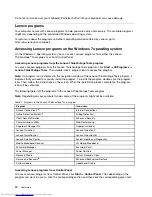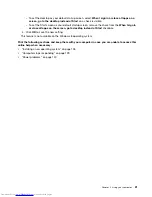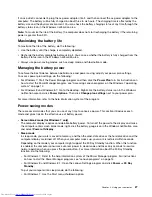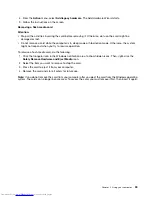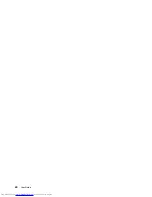Enabling the battery alarm on the Windows 7 operating system
For the Windows 7 operating system, you can program your computer so that when the battery power falls
below a certain level, three events occur: the alarm goes off, a message is displayed, and the LCD is
turned off.
To enable the battery alarm, do the following:
1. Start the Power Manager program.
2. Click the
Global Power Settings
tab.
3. For
Low battery alarm
or
Critically low battery alarm
, set the percentage of the power level and set
the action.
Note:
If your computer enters sleep or hibernation mode when the battery is low, but the alarm message
has not yet been displayed, the message will be displayed when the computer resumes. To resume normal
operation, when the message is displayed, click
OK
.
Using the ac power adapter
The power to run your computer can come either from the lithium-ion (Li-ion) battery, or from ac power
through the ac power adapter. While you use ac power, the battery charges automatically.
The ac power adapter that comes with your computer has two basic components:
• The transformer pack that converts ac power for use with the computer.
• The power cord that plugs into the ac outlet and into the transformer pack.
Attention:
Using an improper power cord might cause severe damage to your computer.
Connecting the ac power adapter
To connect the ac power adapter, do the following:
Note:
Ensure that you perform the actions in the order in which they are listed.
1. Plug the ac power adapter into an electrical outlet.
2. Connect the power cord to the transformer pack.
3. Connect the ac power adapter to the ac power connector of the computer.
Tips for using the ac power adapter
• When the ac power adapter is not in use, disconnect it from the electrical outlet.
• Do not bind the power cord tightly around the ac power adapter transformer pack when it is connected to
the transformer.
• Before you charge the battery, make sure that its temperature is at least 10°C (50°F).
• You can charge the battery when the ac power adapter is connected to the computer. You need to
charge the battery in any of the following situations:
– When the battery icon in the Windows notification area shows a low percentage of battery power
remaining.
– When the battery has not been used for a long time
Charging the battery
When you check battery status and find that the percentage of power remaining is low or when the power
alarm alerts you that the remaining power is low, you need to charge your battery.
26
User Guide
Summary of Contents for ThinkPad T440p
Page 1: ...User Guide ThinkPad T440p ...
Page 6: ...iv User Guide ...
Page 56: ...40 User Guide ...
Page 72: ...56 User Guide ...
Page 82: ...66 User Guide ...
Page 110: ...94 User Guide ...
Page 120: ...104 User Guide ...
Page 138: ...122 User Guide ...
Page 144: ...128 User Guide ...
Page 164: ...148 User Guide ...
Page 170: ...154 User Guide ...
Page 174: ...158 User Guide ...
Page 176: ...Ukraine RoHS 160 User Guide ...
Page 181: ......
Page 182: ......
Page 183: ......