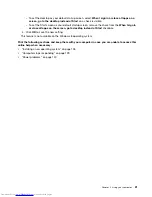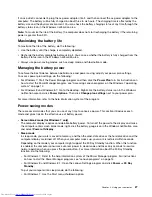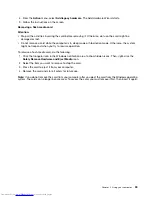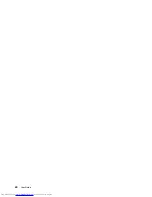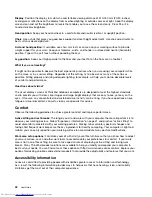Changing display settings
You can change the display settings, such as the display resolution, font size, and so on.
To change the display settings, do the following:
1. Open Control Panel and click
Appearance and Personalization
.
2. Click
Display
for further configuration.
3. Click
Apply
. The change will take effect after you log off.
Connecting a projector or an external monitor
This topic provides information about connecting a projector or an external monitor.
Using an external monitor
Note:
When you connect an external monitor, a video interface cable with a ferrite core is required.
Your computer can support a maximum video resolution of up to 1920x1200 (with an external monitor
connected to the VGA connector) or up to 2560x1600 (with an external monitor connected to the mini
DisplayPort connector), provided that the external monitor also supports that resolution. For more
information about the external monitor, refer to the manuals provided with the external monitor.
You can set any resolution for either the computer display or the external monitor. When you use both at the
same time, the resolution of both is the same. If you set a higher resolution for the computer display, you
can see only part of the screen at a time. You can see other parts by moving the image with the TrackPoint
pointing device or another pointing device.
You can move the display output to the computer display, the external monitor, or both in the Display
Settings window.
Connecting an external monitor
To connect an external monitor, do the following:
1. Connect the external monitor to the VGA connector or the mini DisplayPort connector of your computer.
2. Connect the external monitor to an electrical outlet.
3. Turn on the external monitor.
4. Change the display output location by pressing F7. This enables you to switch between viewing output
on the external monitor, the computer monitor, or both monitors.
Note:
If your computer cannot detect the external monitor, right-click on the desktop, then select
Screen
resolution
. Click the
Detect
button.
Setting the external monitor type
To set the external monitor type, do the following:
1. Connect the external monitor to your computer, and then connect the monitor to an electrical outlet.
2. Turn on the external monitor.
3. Right-click on the desktop, and click
Screen resolution
.
Note:
If your computer cannot detect the external monitor, click the
Detect
button.
4. Select the external monitor and set
Resolution
.
5. Click
Advanced Settings
.
Chapter 2
.
Using your computer
33
Summary of Contents for ThinkPad T440p
Page 1: ...User Guide ThinkPad T440p ...
Page 6: ...iv User Guide ...
Page 56: ...40 User Guide ...
Page 72: ...56 User Guide ...
Page 82: ...66 User Guide ...
Page 110: ...94 User Guide ...
Page 120: ...104 User Guide ...
Page 138: ...122 User Guide ...
Page 144: ...128 User Guide ...
Page 164: ...148 User Guide ...
Page 170: ...154 User Guide ...
Page 174: ...158 User Guide ...
Page 176: ...Ukraine RoHS 160 User Guide ...
Page 181: ......
Page 182: ......
Page 183: ......