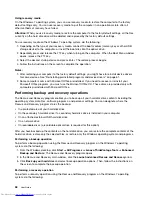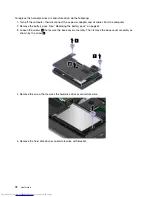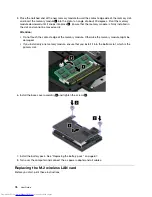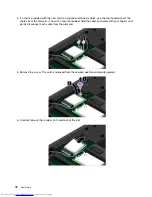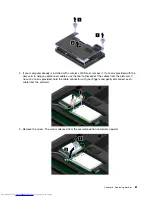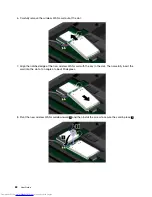Chapter 6. Replacing devices
This chapter contains the following items:
•
“Static electricity prevention” on page 67
•
“Replacing the battery pack” on page 67
•
“Installing or replacing the SIM card” on page 70
•
“Replacing the hard disk drive or solid-state drive” on page 71
•
“Replacing a memory module” on page 74
•
“Replacing the M.2 wireless LAN card” on page 76
•
“Installing or replacing the M.2 wireless WAN card” on page 80
•
“Replacing the Ultrabay device” on page 83
•
“Replacing the keyboard” on page 88
•
“Replacing the coin-cell battery” on page 86
Static electricity prevention
Static electricity, although harmless to you, can seriously damage computer components and options.
Improper handling of static-sensitive parts can cause damage to the part. When you unpack an option or
a CRU, do not open the static-protective package that contains the part until the instructions direct you
to install the part.
When you handle options or CRUs, or perform any work inside the computer, take the following precautions
to avoid static-electricity damage:
• Limit your movement. Movement can cause static electricity to build up around you.
• Always handle components carefully. Handle adapters, memory modules, and other circuit boards by the
edges. Never touch exposed circuitry.
• Prevent others from touching components.
• When you install a static-sensitive option or CRU, touch the static-protective package that contains the
part to a metal expansion-slot cover or other unpainted metal surface on the computer for at least two
seconds. This reduces static electricity in the package and your body.
• When possible, remove the static-sensitive part from the static-protective package and install the part
without setting it down. When this is not possible, place the static-protective package on a smooth,
level surface and place the part on the package.
• Do not place the part on the computer cover or other metal surface.
Replacing the battery pack
Before you start, print these instructions.
This system supports only batteries specially designed for this specific system and manufactured by Lenovo
or an authorized builder. The system does not support unauthorized batteries or batteries designed for other
systems. If an unauthorized battery or a battery designed for another system is installed, the system will not
charge and the following message will be displayed:
“The battery installed is not supported by this system and will not charge. Please replace the battery
with the correct Lenovo battery for this system.”
© Copyright Lenovo 2013
67
Summary of Contents for ThinkPad T440p
Page 1: ...User Guide ThinkPad T440p ...
Page 6: ...iv User Guide ...
Page 56: ...40 User Guide ...
Page 72: ...56 User Guide ...
Page 82: ...66 User Guide ...
Page 110: ...94 User Guide ...
Page 120: ...104 User Guide ...
Page 138: ...122 User Guide ...
Page 144: ...128 User Guide ...
Page 164: ...148 User Guide ...
Page 170: ...154 User Guide ...
Page 174: ...158 User Guide ...
Page 176: ...Ukraine RoHS 160 User Guide ...
Page 181: ......
Page 182: ......
Page 183: ......