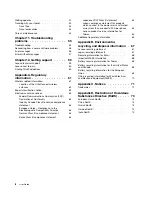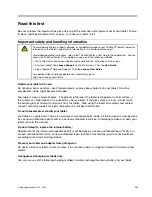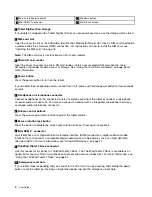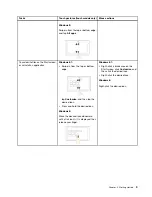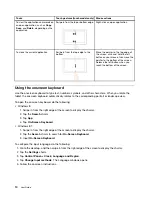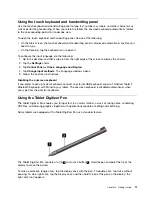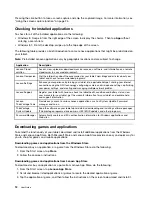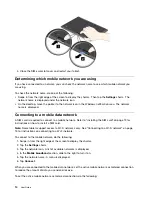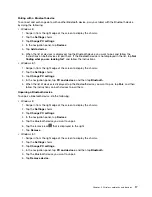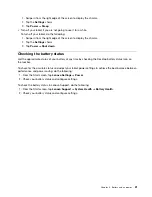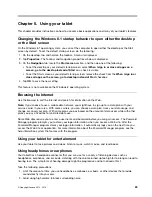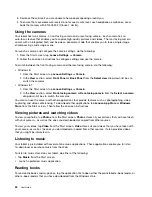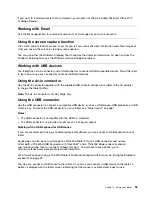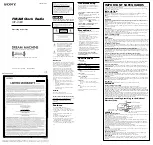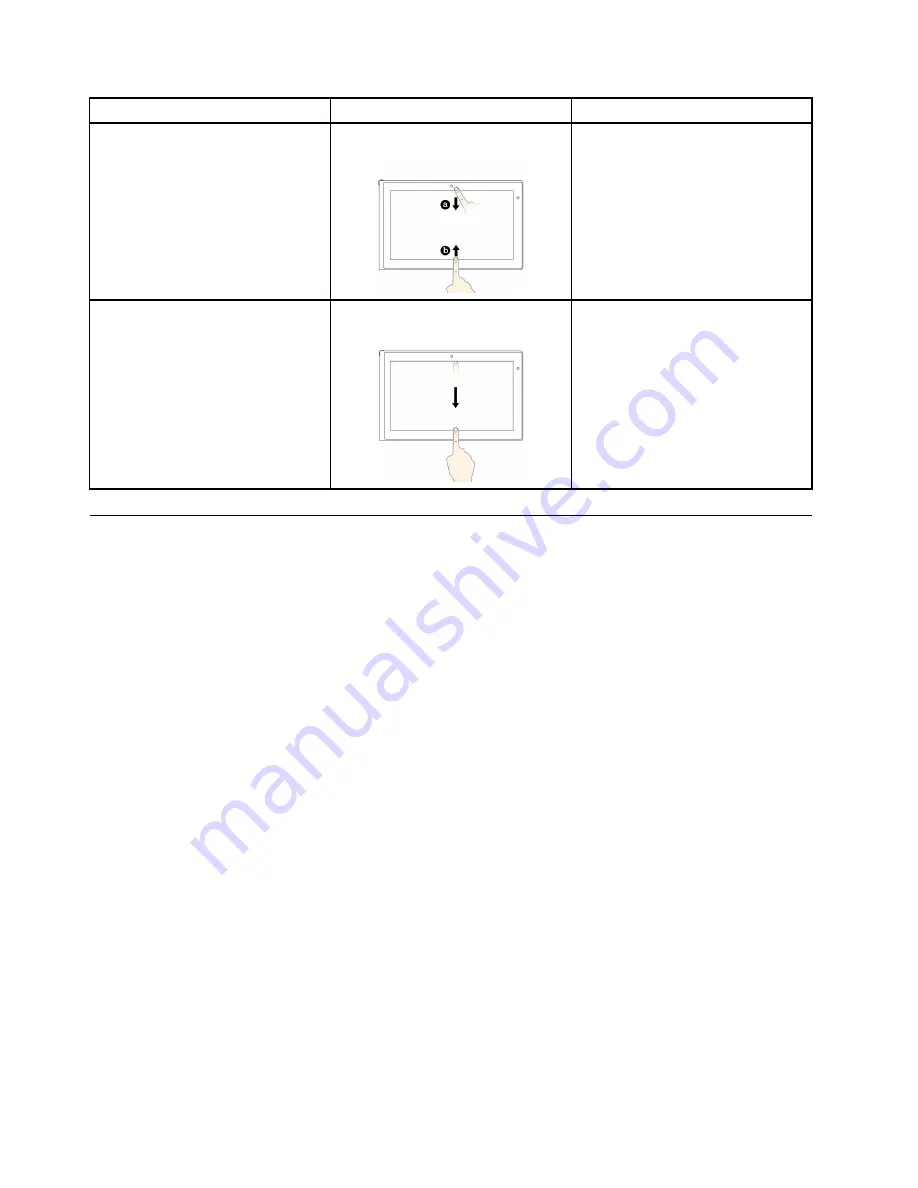
Tasks
Touch gestures (touch models only)
Mouse actions
To view the application commands on
an open application, such as
Copy
,
Save
, and
Delete
, depending on the
application
Swipe in from the top or bottom edge.
Right-click an open application.
To close the current application
Swipe in from the top edge to the
bottom.
Move the pointer to the top edge of
the screen, click and hold the left
button on your mouse, then move the
pointer to the bottom of the screen.
Release the left button when you
reach the bottom of the screen.
Using the onscreen keyboard
Use the onscreen keyboard to type text, numbers, symbols, and other characters. When you rotate the
tablet, the onscreen keyboard automatically rotates to the corresponding portrait or landscape view.
To open the onscreen keyboard, do the following:
• Windows 8:
1. Swipe in from the right edge of the screen to display the charms.
2. Tap the
Search
charm.
3. Tap
App
.
4. Tap
On-Screen Keyboard
.
• Windows 8.1:
1. Swipe in from the right edge of the screen to display the charms.
2. Tap the
Search
charm to search for
On-Screen Keyboard
.
3. Input
On-Screen Keyboard
.
To configure the input language, do the following:
1. Go to the desktop, and then swipe in from the right edge of the screen to display the charms.
2. Tap the
Settings
charm.
3. Tap
Control Panel
➙
Clock, Language and Region
.
4. Tap
Change input methods
. The Language windows opens.
5. Follow the onscreen instructions.
10
User Guide
Summary of Contents for ThinkPad Tablet 2
Page 1: ...User Guide ThinkPad Tablet 2 ...
Page 8: ...vi User Guide ...
Page 26: ...18 User Guide ...
Page 30: ...22 User Guide ...
Page 38: ...30 User Guide ...
Page 44: ...36 User Guide ...
Page 48: ...40 User Guide ...
Page 58: ...50 User Guide ...
Page 62: ...54 User Guide ...
Page 74: ...66 User Guide ...
Page 83: ......
Page 84: ......