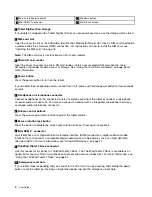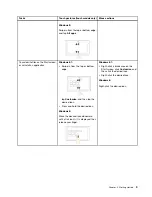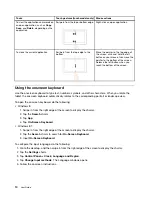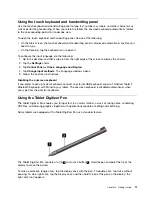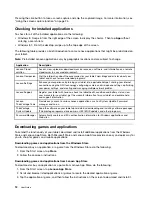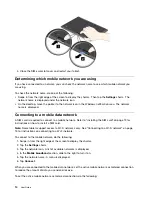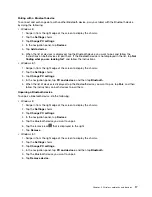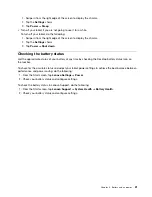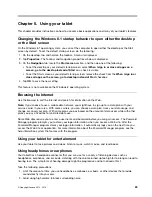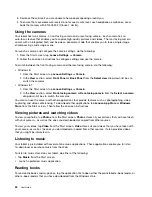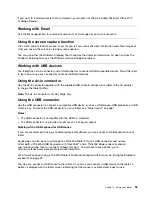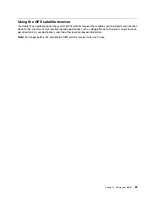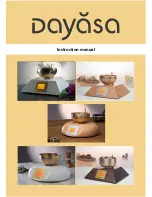• Windows 8:
1. Swipe in from the right edge of the screen to display the charms.
2. Tap the
Settings
charm.
3. Tap the network icon. A list of available Wi-Fi networks is displayed.
4. Tap the Wi-Fi network name and hold your finger on the screen for two seconds. Then take your
finger off the screen. A menu is displayed.
5. Tap
Set as metered connection
.
• Windows 8.1:
1. Swipe in from the right edge of the screen to display the charms.
2. Tap
Settings
➙
Change PC settings
.
3. In the navigation panel, tap
Network
➙
Connections
.
4. In the
Mobile broadband
section, tap the network name. A menu is displayed.
5. In the
Set as a metered connection
section, slide to the right to turn it on.
After you set your mobile network as metered connection, you can disable the Download over metered
connections feature to prevent extra charges.
To disable the Download over metered connections feature, do the following:
• Windows 8:
1. Swipe in from the right edge of the screen to display the charms.
2. Tap the
Settings
charm.
3. Tap
Change PC settings
.
4. In the navigation panel, tap
Devices
.
5. In the
Download over metered connections
section, slide to the left to turn it off.
• Windows 8.1:
1. Swipe in from the right edge of the screen to display the charms.
2. Tap
Settings
➙
Change PC settings
.
3. In the navigation panel, tap
PC and devices
➙
Devices
.
4. In the
Download over metered connections
section, slide to the left to turn it off.
Connecting to a Wi-Fi network
Wi-Fi is a wireless networking technology that provides network access at distances of up to 100 meters
(328 feet) depending on the Wi-Fi router and your surroundings. You can connect any ThinkPad Tablet 2 to
a Wi-Fi network.
A Wi-Fi connection requires access to a functioning Wireless Access Point (WAP), also called a hotspot.
Some hotspots are open to the public, but some others implement security features to limit access to
specific groups or individuals.
Note:
The range and quality of the Wi-Fi signal is affected by the number of connected devices, the
infrastructure, and the objects through which the signal is transmitted.
Connecting to a Wi-Fi network
To establish a Wi-Fi network connection, do the following:
1. Swipe in from the right edge of the screen to display the charms.
Chapter 3
.
Wireless networks and devices
15
Summary of Contents for ThinkPad Tablet 2
Page 1: ...User Guide ThinkPad Tablet 2 ...
Page 8: ...vi User Guide ...
Page 26: ...18 User Guide ...
Page 30: ...22 User Guide ...
Page 38: ...30 User Guide ...
Page 44: ...36 User Guide ...
Page 48: ...40 User Guide ...
Page 58: ...50 User Guide ...
Page 62: ...54 User Guide ...
Page 74: ...66 User Guide ...
Page 83: ......
Page 84: ......