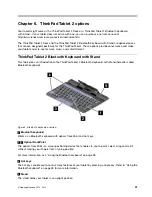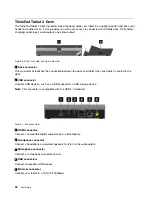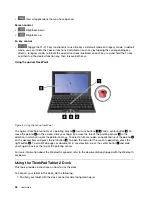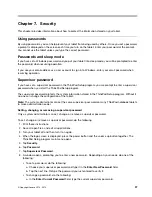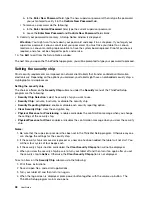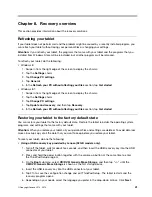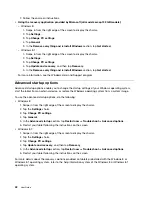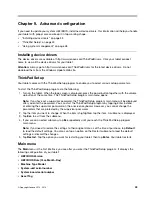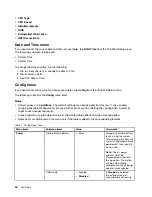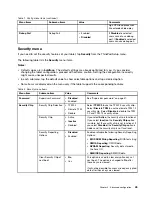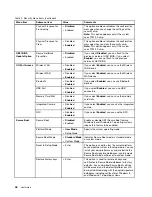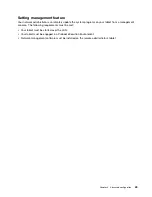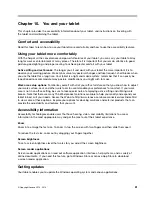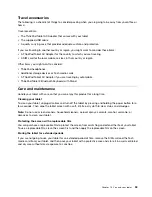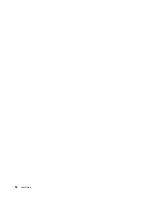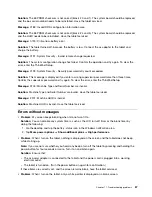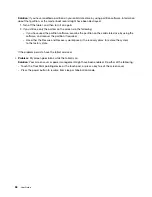•
CPU Type
•
CPU Speed
•
Installed memory
•
UUID
•
Preinstalled OS License
•
UEFI Secure Boot
Date and Time menu
If you need to set the current date and time of your tablet, tap
Date/Time
from the ThinkPad Setup menu.
The following submenu is displayed:
• System Date
• System Time
To change the date and time, do the following:
1. Tap to select the item to change the date or time.
2. Tap to select a field.
3. Input the date or time.
Config menu
If you need to set the security features of your tablet, tap
Config
from the ThinkPad Setup menu.
The following table lists the
Config
menu items.
Notes:
• Default values are in
boldface
. The default settings are already optimized for you. If you consider
changing the tablet configuration, proceed with extreme caution. Setting the configuration incorrectly
might cause unexpected results.
• In each submenu, tap the default value to show selectable options and tap a desired option.
• Some items are displayed on the menu only if the tablet supports the corresponding features.
Table 1. Config menu items
Menu items
Submenu items
Value
Comments
Disable Built-in Battery
• Enter
Temporarily disable battery
for servicing the system.
After selecting this item, the
system will be automatically
powered off, then ready to
be serviced.
Note:
The ac power
adapter must be
disconnected to perform
this operation. The battery
will be automatically
enabled when the ac power
adapter is reconnected.
Power
Cool mode
• Enabled
•
Disabled
If
Disabled
is selected,
the exterior may get
uncomfortably hot during
44
User Guide
Summary of Contents for ThinkPad Tablet 2
Page 1: ...User Guide ThinkPad Tablet 2 ...
Page 8: ...vi User Guide ...
Page 26: ...18 User Guide ...
Page 30: ...22 User Guide ...
Page 38: ...30 User Guide ...
Page 44: ...36 User Guide ...
Page 48: ...40 User Guide ...
Page 58: ...50 User Guide ...
Page 62: ...54 User Guide ...
Page 74: ...66 User Guide ...
Page 83: ......
Page 84: ......