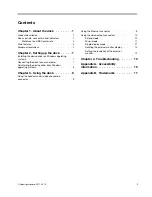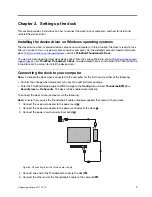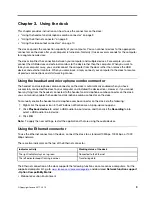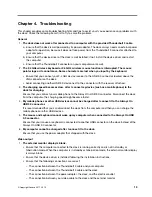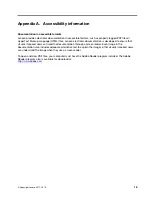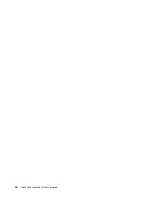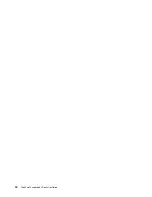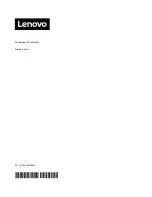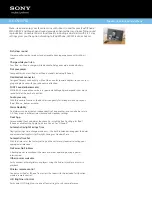The PXE technology makes the computer more manageable by enabling the computer to start from a
server.
• MAC address Pass Through
Your dock MAC address is the same as that of your computer, after enabling the MAC address Pass
Through function.
• Wake on LAN
The network administrator can turn on a computer from a management console by using the Wake on
LAN function. When the Wake on LAN function is enabled, many operations, such as data transfer,
software updates, and flash updates of the UEFI BIOS, can be done remotely without remote attendance.
The updating process can perform after normal working hours and on weekends, so that the users are not
interrupted during work, and the LAN traffic is kept to a minimum. It saves time and increases productivity.
You can enable these functions through configuring the BIOS on your computer by do the following:
1. Restart the computer. When the ThinkPad logo is displayed, press F1. The ThinkPad Setup program
starts.
2. Select
Config
➙
Network
. The
Network
submenu is displayed.
3. Select a corresponding option for the desired feature.
4. Press the F10 key to save and exit.
Note:
For more information about configuring the BIOS, refer to the user guide that comes with your
computer.
Using the video output connectors
The video output connectors on the dock include: two DP connectors, an HDMI connector, a Thunderbolt
connector, and a VGA connector. To use the video output connectors, connect an external monitor to the
connector on the dock using a corresponding cable.
The dock works in the following three video output modes:
• “Single-display mode” on page 11
By default, the dock works in the extend mode. The first time you connect the dock to your computer, the
resolution of your computer and the connected monitor is changed to the default. You can configure your
external monitors to your needs:
• “Setting the resolution of the external monitor” on page 12
• “Rotating the external monitor display” on page 12
Extend mode
When the dock is in the extend mode, it splits your display across two monitors. Your computer monitor
becomes the primary display and the external monitor becomes the secondary display. By default, the
external monitor display is on the right side of the computer monitor display.
In the extend mode, you can drag and drop windows from one display to the other. You also can increase
productivity by doing the following:
• Reading e-mails on one display and opening the attachments on the other
• Expanding a spreadsheet across two displays
10
ThinkPad Thunderbolt 3 Dock User Guide
Summary of Contents for ThinkPad Thunderbolt 3
Page 1: ...ThinkPad Thunderbolt 3 Dock User Guide ...
Page 4: ...ii ThinkPad Thunderbolt 3 Dock User Guide ...
Page 10: ...6 ThinkPad Thunderbolt 3 Dock User Guide ...
Page 20: ...16 ThinkPad Thunderbolt 3 Dock User Guide ...
Page 22: ...18 ThinkPad Thunderbolt 3 Dock User Guide ...
Page 23: ......
Page 24: ...Part Number SP40M56890 Printed in China 1P P N SP40M56890 1PSP40M56890 ...