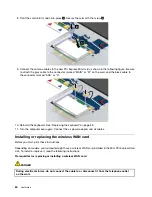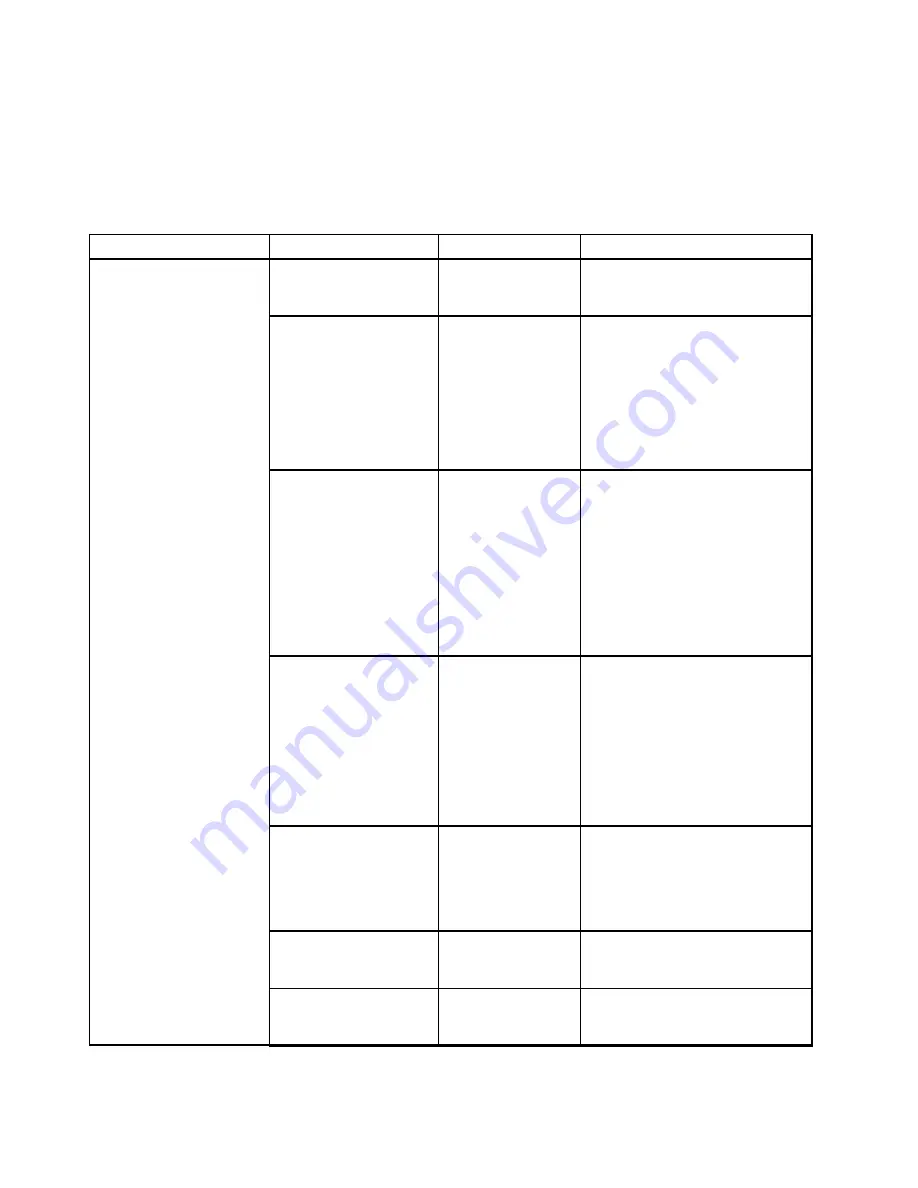
On each submenu, press Enter to show selectable options and select a desired option, or type desired
values from the keyboard directly.
Some items are displayed on the menu only if the computer supports the corresponding features.
The following table lists the
Con g
menu items.
Table 3. Security menu items
Menu item
Submenu item
Selection
Comments
Supervisor Password
Password Status
Disabled
Enabled
Refer to Supervisor password on
page 40.
Lock UEFI BIOS Settings
Disabled
Enabled
Enable or disable the function that
protects items in the ThinkPad
Setup program from being changed
by unauthorized users. By default,
this is set to
Disabled
. If you set
the supervisor password and enable
this function, no one but you can
change the items in the ThinkPad
Setup program.
Password at unattended
boot
Disabled
Enabled
If you select and
Enable Password
at unattended boot
, a password
prompt is displayed when the
computer is turned on, from a
power-off state. If you select
Disabled
, no password prompt is
displayed; the computer goes ahead
and loads the operating system. To
prevent unauthorized access, you
can set the user authentication on
the operating system.
Password at restart
Disabled
Enabled
If you select and
Enable Password
at restart
, a password prompt is
displayed when you restart the
computer. If you select
Disabled
,
no password prompt is displayed;
the computer goes ahead and loads
the operating system. To prevent
unauthorized access, you can set
the user authentication on the
operating system.
Set Minimum Length
Disabled
x characters
(4 x 12)
Specify a minimum length for
power-on passwords and hard disk
passwords. If you set the supervisor
password and specify a minimum
length for passwords, no one but
you can change the length.
Power-On Password
Password Status
Disabled
Enabled
Refer to Power-on password on
page 38.
Hard Disk1 Password
Password Status
Disabled
Enabled
Refer to Hard disk passwords on
page 38.
Password
72
User Guide
Summary of Contents for ThinkPad Twist S230u
Page 2: ...User Guide ThinkPad S230u ...
Page 15: ...xii User Guide ...
Page 61: ...46 User Guide ...
Page 63: ...48 User Guide ...
Page 79: ...13 Turn the computer over again Connect the ac power adapter and all cables 64 User Guide ...
Page 95: ...80 User Guide ...
Page 101: ...86 User Guide ...
Page 129: ...114 User Guide ...
Page 133: ...118 User Guide ...
Page 139: ...India RoHS RoHS compliant as per E Waste Management Handling Rules 2011 124 User Guide ...
Page 140: ......